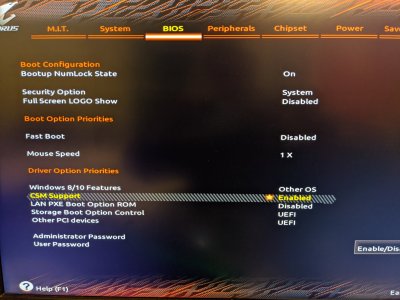- Joined
- May 2, 2019
- Messages
- 56
- Motherboard
- Gigabyte Z390 AORUS Pro Wifi
- CPU
- i7-8700K
- Graphics
- RX 580
- Mac
- Mobile Phone
Attached a photo of the error message that appears after the first screen of the installer.
I've successfully installed Mojave and now I'm attempting to setup a dual boot to Windows, but the installer is not happy.
To be specific, I've got all other drives, including the DVD drive, unplugged and only the SSD that I want to install windows onto is plugged in. I'm able to boot from my Win10 USB drive. The first screen is about language selection/etc, and after clicking Next, I click "Install now" and after a few seconds it shows the below error.
I have tried browsing the various drives listed in the browse dialog but it never finds anything. I've tried a couple of different editions of windows, different USB ports... I always get this message. Not sure what else to do. Who would have thought that installing windows would be so hard?!
I've successfully installed Mojave and now I'm attempting to setup a dual boot to Windows, but the installer is not happy.
To be specific, I've got all other drives, including the DVD drive, unplugged and only the SSD that I want to install windows onto is plugged in. I'm able to boot from my Win10 USB drive. The first screen is about language selection/etc, and after clicking Next, I click "Install now" and after a few seconds it shows the below error.
A media driver your computer needs is missing. This could be a DVD, USB or Hard disk driver. If you have a CD, DVD, or USB flash drive with the driver on it, please insert it now.
Note: If the installation media for Windows is in the DVD drive or on a USB drive, you can safely remove it for this step.
I have tried browsing the various drives listed in the browse dialog but it never finds anything. I've tried a couple of different editions of windows, different USB ports... I always get this message. Not sure what else to do. Who would have thought that installing windows would be so hard?!