- Joined
- Sep 11, 2012
- Messages
- 34
- Motherboard
- Asus P8Z77-V Premium + Yosemite
- CPU
- i5-3570k
- Graphics
- HD4000
- Mac
This Guide is for the "Asus P8Z77-V Premium" Board, Yosemite works with all the basics, just to give you an Idea of what to expect, glitchy sound, graphics, usb 2.0 + glitchy usb 3.0, disk drive + HHD/SSD, the basics as I said, Will work, but don't expect all system chips to be seen, or everything to be working...
Hardware i'm using including the Board in the Title :
CPU - i5-3570k
Ram - Corsair Dominator Platinum 32gb running at 1866 "which is over kill, ill admit it"
On Board/CPU Graphics - Intel HD Graphics 2000
Power supply - AX1200i "Over kill again "
"
Geekbench 3.1.5 Multi-Core Score was 11098, if you need more information, you can find the Geekbench file bellow in attachments as "P8Z77-V PremiumDOTgb3.MB" change the end of the file to ".gb3" and delete the ".MB" Extension
 Known problems :
Known problems :
0) When booting "Yosemite" boot times are slow,
1) When waking the P8Z77-V Premium from sleep, display out put is gone, TV shows its getting something, but it says no signal,
2) When entering a USB 2.0 in to any of the USB 3.0 ports, front or back, the device is not detected
3) When trying to login to the App Store, you are told to contact Apple support
4) Facetime won't let you sign in
5) iMessage won't let you sign in
6) GO wifi + bluetooth wont work (NO Solution)
7) sound from the HDMI port to the TV seems to can't handle the through put, resulting in missing sound on some wavelength
8) sound starts Breaking up after 10 minutes of playing a video
9) sometimes when booting the system, it does not reach the login screen and stays on the apple logo with a static loading bar
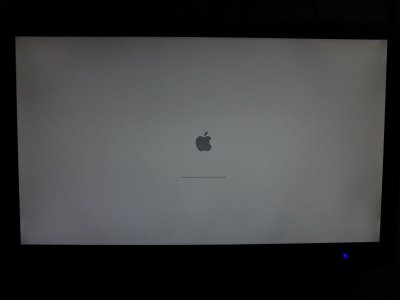
 Solutions :
Solutions :
0) boot times can be cut in half, by opening Terminal and typing (sudo nvram boot-args="") reboot, and enjoy faster boot times
1) Press the power button after waking P8Z77-V Premium from sleep, display reconnects
2) Remove the USB drive, from the 1st usb 3.0 port, then reenter it in to the usb 3.0 port, right next door to it, the usb drive will then be seen by the new port you just entered it in to, and the 1st port it was in before, "when it could not be detected" repeat when ever the usb drive is not detected, this should not be hard because the board comes in pairs of two,
3) Delete all Ethernet connections found in "System Preferences/Network" list, by pressing (-) again and again, then go to "/library/preferences/systemconfiguration/" and delete "networkinterfaces.plist" reboot, add the one ethernet your using, back, by pressing (+) you will now be able to login to the app store,
4) open Terminal and type (sudo nvram boot-args="") reboot and FaceTime will work after you have rebooted
5) no fix yet, gmail and yahoo will work though
6) google and see if you can find a working kext for the bluetooth and wifi
7) use the speaker output, works on all wavelength
8) no solution, other than playing videos in an Different application, "Plex Home theatre" seems to work fine on longer videos
9) restart the system and it will boot fine the 2ed time round
Install OS X Yosemite :
1) Start (Follow this Guide from "Before You Begin" then come back here, when you come to "STEP 3: Recommended BIOS Settings")
^-- Hint, Pick "Legacy USB Support" Do not press on "Laptop Support" or you will end up with a crosshair up on booting
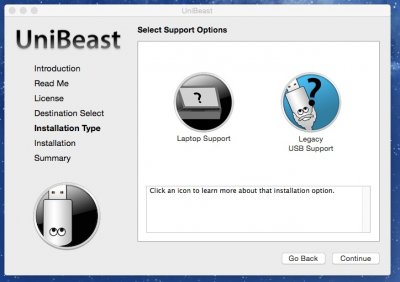
Next Jump in to your BIOS "(F2) Button at Boot" then Press (F7) then Enter on "OK" Move to "Advanced" by pressing the right (>) arrow button, then move down to "System Agent Configuration" press Enter, again move down to "Graphics Configuration" press Enter, move down again, press enter on "IGPU Memory and select 64M, press enter, save your changes by pressing left left left left till you see exit, go down to "Save Changes & Reset"
2) This time keep pressing (F8) and select the USB install drive you made with "UniBeast"
3) Type in the keyboard (-x) then look at the screen, thats right you just entered your 1st boot command, now lets enter some more, please now enter ("Graphics Mode"="1920x1080x32") with a space before it from the last command, also include the (""), you should have something, that looks like this (-x "Graphics Mode"="1920x1080x32") now press enter, You should boot to the (OS X Installer) if you don't then there's a problem,
you may skip to step 4) if you boot in to the (OS X Installer)
This happens if you don't use ("Graphics Mode"="1920x1080x32") or type it in wrong

This happens if you don't use (-x)

This happens if you don't use (ahcidisk=8 debug=8) its because your using a usb 3.0 port to boot the (OS X Installer)

(Problems Optional) To see what the problem is, you will need to turn off your computer, then turn it on again, Keep pressing (F8) again, and enter (-v) this time, with (-x "Graphics Mode"="1920x1080x32") so it should look something like this (-v -x "Graphics Mode"="1920x1080x32") press enter and wait, if after 10 mins the (OS X Installer) is still showing a black screen with text, you will need to look through the text for the possible cause to the (OS X Installer) holt, if you see "Still waiting for root device" you will need to power down the system once again and enter (ahcidisk=8 debug=8) at the end of the boot commands, it look's like this (-v -x "Graphics Mode"="1920x1080x32" ahcidisk=8 debug=8) this should get you to the (OS X Installer) you can avoid this error, by using a usb 2.0 port to boot the (OS X Installer)
4) once you get to the welcome screen, you can follow "this guide" from
"STEP 4: Install OS X Yosemite - 5. When you arrive at the Installer, choose language." then come back here, when you come to "STEP 5: Post-Installation Using "MultiBeast"
Now you will need to press f8 again, pick your USB drive again, but move to "Yosemite" enter again (-x "Graphics Mode"="1920x1080x32") to boot the system in to "Yosemite"
Now we will need to select some options in "Multibeast", select the following :
Click "Quick Start" then click "EasyBeast"
^- This will install the bootloader and some other stuff to get Yosemite Booted,
Drivers > Audio > ALC898
^-This will get the Audio ports, found at the back of the board working,
Drivers > Audio > Optional HD3000/HD4000 HDMI Audio (Optional)
^- This will get Audio working by the HDMI cable to the TV speakers
Drivers > Disk > 3ed Party SATA
^- EasyBeast Choose this
Drivers > Misc > ElliottForceLegacyRTC
^- EasyBeast Choose this
Drivers > Misc > EvOreboot
^- EasyBeast Choose this
Drivers > Misc > FakeSMC v6.11.1328
EasyBeast Choose this
Drivers > Misc > FakeSMC v6.11.1328 Plugins (Optional)
EasyBeast Choose this
Drivers > Misc > FakeSMC v6.11.1328 HWMonitor Application (Optional)
EasyBeast Choose this
Drivers > Misc > NullCPUPowerManagement
EasyBeast Choose this
Drivers > Misc > USB 3.0 - Universal
^- to get all the USB ports working on the board, the USB 2.0 ports already work
Drivers > Network > Intel > AppleIntelE1000e v3.1.0
^-This will get your Ethernet working, so you can connect to the internet
Bootloaders > Chimera v4.01
^- EasyBeast Choose this, it's also the only boot loader I found could load the "OS X Installer" + "Yosemite"
Customize > Boot Options > 1080p Display Mode (Optional)
^-This will save most of your fingers, from typing ("Graphics Mode"="1920x1080x32") again and again
Customize > Boot Options > Basic Boot Options
Customize > Boot Options > Kext Dev Mode
Customize > Boot Options > Use Kernel|Cache
Customize > System Definitions > Mac mini > Mac mini 6,1 (Optional)
Customize > Themes > tonymacx86 Black
or download (Asus P8Z77-V Premium on Yosemite.mb) settings I used attached to this post bellow,
Then click Build - Install - agree - enter password - restart,
this time you can press (F8) and pick the drive you installed Yosemite on with out the need of a usb drive,
Congratulations, if OS X Yosemite starts up and you are able to login and see a translucent Dock, your finished, you can now enjoy Yosemite, everything else is Optional
if OS X Yosemite starts up and you are able to login and see a translucent Dock, your finished, you can now enjoy Yosemite, everything else is Optional
(Advanced Optional)
Open "YosemiteExtraorg.chameleon.Boot.plist" with TextEdit and add :
<key>Quiet Boot</key>
<string>Yes</string>
<key>Default Partition</key>
<string>hd(1,1)</string>
Quied Boot will skip the count down and boot right away, Default Partition will boot Windows, you will need to check what disk and partition your windows OS is on, open "terminal" and enter "diskutil list" then look for "Windows_NTFS System Reserved" look to the far right and see where it is, mine was "disk1s1" so that makes mine "hd(1,1)" if you need to boot Yosemite, press "F8" to select the drive yosemite on, and then press "F8" again after that, to bypass Quied Boot to select Yosemite, this comes unhandy if Yosemite still a work in progress, which it is for PC
(Problems Optional)
did not get to the login screen ? did you get stuck on the loading apple sign, or a black screen, you will need to still use the (-x) boot command, if you try and boot normally, you may end up with the following error bellow :

some people report this error to do with the integrated SSD that you get with the board, but its not to with the ssd you get with the board, it's to do with the ssd you put in the system, like a "samsung ssd" it's also nothing to do with the Bluetooth, it can be fixed by installing "AppleACPIPlatform.kext" seach it on google, you then need to download "KextBeast", once you have downloaded them both, move the two files to the desktop, and open KextBeast, click next next next, and it should install the kext, restart and you may be able to start your Yosemite normally, The "AppleACPIPlatform.kext" in "Multibeast", does not fix my problem, so you will have to download that kext,
(Problems Optional)
unlucky for some, If you have a intel hd grahpics 2500 on a i5-3330, you may end up with a black screen and cursor,

the only way to start up normally for you, will be to boot right in to the desktop with (-x) and delete or rename the extension of AppleIntelHD4000Graphics.kext found in :
Yosemite/System/Library/Extensions/AppleIntelHD4000Graphics.kext
after that you should be able to boot normally, with no boot commands and login, with out the black screen and cursor problem,

the above shows no translucent dock, if yours looks like this, it means graphics are not working 100% or at all in some cases
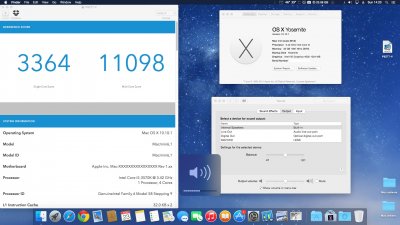
if you do have graphics support it will look like the above
How to install updates,
OS X 10.10.X Update : this update does not need alot of work, install it then boot with (-x), reinstall all your drivers with "MultiBeast", and reboot, everything will be back to how it was,
"PMPatch Optional" is something you do to your BIOS, my guide does not help you apply this patch, I my self did not use this, you will find more information at the following link : https://github.com/LongSoft/UEFITool/releases/tag/0.19.2
it's said to make things easier for n00bs
Stuck on booting still!? try the following boot commands :
(-f) (-F) (-v) (-x)
(USBBusFix=Yes) (UseKernelCache=Yes) (PCIRootUID=1) (GraphicsEnabler=No) (IGPEnabler=Yes)
(darkwake=0) (npci=0x2000) (npci=0x3000) (dart=0) (cpus=1) (busratio=20) (arch=i386) (arch=x86_64) (-legacy) (-force64) (-nossse3bit)
http://www.tonymacx86.com/wiki/index.php/Org.chameleon.Boot.plist
This all takes time, if you are not prepared to invest the time, then don't follow this guide, it's taken me one year on and off, to get this far, learning the boot commands and having the eye to tell whats wrong, and what to look up to fix the problem is not an easy task
If you feel like helping out, please click the image bellow this text, I helped :

Hardware i'm using including the Board in the Title :
CPU - i5-3570k
Ram - Corsair Dominator Platinum 32gb running at 1866 "which is over kill, ill admit it"
On Board/CPU Graphics - Intel HD Graphics 2000
Power supply - AX1200i "Over kill again
Geekbench 3.1.5 Multi-Core Score was 11098, if you need more information, you can find the Geekbench file bellow in attachments as "P8Z77-V PremiumDOTgb3.MB" change the end of the file to ".gb3" and delete the ".MB" Extension
 Known problems :
Known problems :0) When booting "Yosemite" boot times are slow,
1) When waking the P8Z77-V Premium from sleep, display out put is gone, TV shows its getting something, but it says no signal,
2) When entering a USB 2.0 in to any of the USB 3.0 ports, front or back, the device is not detected
3) When trying to login to the App Store, you are told to contact Apple support
4) Facetime won't let you sign in
5) iMessage won't let you sign in
6) GO wifi + bluetooth wont work (NO Solution)
7) sound from the HDMI port to the TV seems to can't handle the through put, resulting in missing sound on some wavelength
8) sound starts Breaking up after 10 minutes of playing a video
9) sometimes when booting the system, it does not reach the login screen and stays on the apple logo with a static loading bar
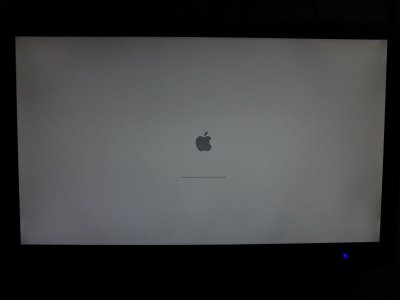
 Solutions :
Solutions :0) boot times can be cut in half, by opening Terminal and typing (sudo nvram boot-args="") reboot, and enjoy faster boot times
1) Press the power button after waking P8Z77-V Premium from sleep, display reconnects
2) Remove the USB drive, from the 1st usb 3.0 port, then reenter it in to the usb 3.0 port, right next door to it, the usb drive will then be seen by the new port you just entered it in to, and the 1st port it was in before, "when it could not be detected" repeat when ever the usb drive is not detected, this should not be hard because the board comes in pairs of two,
3) Delete all Ethernet connections found in "System Preferences/Network" list, by pressing (-) again and again, then go to "/library/preferences/systemconfiguration/" and delete "networkinterfaces.plist" reboot, add the one ethernet your using, back, by pressing (+) you will now be able to login to the app store,
4) open Terminal and type (sudo nvram boot-args="") reboot and FaceTime will work after you have rebooted
5) no fix yet, gmail and yahoo will work though
6) google and see if you can find a working kext for the bluetooth and wifi
7) use the speaker output, works on all wavelength
8) no solution, other than playing videos in an Different application, "Plex Home theatre" seems to work fine on longer videos
9) restart the system and it will boot fine the 2ed time round
Install OS X Yosemite :
1) Start (Follow this Guide from "Before You Begin" then come back here, when you come to "STEP 3: Recommended BIOS Settings")
^-- Hint, Pick "Legacy USB Support" Do not press on "Laptop Support" or you will end up with a crosshair up on booting
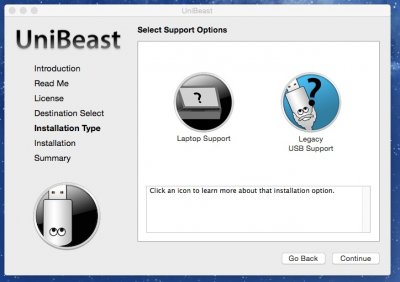
Next Jump in to your BIOS "(F2) Button at Boot" then Press (F7) then Enter on "OK" Move to "Advanced" by pressing the right (>) arrow button, then move down to "System Agent Configuration" press Enter, again move down to "Graphics Configuration" press Enter, move down again, press enter on "IGPU Memory and select 64M, press enter, save your changes by pressing left left left left till you see exit, go down to "Save Changes & Reset"
2) This time keep pressing (F8) and select the USB install drive you made with "UniBeast"
3) Type in the keyboard (-x) then look at the screen, thats right you just entered your 1st boot command, now lets enter some more, please now enter ("Graphics Mode"="1920x1080x32") with a space before it from the last command, also include the (""), you should have something, that looks like this (-x "Graphics Mode"="1920x1080x32") now press enter, You should boot to the (OS X Installer) if you don't then there's a problem,
you may skip to step 4) if you boot in to the (OS X Installer)
This happens if you don't use ("Graphics Mode"="1920x1080x32") or type it in wrong

This happens if you don't use (-x)

This happens if you don't use (ahcidisk=8 debug=8) its because your using a usb 3.0 port to boot the (OS X Installer)

(Problems Optional) To see what the problem is, you will need to turn off your computer, then turn it on again, Keep pressing (F8) again, and enter (-v) this time, with (-x "Graphics Mode"="1920x1080x32") so it should look something like this (-v -x "Graphics Mode"="1920x1080x32") press enter and wait, if after 10 mins the (OS X Installer) is still showing a black screen with text, you will need to look through the text for the possible cause to the (OS X Installer) holt, if you see "Still waiting for root device" you will need to power down the system once again and enter (ahcidisk=8 debug=8) at the end of the boot commands, it look's like this (-v -x "Graphics Mode"="1920x1080x32" ahcidisk=8 debug=8) this should get you to the (OS X Installer) you can avoid this error, by using a usb 2.0 port to boot the (OS X Installer)
4) once you get to the welcome screen, you can follow "this guide" from
"STEP 4: Install OS X Yosemite - 5. When you arrive at the Installer, choose language." then come back here, when you come to "STEP 5: Post-Installation Using "MultiBeast"
Now you will need to press f8 again, pick your USB drive again, but move to "Yosemite" enter again (-x "Graphics Mode"="1920x1080x32") to boot the system in to "Yosemite"
Now we will need to select some options in "Multibeast", select the following :
Click "Quick Start" then click "EasyBeast"
^- This will install the bootloader and some other stuff to get Yosemite Booted,
Drivers > Audio > ALC898
^-This will get the Audio ports, found at the back of the board working,
Drivers > Audio > Optional HD3000/HD4000 HDMI Audio (Optional)
^- This will get Audio working by the HDMI cable to the TV speakers
Drivers > Disk > 3ed Party SATA
^- EasyBeast Choose this
Drivers > Misc > ElliottForceLegacyRTC
^- EasyBeast Choose this
Drivers > Misc > EvOreboot
^- EasyBeast Choose this
Drivers > Misc > FakeSMC v6.11.1328
EasyBeast Choose this
Drivers > Misc > FakeSMC v6.11.1328 Plugins (Optional)
EasyBeast Choose this
Drivers > Misc > FakeSMC v6.11.1328 HWMonitor Application (Optional)
EasyBeast Choose this
Drivers > Misc > NullCPUPowerManagement
EasyBeast Choose this
Drivers > Misc > USB 3.0 - Universal
^- to get all the USB ports working on the board, the USB 2.0 ports already work
Drivers > Network > Intel > AppleIntelE1000e v3.1.0
^-This will get your Ethernet working, so you can connect to the internet
Bootloaders > Chimera v4.01
^- EasyBeast Choose this, it's also the only boot loader I found could load the "OS X Installer" + "Yosemite"
Customize > Boot Options > 1080p Display Mode (Optional)
^-This will save most of your fingers, from typing ("Graphics Mode"="1920x1080x32") again and again
Customize > Boot Options > Basic Boot Options
Customize > Boot Options > Kext Dev Mode
Customize > Boot Options > Use Kernel|Cache
Customize > System Definitions > Mac mini > Mac mini 6,1 (Optional)
Customize > Themes > tonymacx86 Black
or download (Asus P8Z77-V Premium on Yosemite.mb) settings I used attached to this post bellow,
Then click Build - Install - agree - enter password - restart,
this time you can press (F8) and pick the drive you installed Yosemite on with out the need of a usb drive,
Congratulations,
(Advanced Optional)
Open "YosemiteExtraorg.chameleon.Boot.plist" with TextEdit and add :
<key>Quiet Boot</key>
<string>Yes</string>
<key>Default Partition</key>
<string>hd(1,1)</string>
Quied Boot will skip the count down and boot right away, Default Partition will boot Windows, you will need to check what disk and partition your windows OS is on, open "terminal" and enter "diskutil list" then look for "Windows_NTFS System Reserved" look to the far right and see where it is, mine was "disk1s1" so that makes mine "hd(1,1)" if you need to boot Yosemite, press "F8" to select the drive yosemite on, and then press "F8" again after that, to bypass Quied Boot to select Yosemite, this comes unhandy if Yosemite still a work in progress, which it is for PC
(Problems Optional)
did not get to the login screen ? did you get stuck on the loading apple sign, or a black screen, you will need to still use the (-x) boot command, if you try and boot normally, you may end up with the following error bellow :

some people report this error to do with the integrated SSD that you get with the board, but its not to with the ssd you get with the board, it's to do with the ssd you put in the system, like a "samsung ssd" it's also nothing to do with the Bluetooth, it can be fixed by installing "AppleACPIPlatform.kext" seach it on google, you then need to download "KextBeast", once you have downloaded them both, move the two files to the desktop, and open KextBeast, click next next next, and it should install the kext, restart and you may be able to start your Yosemite normally, The "AppleACPIPlatform.kext" in "Multibeast", does not fix my problem, so you will have to download that kext,
(Problems Optional)
unlucky for some, If you have a intel hd grahpics 2500 on a i5-3330, you may end up with a black screen and cursor,

the only way to start up normally for you, will be to boot right in to the desktop with (-x) and delete or rename the extension of AppleIntelHD4000Graphics.kext found in :
Yosemite/System/Library/Extensions/AppleIntelHD4000Graphics.kext
after that you should be able to boot normally, with no boot commands and login, with out the black screen and cursor problem,

the above shows no translucent dock, if yours looks like this, it means graphics are not working 100% or at all in some cases
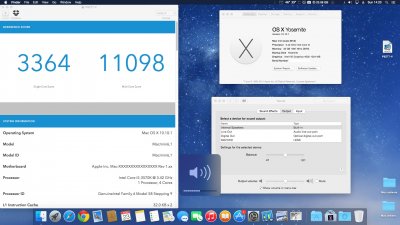
if you do have graphics support it will look like the above
How to install updates,
OS X 10.10.X Update : this update does not need alot of work, install it then boot with (-x), reinstall all your drivers with "MultiBeast", and reboot, everything will be back to how it was,
"PMPatch Optional" is something you do to your BIOS, my guide does not help you apply this patch, I my self did not use this, you will find more information at the following link : https://github.com/LongSoft/UEFITool/releases/tag/0.19.2
it's said to make things easier for n00bs
Stuck on booting still!? try the following boot commands :
(-f) (-F) (-v) (-x)
(USBBusFix=Yes) (UseKernelCache=Yes) (PCIRootUID=1) (GraphicsEnabler=No) (IGPEnabler=Yes)
(darkwake=0) (npci=0x2000) (npci=0x3000) (dart=0) (cpus=1) (busratio=20) (arch=i386) (arch=x86_64) (-legacy) (-force64) (-nossse3bit)
http://www.tonymacx86.com/wiki/index.php/Org.chameleon.Boot.plist
This all takes time, if you are not prepared to invest the time, then don't follow this guide, it's taken me one year on and off, to get this far, learning the boot commands and having the eye to tell whats wrong, and what to look up to fix the problem is not an easy task
If you feel like helping out, please click the image bellow this text, I helped :

SignedAdam Gave $1 + this Guide
Attachments
Last edited by a moderator:


