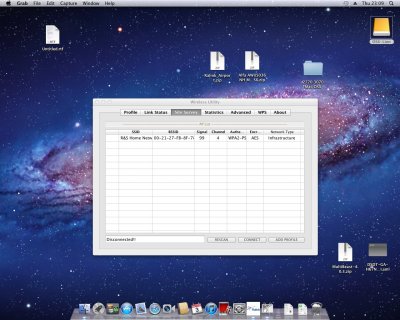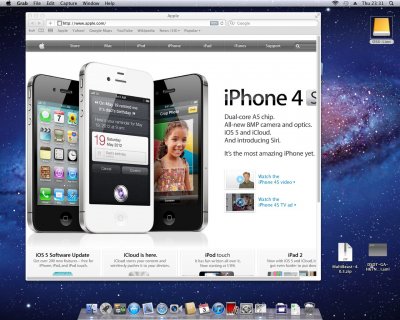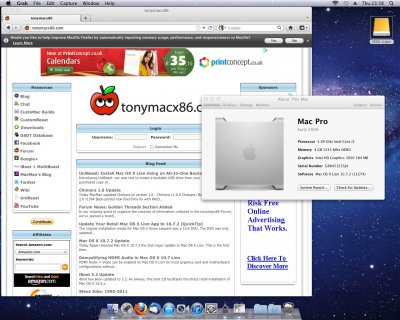- Joined
- Nov 1, 2011
- Messages
- 4
- Mac
- Classic Mac
- Mobile Phone
Hi folks,
I've seen a few posts asking for advice on getting wi-fi to work on Lion, so I thought I'd tell you about my recent experience getting a £4 USB wi-fi dongle working on 10.7.2 using RaLink. It works, it works immediately on startup, after waking from sleep and (optionally) it even looks good!
I don't doubt that best way to get wi-fi up and running is to do it 'natively' using the method shown in the sticky thread at the top of the forum (How To: Build your own "Real" Airport Card), but my method worked for me and it's a tenth of the price. It's far from native, but it looks like Airport at least!
I'm not a complete noob to Hackintoshing (built a Dell mini 10v on 10.6.7 several months ago and love it), but if there are any gurus out there who can tell me if I've done something silly here - do let me know.
I have no reason to think you couldn't do this straight on 10.7.2, but I started with a clean 10.7 Hackintosh. So, if any of you are interested, read on…
My system information
CPU: Intel Core i3-2105 with Intel HD 3000 Graphics
Motherboard: Gigabyte GA-H67N-USB3-B3 (F7 Bios)
RAM: CORSAIR 4GB (1 x 4GB) 240-Pin DDR3
Lion 10.7, installed using UniBeast method, followed by Multibeast using DSDT from TonyMac's DSDTdatabase
Method
1. Start with a 10.7 Hackintosh and a working wi-fi router
2. Buy RaLink-compatible USB wifi dongle and plug it in?I bought this one (http://www.ebay.co.uk/itm/WIRELESS-...&otn=3&po=LVI&ps=63&clkid=3932069093905666656)
3. I suppose you should backup all data or clone your HD or whatever at this point. I was using a fresh install of 10.7 so I didn't bother – if it screwed up my system I'd just re-install. You should do what you feel is right at this point!
4. Get Alfa AWUS036 NH Mac OSX.zip and install it
a. ?Assuming you have no Net access yet, you'll need to do this on another PC and transfer over on a USB stick!?
b. I found it here (http://easymactips.blogspot.com/2011/05/kali-app.html) – scroll to the links before the FAQs
c. Note - you'll see Alfa AWUS036NHR Mac Drivers For Lion 10.7 - they didn't work for me.??
d. Unzip, then mount the DMG, then install the 10.6 driver onto your 10.7 Hackintosh??
5. Reboot when prompted by the installer
6. RaLink will open automatically on restart - leave it alone
7. Open System Preferences > Network and select the 802.11 g WLAN in the left pane
8. Click 'Apply'
9. Reboot
10. RaLink will open automatically on restart. Connect to your wireless network:
a. Select your wireless network from the list
b. Click 'Connect'
c. Enter your key, if your network is password-protected
d. You should see a green hand-shaking icon appear
11. Select the connection you've just made, and make it into a Profile
a. Click 'Add Profile'
b. Click 'Authentication & Security' tab
c. Enter your wifi password again
d. Select the profile
e. Click 'Activate'
f. You should see a green tick appear
12. Reboot
You now have working wi-fi which connects automatically on startup. You could stop here, but let's tidy things up a bit by making that awful window and dock icon go away, and getting a much nicer airport icon in our menu bar:
13. Quit Ralink Wireless Utility
14. Download aqua-mac's modded RaLink software
a. ?I found it here (http://www.insanelymac.com/forum/index. ... pic=168984) ?
b. Scroll down to aqua-mac's second post beginning "I am working on this…" to get the file Ralink-Airport.zip from the rapidshare link.
15. Unzip Ralink-Airport.zip and move the folder into your Applications folder
16. Enter System Preferences > Users & Groups > Login Items
17. Remove AwakeRalinkUI from the list by selecting it and clicking on the "-" icon
18. Use the "+" icon to add the two new applications RalinkAirport and Airport Connection to the list, from the folder you put into Applications in step 15.
19. Click the 'Hide' option for both these apps
20. Order them so that RalinkAirport appears in the list before Airport Connection
a. Drag and drop to reorder them… I found it a bit tricky…
21. Quit out of System Preferences
22. From the folder in Applications, load Airport Connection. In the 'Site Survey' tab you may see that it has connected to your wireless, but you may need to make another profile. So repeat the same things you did in steps 10-11 earlier.
21. Reboot
22. Software update to 10.7.2
Et voila, working wireless, no ugly dock icon or nasty Ralink window appearing on startup, and a lovely Appley airport icon at the right of your menu bar.
If you've read this far and you're thinking of doing this – I do have to admit there may be one slight niggle. On my Hackintosh, upon waking from sleep the airport icon disappears from your menu bar. Wifi works as it should, but you won't get the airport icon back until you reboot.
I can live with that.
I've seen a few posts asking for advice on getting wi-fi to work on Lion, so I thought I'd tell you about my recent experience getting a £4 USB wi-fi dongle working on 10.7.2 using RaLink. It works, it works immediately on startup, after waking from sleep and (optionally) it even looks good!
I don't doubt that best way to get wi-fi up and running is to do it 'natively' using the method shown in the sticky thread at the top of the forum (How To: Build your own "Real" Airport Card), but my method worked for me and it's a tenth of the price. It's far from native, but it looks like Airport at least!
I'm not a complete noob to Hackintoshing (built a Dell mini 10v on 10.6.7 several months ago and love it), but if there are any gurus out there who can tell me if I've done something silly here - do let me know.
I have no reason to think you couldn't do this straight on 10.7.2, but I started with a clean 10.7 Hackintosh. So, if any of you are interested, read on…
My system information
CPU: Intel Core i3-2105 with Intel HD 3000 Graphics
Motherboard: Gigabyte GA-H67N-USB3-B3 (F7 Bios)
RAM: CORSAIR 4GB (1 x 4GB) 240-Pin DDR3
Lion 10.7, installed using UniBeast method, followed by Multibeast using DSDT from TonyMac's DSDTdatabase
Method
1. Start with a 10.7 Hackintosh and a working wi-fi router
2. Buy RaLink-compatible USB wifi dongle and plug it in?I bought this one (http://www.ebay.co.uk/itm/WIRELESS-...&otn=3&po=LVI&ps=63&clkid=3932069093905666656)
3. I suppose you should backup all data or clone your HD or whatever at this point. I was using a fresh install of 10.7 so I didn't bother – if it screwed up my system I'd just re-install. You should do what you feel is right at this point!
4. Get Alfa AWUS036 NH Mac OSX.zip and install it
a. ?Assuming you have no Net access yet, you'll need to do this on another PC and transfer over on a USB stick!?
b. I found it here (http://easymactips.blogspot.com/2011/05/kali-app.html) – scroll to the links before the FAQs
c. Note - you'll see Alfa AWUS036NHR Mac Drivers For Lion 10.7 - they didn't work for me.??
d. Unzip, then mount the DMG, then install the 10.6 driver onto your 10.7 Hackintosh??
5. Reboot when prompted by the installer
6. RaLink will open automatically on restart - leave it alone
7. Open System Preferences > Network and select the 802.11 g WLAN in the left pane
8. Click 'Apply'
9. Reboot
10. RaLink will open automatically on restart. Connect to your wireless network:
a. Select your wireless network from the list
b. Click 'Connect'
c. Enter your key, if your network is password-protected
d. You should see a green hand-shaking icon appear
11. Select the connection you've just made, and make it into a Profile
a. Click 'Add Profile'
b. Click 'Authentication & Security' tab
c. Enter your wifi password again
d. Select the profile
e. Click 'Activate'
f. You should see a green tick appear
12. Reboot
You now have working wi-fi which connects automatically on startup. You could stop here, but let's tidy things up a bit by making that awful window and dock icon go away, and getting a much nicer airport icon in our menu bar:
13. Quit Ralink Wireless Utility
14. Download aqua-mac's modded RaLink software
a. ?I found it here (http://www.insanelymac.com/forum/index. ... pic=168984) ?
b. Scroll down to aqua-mac's second post beginning "I am working on this…" to get the file Ralink-Airport.zip from the rapidshare link.
15. Unzip Ralink-Airport.zip and move the folder into your Applications folder
16. Enter System Preferences > Users & Groups > Login Items
17. Remove AwakeRalinkUI from the list by selecting it and clicking on the "-" icon
18. Use the "+" icon to add the two new applications RalinkAirport and Airport Connection to the list, from the folder you put into Applications in step 15.
19. Click the 'Hide' option for both these apps
20. Order them so that RalinkAirport appears in the list before Airport Connection
a. Drag and drop to reorder them… I found it a bit tricky…
21. Quit out of System Preferences
22. From the folder in Applications, load Airport Connection. In the 'Site Survey' tab you may see that it has connected to your wireless, but you may need to make another profile. So repeat the same things you did in steps 10-11 earlier.
21. Reboot
22. Software update to 10.7.2
Et voila, working wireless, no ugly dock icon or nasty Ralink window appearing on startup, and a lovely Appley airport icon at the right of your menu bar.
If you've read this far and you're thinking of doing this – I do have to admit there may be one slight niggle. On my Hackintosh, upon waking from sleep the airport icon disappears from your menu bar. Wifi works as it should, but you won't get the airport icon back until you reboot.
I can live with that.