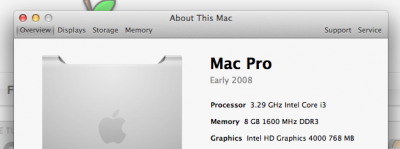Mountain Lion 10.8.2, on GA-h61N-USB3 (Bios 8), and Core-I3 3225 (Ivy-Bridge) Hackintosh
Everything works 100%. Pay close attention to version numbers (i.e. Install OS X 10.8.0 then update, don't install 10.8.2 directly)
The following works (everything should work natively):
a. Full sleep/power management
b. HD 4000 graphics
c. USB 3.0
d. Ethernet
e. Audio
f. Facetime/icloud/messages/app store
1) Use an HDMI/DVI cable (VGA cable may not be supported and may ruin your installation)
2) Set your Bios settings to 64mb frame buffer; S3STR power state; SATA=AHCI, Disable Quickboot, HPET (High precision Event Timer) ON, HPET 64 bit
3) Make USB installer with Unibeast 1.7 and ML 10.8 (not 10.8.x) distribution, on a working Mac.
4) Plug USB installer into your hackintosh-to be
5) Boot Flags –v –x to run installer. When in the Mac OS X installer:
a. Run Disk Utility
i. Select your Macintosh HD and go to File→Get Info
ii. Write down the “Disk Identifier”
1. In my case it was disk3s2
iii. Unmount your Macintosh HD
iv. Write down the name of your Mountain Lion USB Unibeast Drive.
1. In my case it was UniBeast1.7andML10.8.0
v. Exit Disk Utility
b. Launch Terminal and enter the following command and press enter:
dd if=/Volumes/"Unibeast1.7andML10.8.0"/usr/standalone/i386/boot1h of=/dev/disk3s2
i. Substitute “Unibeast1.7andML10.8.0” with the name of your USB drive (in quotes)
ii. Substitue disk3s2 with the Disk Identifier name you found in Disk Utility
iii. It will take several seconds and will confirm with “1024 bytes transferred in xxx seconds.”
c. Install Mountain Lion onto your hard drive
d. Exit Terminal, Reboot
6) Boot from from USB installer drive (unibeast) and choose your hard drive with –v –x flags
7) Copy your DSDT-GA-H61N-USB3-F8.aml to desktop and rename it to DSDT.aml
8) Run MultiBeast 5.0.2. Select DSDT ONLY; and Install
9) After Multibeast finishes, open /Extras/org.chameleon.Boot.plist.
a. Add the following line below GraphicsEnabler string:
<key>Graphics Mode</key>
<string>1920x1080x32</string>
b. Add the following “-v ahcidisk=1 debug=8” to your Kernel flags:
i. Therefore it should be:
<key>Kernel Flags</key>
<string>-v darkwake=11 ahcidisk=1 debug=8</string>
10) Reboot. You should not need any flags! Woohoo!
11) Sound/Wifi
a. Sound
i. I used Multibeast 5.2.1
1. Drivers & Bootloaders→Drivers→Audio→Realtek ALC8xx→with DSDT→ALC889
ii. Alternatively, you could buy a 3rd party USB soundcard for ~$10
1. Syba SD-CM-UAUD USB Stereo Audio Adapter works 100%
b. Wifi
i. Buy a Dell 1510 or other BCM4322 chipset mini PCIe wireless card (~$10 on ebay or amazon). There are other Broadcom or Atheros mini PCIe cards compatible as well.
ii. Buy a mini PCIe to PCIe adapter (~$10 on amazon)
12) Install ComboUdate to OSX from apple. It should be called OSXUpdCombo10.8.2.dmg
13) Reboot. Now you will have:
a. Natively
i. HD 4000
ii. Power/sleep
iii. USB 3.0
iv. Wifi and Sound
14) Ethernet
a. Install Realtek Driver (not lnx2mac) in MultiBeast 5.0.2
b. You could probably do this @ step 11 but I did it here.
15) Run patch-ahci-mlion.pl.0.3.zip to fix permanently “waiting for root device” error. Search for this file on google.
a. Go to /Extras/org.chameleon.Boot.plist. and remove ahcidisk=1 and debug=8
b. Reboot
16) Miscellaneous issues and their fixes:
a. Icloud/facetime/appstore/imessage will not allow you to log in
i. Make sure that in Settings→Network→Set Service Order that the Ethernet adapter is set FIRST (en0)
1. You can verify this is the case by going to system settings→Network and both devices will be listed. The BSD Device name of the Ethernet Adapter should be en0, and for the wifi should be en1 (or en2 etc)
b. HD4000 with 6 series motherboard or HD 4000 with 7 series motherboard
i. Fix Intermittent HD4000 drivers not loading (and errors on –v of SNBgraphics not loading)
ii. Run Multibeast→Drivers→graphics→Intel Graphics Patch for Mixed Configuration,
c. Fix Appearance of internal Mac HD to be Gray (not orange) and erroneous ejection of USB external drives on sleep
i. Run Multibeast, install Drivers→Disk→IOAHCIBlockStorageInjector
ii. Download Jettison from Appstore, $2, and when installed select option of “Launch Jettison when you log on” and for “what to eject” select hard disks
d. Wake from sleep issues with USB hub
i. Some USB hubs and/or devices will cause issues upon wake from sleep intermittently (this is true for genuine macs as well). Try unplugging all unnecessary USB devices (i.e. everything but mouse and keyboard)