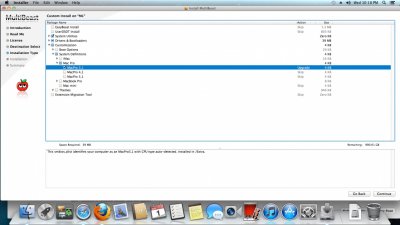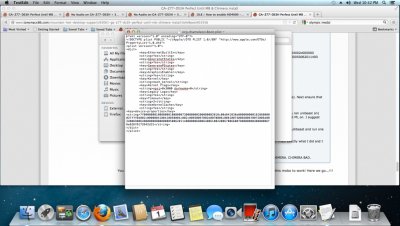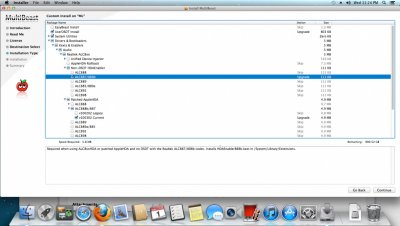- Joined
- Jul 19, 2012
- Messages
- 3
- Motherboard
- Osx 10.8
- CPU
- I7 3770K
- Graphics
- HD 4000
- Mac
- Classic Mac
- Mobile Phone
First, setup: I7-3770K
Gigabyte GA-Z77-DS3H (updated to F6 Bios)
16Gb (4x4) Corsair Veng. PC1600,
HD4000 (for sake of easier installation)
OCZ Vertex 4 128GB
Seag. 1TB 7200 for Data
Rosewill 700 80+ PSU
Uni Beast 1.5.2 with ML on 32GB Corsair Thumb Drive, Multibeast 4.6.1, Chimera 1.11.0
Next,
Followed:http://www.tonymacx86.com/mountain-...g-hd4000-full-qe-ci-sleep-sound-ethernet.html <--See for MB screen shots/settings/etc).
and also, http://www.tonymacx86.com/mountain-lion-desktop-guides/61205-success-ivy-cpu-ga-z77-ds3h.html.
Everything went perfect (ethernet, display-resolution is not optimal but acceptable)...until I applied the MB-4.6.1 and Chimera-1.11.0 per directions in above posts. After reboot (bios set to SSD for boot) it appears to get nearly booted and then freezes right after it displays the ethernet mac address, and once it said macs_swapon success and froze (just after ethernet MAC addy posts).
I've tried every workaround i could search for, here and the net. I modified the org.cam....plist in different ways. I tried it straight up with the initial MB/Chimera settings (See first link above), with the pmeisners posted plist (same result). I tried diffrent display strings ie 1920x1080x32 display and also without any display display strings (just graphics enabled), with/without "<key>EthernetBuiltIn</key><string>Yes</string>". I have basically tried the things that have typically worked or fixed problems related to this mobo/installation (plus no extra graphics card to consider). In fact, Im on it now typing this just before Im supposed to run MB and Chimera to finish off post install. Im suprised it works so well (95%) before the use of MB or Chim. but I can't put my finger on which setting I'm choosing incorrectly or failing to click during the whole MB/Chim process (if that's the where the problem is). Thanks in advance!
Gigabyte GA-Z77-DS3H (updated to F6 Bios)
16Gb (4x4) Corsair Veng. PC1600,
HD4000 (for sake of easier installation)
OCZ Vertex 4 128GB
Seag. 1TB 7200 for Data
Rosewill 700 80+ PSU
Uni Beast 1.5.2 with ML on 32GB Corsair Thumb Drive, Multibeast 4.6.1, Chimera 1.11.0
Next,
Followed:http://www.tonymacx86.com/mountain-...g-hd4000-full-qe-ci-sleep-sound-ethernet.html <--See for MB screen shots/settings/etc).
and also, http://www.tonymacx86.com/mountain-lion-desktop-guides/61205-success-ivy-cpu-ga-z77-ds3h.html.
Everything went perfect (ethernet, display-resolution is not optimal but acceptable)...until I applied the MB-4.6.1 and Chimera-1.11.0 per directions in above posts. After reboot (bios set to SSD for boot) it appears to get nearly booted and then freezes right after it displays the ethernet mac address, and once it said macs_swapon success and froze (just after ethernet MAC addy posts).
I've tried every workaround i could search for, here and the net. I modified the org.cam....plist in different ways. I tried it straight up with the initial MB/Chimera settings (See first link above), with the pmeisners posted plist (same result). I tried diffrent display strings ie 1920x1080x32 display and also without any display display strings (just graphics enabled), with/without "<key>EthernetBuiltIn</key><string>Yes</string>". I have basically tried the things that have typically worked or fixed problems related to this mobo/installation (plus no extra graphics card to consider). In fact, Im on it now typing this just before Im supposed to run MB and Chimera to finish off post install. Im suprised it works so well (95%) before the use of MB or Chim. but I can't put my finger on which setting I'm choosing incorrectly or failing to click during the whole MB/Chim process (if that's the where the problem is). Thanks in advance!