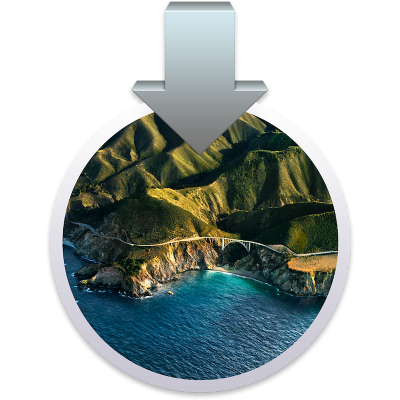- Joined
- Nov 17, 2009
- Messages
- 7,366
- Motherboard
- Z370N WIFI
- CPU
- i7 8700K
- Graphics
- HD 630
- Mac
- Classic Mac
- Mobile Phone
Here's a quick guide to create a macOS 11.0 Big Sur Public Beta Installation USB. Please note, this guide is not universal, and may not work for all systems.
STEP 1: Download macOS Big Sur Public Beta
1. Enroll in the Free Apple Beta Software Program
2. Download Public Beta Access Utility
3. Run installer. System Preferences / Software Update will then open.
4. Choose Update Now to download the 12 GB installation Application.
The Application Install macOS Big Sur Beta will appear in /Applications.
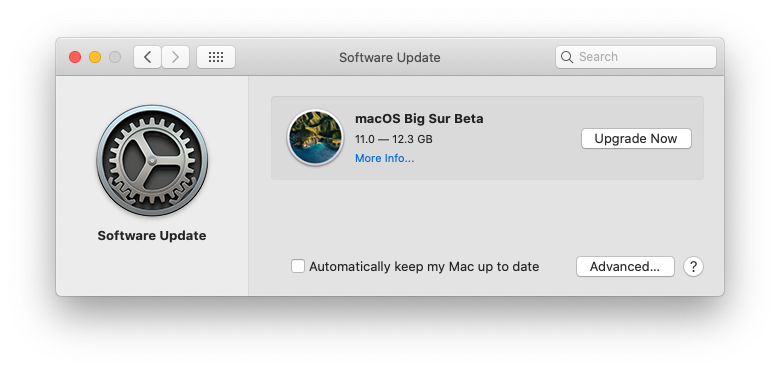 STEP 2: Prepare Bootable USB Drive
STEP 2: Prepare Bootable USB Drive
This step extracts the Installer contents, then installs Clover bootloader to the USB stick.
1. Insert the USB drive
2. Open /Applications/Utilities/Disk Utility
3. Highlight the USB drive in left column
4. Click on the Partition tab
5. Click Current and choose 1 Partition
6. Click Options...
7. Choose GUID Partition Table
8. Under Name: type USB (You can rename it later)
9. Under Format: choose Mac OS Extended (Journaled)
10. Click Apply then Partition
11. Open /Applications/Utilities/Terminal
12. Type the following, enter password and hit enter. This command completely erases the USB, then creates native installer media from the Install macOS Beta Application.
macOS Big Sur Release Version:
Public Beta:
Your macOS Installation USB is now finished.
This thread is not a Help thread! Post your question(s) as a standalone thread in the Big Sur Desktop Support forum section.
For post installation instructions and screenshots:

 www.tonymacx86.com
www.tonymacx86.com
For information about the latest Clover r5120+ changes see CaseySJ's Micro Guide for Installing Clover r5120:

 www.tonymacx86.com
www.tonymacx86.com
Further reading:

 www.tonymacx86.com
www.tonymacx86.com
STEP 1: Download macOS Big Sur Public Beta
1. Enroll in the Free Apple Beta Software Program
2. Download Public Beta Access Utility
3. Run installer. System Preferences / Software Update will then open.
4. Choose Update Now to download the 12 GB installation Application.
The Application Install macOS Big Sur Beta will appear in /Applications.
This step extracts the Installer contents, then installs Clover bootloader to the USB stick.
1. Insert the USB drive
2. Open /Applications/Utilities/Disk Utility
3. Highlight the USB drive in left column
4. Click on the Partition tab
5. Click Current and choose 1 Partition
6. Click Options...
7. Choose GUID Partition Table
8. Under Name: type USB (You can rename it later)
9. Under Format: choose Mac OS Extended (Journaled)
10. Click Apply then Partition
11. Open /Applications/Utilities/Terminal
12. Type the following, enter password and hit enter. This command completely erases the USB, then creates native installer media from the Install macOS Beta Application.
macOS Big Sur Release Version:
Code:
sudo /Applications/Install\ macOS\ Big\ Sur.app/Contents/Resources/createinstallmedia --volume /Volumes/USB /Applications/Install\ macOS\ Big\ Sur.app --nointeractionPublic Beta:
Code:
sudo /Applications/Install\ macOS\ Big\ Sur\ Beta.app/Contents/Resources/createinstallmedia --volume /Volumes/USB /Applications/Install\ macOS\ Big\ Sur\ Beta.app --nointeraction
Upon completion, the USB will be renamed Install macOS Big Sur Beta.Option 1: OpenCore Bootloader (Experimental- Working for Big Sur)
13. Download OpenCore Bootloader from the official downloads section.
14. Install OpenCore EFI using the USB's EFI partition (Install macOS Big Sur Beta) as the target volume.
15. Navigate to /EFI and apply necessary kexts, SSDTs.
Option 2: Clover Bootloader (Experimental- Now Working for Big Sur!)
13. Download the standalone Clover bootloader v5.0 r5123 or higher package installer from the official downloads section.
14. Install UEFI or Legacy Clover version using the USB (Install macOS Big Sur Beta) as the target.
15. Navigate to /EFI/CLOVER/kexts/Other/ and add VirtualSMC.kext (or install using MultiBeast for Catalina)
Your macOS Installation USB is now finished.
This thread is not a Help thread! Post your question(s) as a standalone thread in the Big Sur Desktop Support forum section.
For post installation instructions and screenshots:

UniBeast: Install macOS Catalina on Any Supported Intel-based PC
The following guide is a complete walkthrough for updating to or installing a fresh version of macOS Catalina. It requires no experience and all of the basic installation and post-installation tools are available on tonymacx86.com. Table of Contents Step 1: Download macOS Catalina Step 2...
 www.tonymacx86.com
www.tonymacx86.com
For information about the latest Clover r5120+ changes see CaseySJ's Micro Guide for Installing Clover r5120:

[SUCCESS] Gigabyte Designare Z390 (Thunderbolt 3) + i7-9700K + AMD RX 580
Hey CaseySJ, Is your 5700 XT is still working properly with OC 5.0.9 after 10.15.6 update? Mine has been giving black screen at boot since 10.15.5 after runing 10.15.3 and OC 5.0.7 for months with no problem. Only way to get my 5700 XT to boot right now on 10.15.6 and OC 0.5.9 is to take off...
 www.tonymacx86.com
www.tonymacx86.com
Further reading:

[Guide] Booting The USB Installer Using OpenCore
A guide in setting up your USB installer using OpenCore. You must have either a built-in ethernet or compatible Broadcom Wifi in your laptop for this guide to work. Built-in Intel Wifi can also work if set correctly...
 www.tonymacx86.com
www.tonymacx86.com
Last edited: