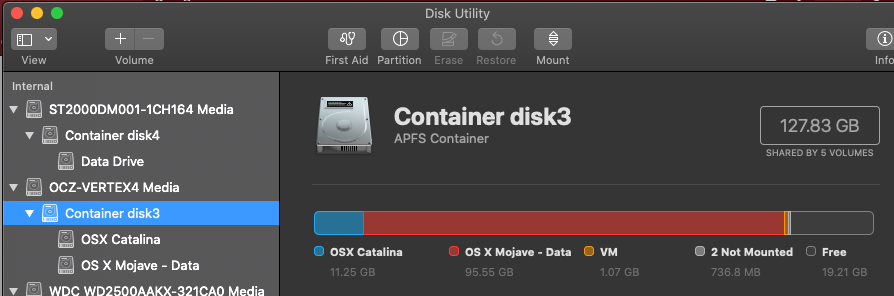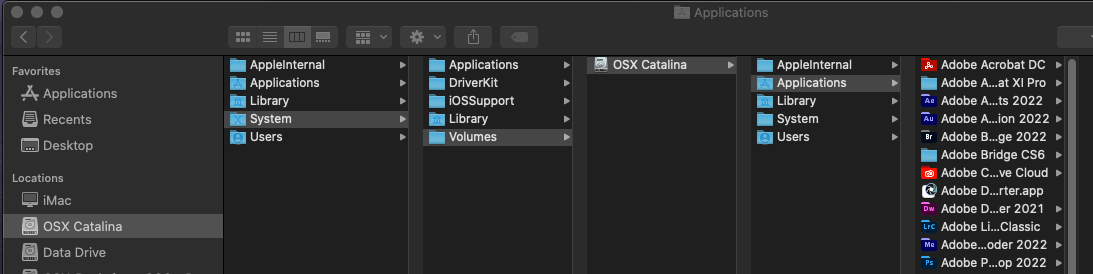- Joined
- Mar 18, 2013
- Messages
- 27
- Motherboard
- ASUS P8Z77-V Pro
- CPU
- i7-3770K
- Graphics
- RX 580
- Mac
My install routine say “not enough disk space to install”
I’ve discovered that there is an extra volume* on the boot drive that almost fills the drive.
Two volumes display in Disk Utility (but other utilities show 5 volumes)
One is current install - Catalina
One volume is my old Mojave install. 95GB
Is there a way to remove the old volume without reformatting the entire disk?
I don’t want to loose all my installed applications.
*New information: there are other examples on apple developer forums - some Installations of Catalina have created a copy of the programs folder in a second DATA volume. It doesn't show up in the normal finder window.
I’ve discovered that there is an extra volume* on the boot drive that almost fills the drive.
Two volumes display in Disk Utility (but other utilities show 5 volumes)
One is current install - Catalina
One volume is my old Mojave install. 95GB
Is there a way to remove the old volume without reformatting the entire disk?
I don’t want to loose all my installed applications.
*New information: there are other examples on apple developer forums - some Installations of Catalina have created a copy of the programs folder in a second DATA volume. It doesn't show up in the normal finder window.
Attachments
Last edited: