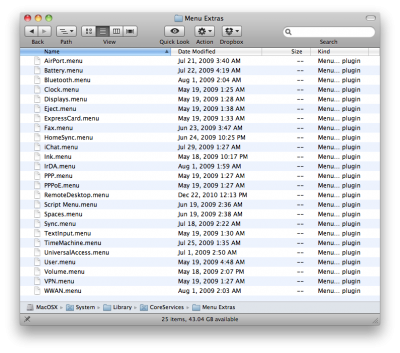- Joined
- Sep 21, 2010
- Messages
- 13,414
- Motherboard
- HP 17" 17-by3053cl
- CPU
- i5-1035G1
- Graphics
- Intel UHD Graphics, 1920x1080
- Mac
- Classic Mac
- Mobile Phone
One of my most used "utilities" is from the MacOS X Hints site from a long time ago. If all you want to do is repair the permissions on your Mac OS X Snow Leopard hard drive, the type in the Terminal the following command:
The site also had an AppleScript (see attached) which opened a Terminal window and executed the command after you inputted your Admin password. You then just let it run and close out the Terminal app when through. You don't need to use Disk Utility to just repair permissions on your home drive.
If you decide to use the script, you can put it in your home folder's ~/Library/Scripts folder. If the Scripts folder doesn't exist, create it. If you want every user on your system to have access to it (really only the the Admin account should execute the script), copy it to the hard drive's /Library/Scripts folder.
"Well, Stork, that's nice. But, Finder won't let me run the FixPermissionsInTerminal script if I double click on it. How do you make it work ?" Simple...you need to execute it from the Script Menu. "Huh?! That's what I tried to do!" Well, you have to "activate" the Scripts Menu.
Apple has build into Snow Leopard a series of functions that can be optionally put in the right side of the Menu bar at the top of the screen, one of which is a Scripts pull down menu that shows both system scripts and your Home folder scripts. The Menu Extras folder is here: [your_MacOS_Hard_Drive]/System/Library/CoreServices/Menu Extras/. Here's what's in it:
Menu Extras Folder.png
Double click on the Script Menu.menu file to put the Scripts Pull down menu in the Menu Bar. Now, find the script icon in the menu bar and run the FixPermissionsInTerminal script.
BTW, I use this script religiously before and after system and major application installs. This procedure of repairing permissions has save me a lot of debug time when apps don't work correctly.
Note: I had to "zip" the script as the file upload wouldn't attach it to this post otherwise. Just use your browser's Save Link As function (right or Control click on selecting the file) to save it to the appropriate folder. Then, unzip it and delete the .zip file by either double clicking on the file or right click selecting Open With. Enjoy!
Code:
Sudo diskutil repairpermissions /If you decide to use the script, you can put it in your home folder's ~/Library/Scripts folder. If the Scripts folder doesn't exist, create it. If you want every user on your system to have access to it (really only the the Admin account should execute the script), copy it to the hard drive's /Library/Scripts folder.
"Well, Stork, that's nice. But, Finder won't let me run the FixPermissionsInTerminal script if I double click on it. How do you make it work ?" Simple...you need to execute it from the Script Menu. "Huh?! That's what I tried to do!" Well, you have to "activate" the Scripts Menu.
Apple has build into Snow Leopard a series of functions that can be optionally put in the right side of the Menu bar at the top of the screen, one of which is a Scripts pull down menu that shows both system scripts and your Home folder scripts. The Menu Extras folder is here: [your_MacOS_Hard_Drive]/System/Library/CoreServices/Menu Extras/. Here's what's in it:
Menu Extras Folder.png
Double click on the Script Menu.menu file to put the Scripts Pull down menu in the Menu Bar. Now, find the script icon in the menu bar and run the FixPermissionsInTerminal script.
BTW, I use this script religiously before and after system and major application installs. This procedure of repairing permissions has save me a lot of debug time when apps don't work correctly.
Note: I had to "zip" the script as the file upload wouldn't attach it to this post otherwise. Just use your browser's Save Link As function (right or Control click on selecting the file) to save it to the appropriate folder. Then, unzip it and delete the .zip file by either double clicking on the file or right click selecting Open With. Enjoy!