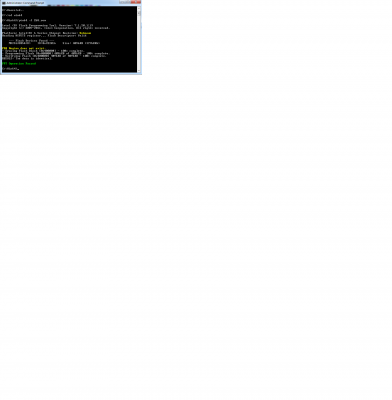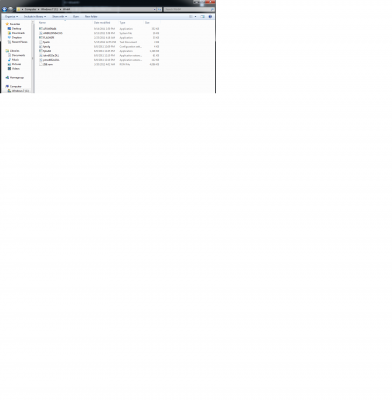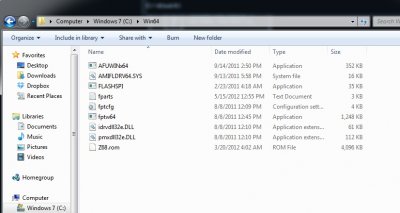beelzebozo
Super Moderator
- Joined
- Mar 31, 2010
- Messages
- 3,723
- Motherboard
- Gigabyte z690-AERO-G-DDR4
- CPU
- i7-13700K
- Graphics
- RX 6900 XT
- Mac
- Classic Mac
- Mobile Phone
 A few months ago, Gigabyte released several UEFI updates for it's line of 6-series based Z68 and P67 motherboards. There are some slight differences, such as only having the 2D-based interface, rather than also having the option of a 3D clickable interface of the newer 7-series motherboards. We soon found out that like their newer brethren, these new UEFIs offered DSDT-free solutions for running OS X. However, there are a few drawbacks, so I eventually flashed my Z68 motherboard to the Award BIOS.
A few months ago, Gigabyte released several UEFI updates for it's line of 6-series based Z68 and P67 motherboards. There are some slight differences, such as only having the 2D-based interface, rather than also having the option of a 3D clickable interface of the newer 7-series motherboards. We soon found out that like their newer brethren, these new UEFIs offered DSDT-free solutions for running OS X. However, there are a few drawbacks, so I eventually flashed my Z68 motherboard to the Award BIOS.I decided to test a beta version U1h (UEFI BIOS) for my Z68X-UD3H-B3 ver. 1.0 motherboard, released to the public on 21st of June, to see how my system would perform. One difference between what Gigabyte refers to as its "Hybrid EFI BIOS" (a modified traditional BIOS which offers support for 3TB+ SATA drives etc) and UEFI was that audio in System Profiler showed up as "built-in". I also noticed a decrease in boot time with my SSD, related to the UEFI having native AHCI support whereas the BIOS doesn't and as such requires a third party boot ROM for AHCI.
One drawback was that speedstep no longer worked correctly for some reason, with or without a SSDT since I'm running an i5-2500K CPU. I didn't have any steps between the low and high power states; it was either 16x or 34x. My system was updated to UEFI in June, but a few days ago I decided that I wanted to switch back to the Award BIOS for the time being, as in the end, the UEFI on this motherboard wasn't cutting it with the beta version.
Luckily, I found a short video over at TweakTown showing in simple steps how to flash back to BIOS; it confirmed that flashing back from UEFI to Award BIOS was possible. Flashing back to BIOS was as simple as flashing to UEFI.
How to flash back to Award BIOS from AMI UEFI on 6-Series Motherboards:
- You'll need to have a partition or hard drive currently running a 64-bit version of Windows.
- Once you've confirmed that you do have one running, you'll need to go to your UAC (User Account Control) settings, lower it to the lowest setting, and restart.
- Once you boot to desktop, download "BACK_2_AWARD" which is attached to this article.
- Create a folder on the root of your Windows C: drive called "Win64".
- Extract the contents of the zip that you downloaded to the "Win64" folder that you just created.
- Download the Award BIOS update that you want to flash back to from Gigabyte, I used version F12 for my Z68X-UDH3-B3 motherboard.
- The bios update is in a compressed file format and will show amb_bios_ga-z68x-ud3h-b3_f12. Double-click on it and extract it to the "Win64" folder that you created. Rename the extracted bios file from "Z68X-UDH3-B3-F12" to "z68.rom". Once you have put all of the files in to the Win64 folder, it should look like this:
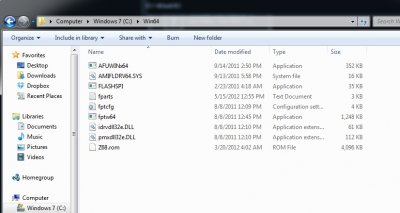
- Open a command prompt (Start, run, CMD) and type in cd.. two times. That should take you to the root directory on your C: drive.
- Enter the following command and hit enter - cd Win64. It will then point you to the Win64 directory. You should see C:\Win64>
- Next, type in fptw64 -f Z68.rom and hit enter. It should look like this: C:\Win64>fptw64 -f Z68.rom
At this point, you should see the Intel Flash Programming Tool work its magic. This is what it should look like as it processes the flash back.

Restart your computer and you should see the old BIOS splash screen. You'll need to enter the BIOS and set the IDE mode back to AHCI and HPET back to 64-bit, as any customization would have been reset. Keep in mind this is only for the 6-series Gigabyte motherboards. It appears that 5-series motherboards won't get this type of BIOS update as they are considered legacy hardware at this point.
In closing, I want to be clear that I'm not saying that updating to the UEFI doesn't work, as there are a lot of users stating that they are happy with the update. In my case, I wasn't as lucky. It could be the way that I have my system set up but I was experiencing too many little inconveniences which convinced me to switch back for the time being. Hopefully the non-beta UEFI release fairs a little better.
Related:
How to upgrade from BIOS to UEFI on Gigabyte's 6-series
How to make your "BIOS" based system shut down properly
Attachments
Last edited by a moderator: