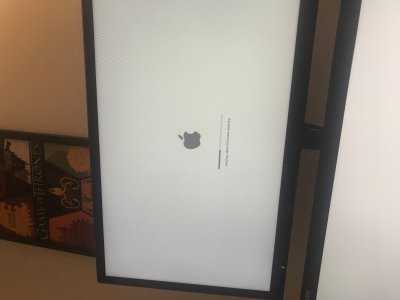- Joined
- Nov 28, 2019
- Messages
- 1
Finally got this to work on my Mac Pro 5,1 (2009)
From the failed screen, I went into terminal and copied the file InstallESD.pkg (something like that) from the /SharedResources folder on the install usb - to the target volume/macOS Install Data/ folder...
then I shutdown click apple shutdown
after that i popped the lid off my tower and pulled out all of my drives except for the target drive, i unplugged the usb as well...
powered on and held alt or option depending on your keyboard - I’m using a Windows keyboard lol - selected the macOS install volume that’s mounted and selectable and BOOM it says installing!!
Sorry for not being too descriptive, i have the kids yelling in the other room
From the failed screen, I went into terminal and copied the file InstallESD.pkg (something like that) from the /SharedResources folder on the install usb - to the target volume/macOS Install Data/ folder...
then I shutdown click apple shutdown
after that i popped the lid off my tower and pulled out all of my drives except for the target drive, i unplugged the usb as well...
powered on and held alt or option depending on your keyboard - I’m using a Windows keyboard lol - selected the macOS install volume that’s mounted and selectable and BOOM it says installing!!
Sorry for not being too descriptive, i have the kids yelling in the other room