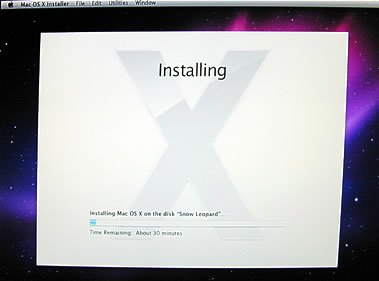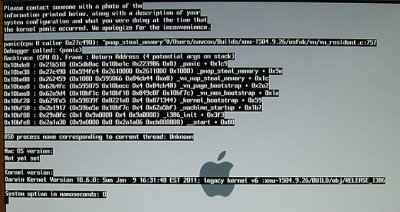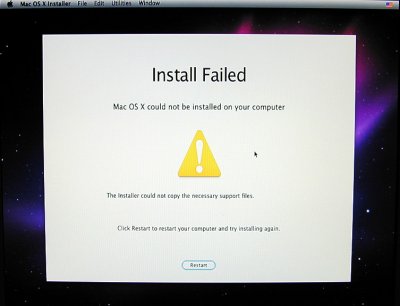- Joined
- Mar 24, 2011
- Messages
- 19
- Mac
- Classic Mac
- Mobile Phone
See below for current details.
This is the box as it is configured for install. Same as my profile, except one WD Caviar Black 500GB SATA drive on a SATA2 port. When viewed in Windows 7, it shows as an unallocated drive with a GUID partition table in 'Disk Management', so the drive should be accessible for formatting.
I've followed these directions to the letter, including bios settings the '-x' and 'PCIRootUID=1' and both. Because I'd read on the forum that others had success using 8GB RAM with GA-P67A-UD4-B3, I even gave that a shot too.
At the point where I insert the Snow Leopard install disc, the DVD chugs away for about 2-3 minutes, and then I get a gray screen with the apple logo that hangs forever - no spinning pinwheel.
I'm looking forward to ferretting this out, but I was hoping someone might be able to point out whatever I might have forgotten for a sandybridge build. I am unable to get to step 8.
Is there some extra step I'm missing?
This is the box as it is configured for install. Same as my profile, except one WD Caviar Black 500GB SATA drive on a SATA2 port. When viewed in Windows 7, it shows as an unallocated drive with a GUID partition table in 'Disk Management', so the drive should be accessible for formatting.
I've followed these directions to the letter, including bios settings the '-x' and 'PCIRootUID=1' and both. Because I'd read on the forum that others had success using 8GB RAM with GA-P67A-UD4-B3, I even gave that a shot too.
At the point where I insert the Snow Leopard install disc, the DVD chugs away for about 2-3 minutes, and then I get a gray screen with the apple logo that hangs forever - no spinning pinwheel.
I'm looking forward to ferretting this out, but I was hoping someone might be able to point out whatever I might have forgotten for a sandybridge build. I am unable to get to step 8.
Is there some extra step I'm missing?