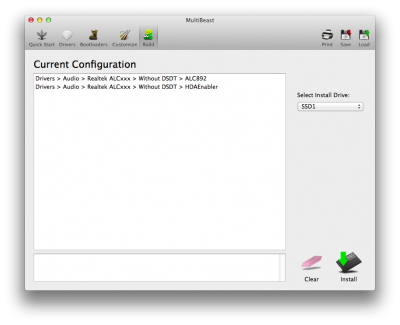- Joined
- Dec 3, 2011
- Messages
- 70
- Motherboard
- Gigabyte GA-Z87X-D3H
- CPU
- i5-4670K
- Graphics
- RX 580
- Mac
- Classic Mac
- Mobile Phone
Hi,
Here's my first attempt at a Clover install using the instructions from the following guide:
http://www.tonymacx86.com/mavericks...-how-install-os-x-mavericks-using-clover.html
Hardware:
Motherboard: GA-Z87X-D3H
CPU: i5-4670K 3.4GHZ
Memory: 4 x 2Gb DDR3 (used for testing)
Asus Radeon 5450 1Gb Silent (used for testing)
2 x Samsung 840 Pro 128Gb
Spare case and PSU for testing
Additional hardware to unstall:
Blackmagic Design Inensity Pro PCIe (HD video capture)
Hardware to upgrade
16Gb RAM
GeForce GTX 760
Step 1 - USB preparation
Preparing the USB is relatively easy but there are a couple of screen shots missing from the instructions. When you are installing Clover you have to run the installer twice, the first to install the basic setting and the second for the Legacy stuff. This is noted in the thread but the instructions have not yet been updated. The files I added to the Extra folder were easy to identify from the list.
FakeSMC.kext
Ethernet kext
NullCPUPowerManagement.kext
HFSPlus.efi (replaced VBoxHfs-64.efi)
Step 2 - BIOS
All I checked was to make sure the SATA settings were correct.
Step 3 - Installation
First up the USB boots into the Mac OS installer without any issues.
This is where things start to be slightly different from the standard Unibeast install. The install is a 3 step process (reboot), the first to install the OS installer onto your chosen drive, the second to create the recovery partition and to complete the installation. The third step is the OS set up. The first two steps are equivalent to installing the OS twice.
Step 4 - Post Installation
On the last reboot select the disk you installed Mac OS on and if all goes well you will see the set up screen. Ignore the Network connection screen and continue setting up the OS. When you reach the desktop set you preferences the way you like them, keyboard modifier keys, desktop etc.
At this point I have my first problem to sort out which is the network connection. I will continue the post when I get to the clover install on the boot drive.
Update 1
I had a issue with the old graphics card (Asus Radeon 5450 1Gb Silent) which is not surprising and as soon as it was removed the system booted into the desktop without issues. From this point I ran the Clover installer and installed the following:
FakeSMC.kext
AppleIntelE1000e.kext
config.plist (default)
Removed the -v flag from the config.plist to boot silently.
Not sure if this is recommended with Clover but I used Multibeast to install the audio drivers (ALC892) and now I have the sound working.

Update 2
The Blackmagic Design Intensity Pro card has been installed and tested and works.
//
Here's my first attempt at a Clover install using the instructions from the following guide:
http://www.tonymacx86.com/mavericks...-how-install-os-x-mavericks-using-clover.html
Hardware:
Motherboard: GA-Z87X-D3H
CPU: i5-4670K 3.4GHZ
Memory: 4 x 2Gb DDR3 (used for testing)
Asus Radeon 5450 1Gb Silent (used for testing)
2 x Samsung 840 Pro 128Gb
Spare case and PSU for testing
Additional hardware to unstall:
Blackmagic Design Inensity Pro PCIe (HD video capture)
Hardware to upgrade
16Gb RAM
GeForce GTX 760
Step 1 - USB preparation
Preparing the USB is relatively easy but there are a couple of screen shots missing from the instructions. When you are installing Clover you have to run the installer twice, the first to install the basic setting and the second for the Legacy stuff. This is noted in the thread but the instructions have not yet been updated. The files I added to the Extra folder were easy to identify from the list.
FakeSMC.kext
Ethernet kext
NullCPUPowerManagement.kext
HFSPlus.efi (replaced VBoxHfs-64.efi)
Step 2 - BIOS
All I checked was to make sure the SATA settings were correct.
Step 3 - Installation
First up the USB boots into the Mac OS installer without any issues.
This is where things start to be slightly different from the standard Unibeast install. The install is a 3 step process (reboot), the first to install the OS installer onto your chosen drive, the second to create the recovery partition and to complete the installation. The third step is the OS set up. The first two steps are equivalent to installing the OS twice.
Step 4 - Post Installation
On the last reboot select the disk you installed Mac OS on and if all goes well you will see the set up screen. Ignore the Network connection screen and continue setting up the OS. When you reach the desktop set you preferences the way you like them, keyboard modifier keys, desktop etc.
At this point I have my first problem to sort out which is the network connection. I will continue the post when I get to the clover install on the boot drive.
Update 1
I had a issue with the old graphics card (Asus Radeon 5450 1Gb Silent) which is not surprising and as soon as it was removed the system booted into the desktop without issues. From this point I ran the Clover installer and installed the following:
FakeSMC.kext
AppleIntelE1000e.kext
config.plist (default)
Removed the -v flag from the config.plist to boot silently.
Not sure if this is recommended with Clover but I used Multibeast to install the audio drivers (ALC892) and now I have the sound working.
Update 2
The Blackmagic Design Intensity Pro card has been installed and tested and works.
//
Attachments
Last edited by a moderator: