- Joined
- May 20, 2013
- Messages
- 3
- Mac
- Classic Mac
- Mobile Phone
Like many others on the forums, this is my first hackintosh build. I'd like to also point out I'm a novice in computer tech.
I've put together a GA-Z77x-UP5_TH (with wifi/BT card installed), i7 377OK, Geforce GTX 660Ti, Corsair AX760 PSU, Corsair Vengeance LP 1600MHz 2x8Gb (reading around 1330MHz in BIOS), and a Samsung SE-506AB external blu ray burner.
The Monitor was plugged into and working on DVI-D on Graphics Card (I've tested HDMI & DVI-I on both mobo & Graphics card unsuccessfully… no signal).
I've gone through the process of installing ML 10.8.3 and Multibeast 5.3 many times over the last few days without success… each attempt to boot to OS Drive after each Multibeast install ended with a WHITE SCREEN.
First tried...
 ...
...
I've since tried many variations of MBeast install settings all leading to the same result… the WHITE SCREEN.
I gave up and decided I'd just boot from USB key each time as everything seemed to be working without Multibeast install. I installed a driver for my wacom intuos 4 graphics tablet and installed Pro Tools 9… rebooted… and boot ended at apple logo screen with lines of text through it.
Finally, (before re-formatting the OS Drive) I began by setting up the BIOS with these settings…
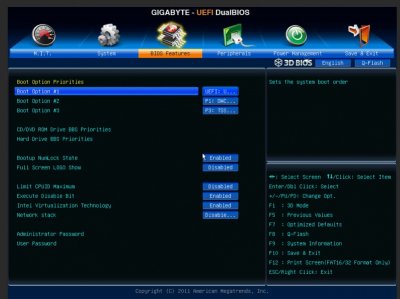
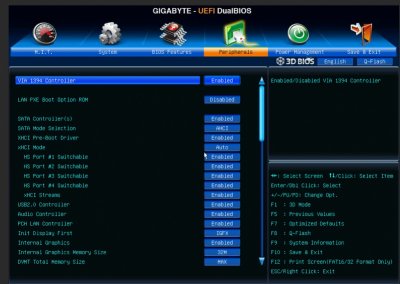
 ... http://imgur.com/a/jFvQ8#3
... http://imgur.com/a/jFvQ8#3
…I changed my settings in BIOS to match what i could (my version of BIOS is F11 not F4 like shown in the link)… saved settings… tried to reboot… PC Case Fans & lights come on as usual but NO SIGNAL is being sent to monitor. I've tried the HDMI and DVI-D on both the Motherboard and Graphics card… nothing! So now I'm stuck without a clue!
I need help to fix A) MONITOR SIGNAL, and B) WHITE SCREEN after multibeast install. Any suggestions would be greatly appreciated!
Cheers!
I've put together a GA-Z77x-UP5_TH (with wifi/BT card installed), i7 377OK, Geforce GTX 660Ti, Corsair AX760 PSU, Corsair Vengeance LP 1600MHz 2x8Gb (reading around 1330MHz in BIOS), and a Samsung SE-506AB external blu ray burner.
The Monitor was plugged into and working on DVI-D on Graphics Card (I've tested HDMI & DVI-I on both mobo & Graphics card unsuccessfully… no signal).
I've gone through the process of installing ML 10.8.3 and Multibeast 5.3 many times over the last few days without success… each attempt to boot to OS Drive after each Multibeast install ended with a WHITE SCREEN.
First tried...
 ...
...I've since tried many variations of MBeast install settings all leading to the same result… the WHITE SCREEN.
I gave up and decided I'd just boot from USB key each time as everything seemed to be working without Multibeast install. I installed a driver for my wacom intuos 4 graphics tablet and installed Pro Tools 9… rebooted… and boot ended at apple logo screen with lines of text through it.
Finally, (before re-formatting the OS Drive) I began by setting up the BIOS with these settings…
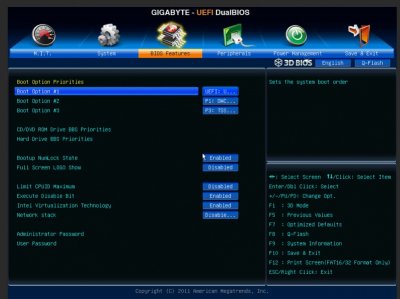
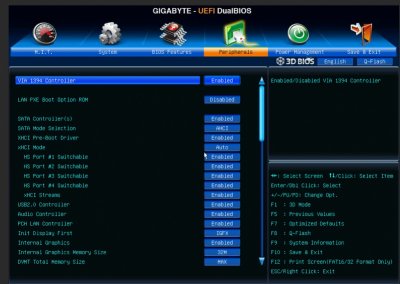
 ... http://imgur.com/a/jFvQ8#3
... http://imgur.com/a/jFvQ8#3…I changed my settings in BIOS to match what i could (my version of BIOS is F11 not F4 like shown in the link)… saved settings… tried to reboot… PC Case Fans & lights come on as usual but NO SIGNAL is being sent to monitor. I've tried the HDMI and DVI-D on both the Motherboard and Graphics card… nothing! So now I'm stuck without a clue!
I need help to fix A) MONITOR SIGNAL, and B) WHITE SCREEN after multibeast install. Any suggestions would be greatly appreciated!
Cheers!
