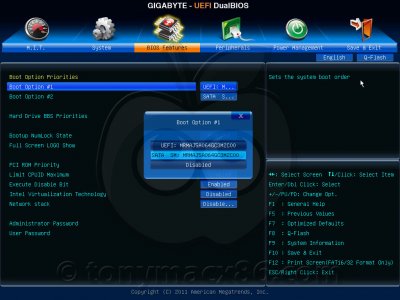- Joined
- Jan 13, 2010
- Messages
- 2,832
- Motherboard
- Gigabyte Z77X-UD5H
- CPU
- i7-3770K @4.2-4.4GHz
- Graphics
- GTX 660 Ti
- Mobile Phone
 You may have heard about the new UEFIs on 7-series Gigabyte motherboards that enable sleep/wake without DSDT. A little while back Gigabyte also started to offer UEFI upgrades for many of its older 6-series motherboards, with more coming in the future. Currently it appears to be only for the Z68 chipset based boards, but supposedly we can expect it for some P67 models too. At the moment a wide range different Z68 models can be upgraded to UEFI, but we know some of you have been reluctant to do so and as such we thought we’d provide a short guide on how to upgrade to UEFI.
You may have heard about the new UEFIs on 7-series Gigabyte motherboards that enable sleep/wake without DSDT. A little while back Gigabyte also started to offer UEFI upgrades for many of its older 6-series motherboards, with more coming in the future. Currently it appears to be only for the Z68 chipset based boards, but supposedly we can expect it for some P67 models too. At the moment a wide range different Z68 models can be upgraded to UEFI, but we know some of you have been reluctant to do so and as such we thought we’d provide a short guide on how to upgrade to UEFI. Let’s start with a word of caution. Flashing your motherboard BIOS is always somewhat risky, especially if you live in an area with frequent brownouts/power cuts, as a failed BIOS upgrade could result in an unusable motherboard. Usually there are ways around this and in the case of most Gigabyte motherboards, the secondary BIOS chip would kick in if the flash failed. Beyond this, it’s pretty risk free upgrading your BIOS/UEFI these days, as long gone are the days of the floppy disk. Flashing from a USB drive is fast, reasonably simple and safe.
So what do you need to get started? Well, you need to download the UEFI BIOS upgrade from Gigabyte’s website for starters. Make sure you download the correct upgrade for your specific motherboard, as some model names are very similar. The files are archived with 7-zip in a Windows self-extracting file, so if you don’t have a dual boot system, you’ll need a compatible un-archiver.
You also need a DOS bootable USB stick and our very own MacMan has a guide as to how to create one from within OS X if you again don’t have a dual boot system. Once you’ve created the bootable USB key, simply copy the files you downloaded from Gigabyte’s website (after having extracted them) onto the USB drive and you’re almost ready to flash the BIOS.
One important thing to remember to do before you restart your system, is to find your DSDT file in the Extra folder and delete it, as it won’t be needed once you’ve upgraded to UEFI. You might want to save it elsewhere if you’ve made custom edits to it and then roll a fresh DSDT file once you’ve flashed the BIOS.
Reboot the system, hit F12 and select to boot from the USB drive. Everything else should be automatic. Once the BIOS has been flashed, you’ll be asked to power off your system and cut the mains power to the system. Re-connect the power and power your system back on. You should now be greeted by a message that will allow you to boot, load default settings and boot, or enter the UEFI. Select to enter the UEFI to set up all the settings.
The key settings you need to change are under the Peripherals section, as here you need to set the SATA Mode Selection to AHCI, configure your graphics depending on if you’re using a discrete card or integrated graphics, as well as enable EHCI Hand-off. You shouldn’t have to change anything else here.

Under the Power Management settings, make sure High Precision Event Timer (HPET) is enabled. ErP is a low power setting, so if you’re relying on your PC to charge USB devices when powered off, don’t enable this.

Another setting that is useful to be aware of is located under the BIOS Features settings and the first one is your Boot Option’s as drive #1 should be selected in a similar manner to the screenshot below. OS X won’t boot if the boot drive is set to UEFI, so make sure to double check this.

Finally, if you’re using eSATA drives connected to the Intel SATA ports, Gigabyte has added a setting for Hot Plug support. We’re not entirely sure why it has been done this way, as it should simply work as long as AHCI is enabled, but under System and ATA Port Information there’s an option to enable Hot Plug support per port. OS X does detect when you attach SATA/eSATA devices, but there’s no way of disconnecting so the OS sees that the drive has been disconnected, unless you install the third party eSATA driver that comes with MultiBeast. The downside in this case is that all of your SATA devices will appear as removable drives.

Save the changes you’ve made, reboot and you should be booting straight into OS X. You might have to re-install some kexts, we seemed to have lost audio on our test system for some reason, but this would be the only kind of issue you should run into at worst. We’ll be following up with a separate UEFI guide with additional details as to what some of the other settings do, or don’t do in OS X.
Related Posts:
Gigabyte is working on UEFI-BIOS for Z68 & P67 (no 3D)
Gigabyte's DSDT-Free 3D BIOS UEFI Makes News
Gigabyte UEFI Sleep/Wake with NO DSDT!
Attachments
Last edited by a moderator: