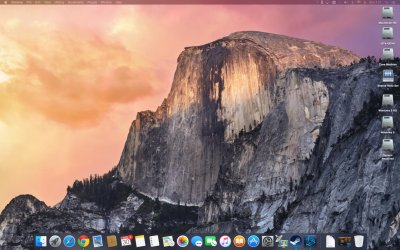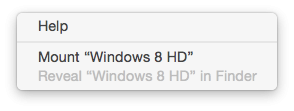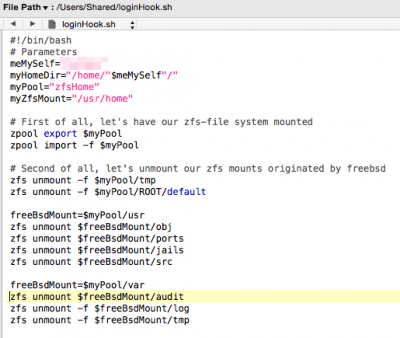beelzebozo
Super Moderator
- Joined
- Mar 31, 2010
- Messages
- 3,723
- Motherboard
- Gigabyte z690-AERO-G-DDR4
- CPU
- i7-13700K
- Graphics
- RX 6900 XT
- Mac
- Classic Mac
- Mobile Phone
This is a quick and easy tip for hiding specific hard drive icons from your desktop without having to write any code.
As you can see in the screenshot, I have a few icons for my Windows 8 drive that I don't want to see.
A super easy way to do this is to create an Automator app that you can run on the fly or at startup to eject select hard drives making it seem as if they are hidden.
Here's how:
1. Launch Automator, you can go to Spotlight and type Automator.
2. Next, you'll want to create an Application.
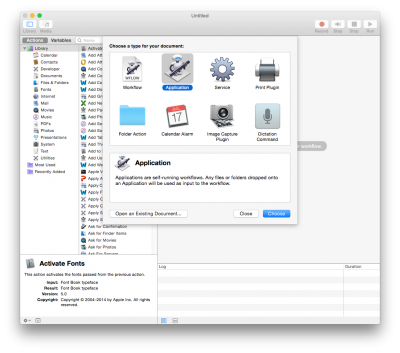
3. In the 'Drag Actions or files here to build your workflow, select the drives you want to hide and drag them into the window.
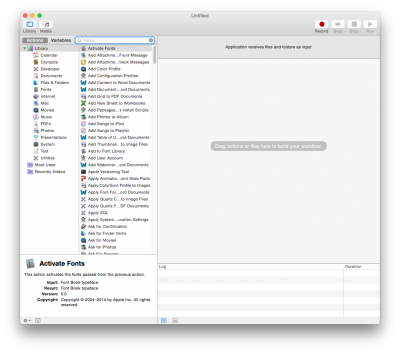
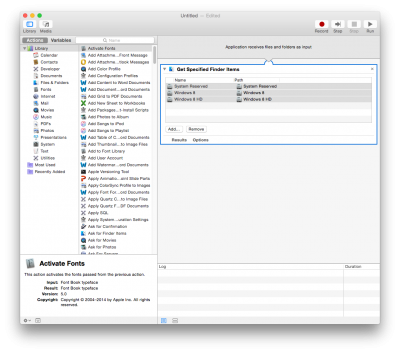
4. Next, select 'Files & Folders', and double click 'Eject Disk'.
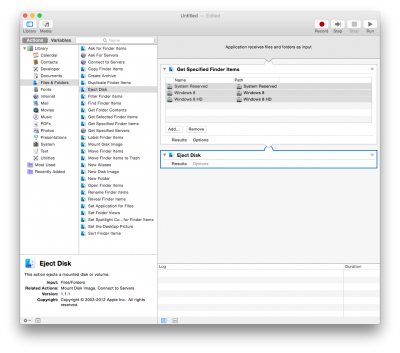
5. Go to File > Save and save the Application to your Applications folder. You can name it whatever you like in the 'Save As:' field.
6. Test out your Automator application by double-clicking it. As you can see in the screenshot below, the desktop icons that I selected appear hidden but are in fact ejected.
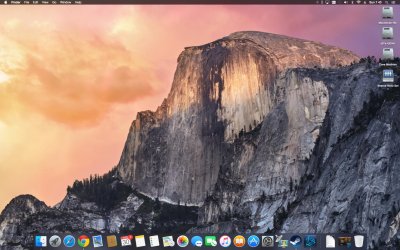
7. You can schedule this to run at startup by going to your user account and adding the Application that you created to the Login Items. Additionally, you can mount the ejected disks by going to Disk Utility at any time.

As you can see in the screenshot, I have a few icons for my Windows 8 drive that I don't want to see.
A super easy way to do this is to create an Automator app that you can run on the fly or at startup to eject select hard drives making it seem as if they are hidden.
Here's how:
1. Launch Automator, you can go to Spotlight and type Automator.
2. Next, you'll want to create an Application.
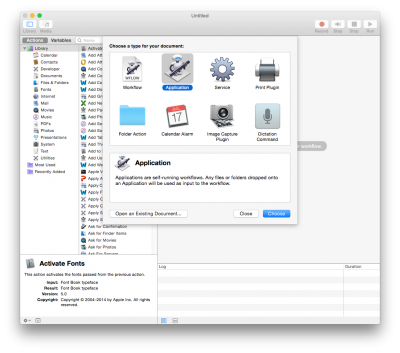
3. In the 'Drag Actions or files here to build your workflow, select the drives you want to hide and drag them into the window.
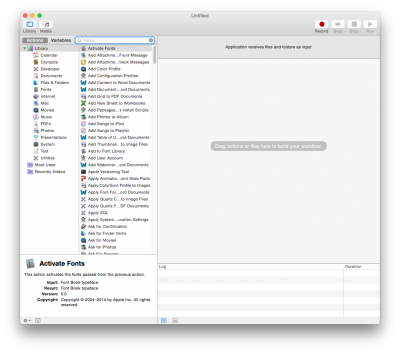
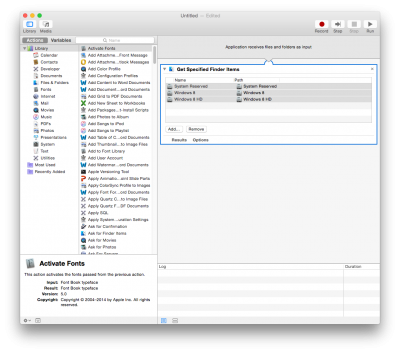
4. Next, select 'Files & Folders', and double click 'Eject Disk'.
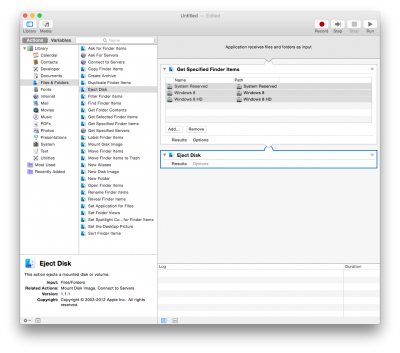
5. Go to File > Save and save the Application to your Applications folder. You can name it whatever you like in the 'Save As:' field.
6. Test out your Automator application by double-clicking it. As you can see in the screenshot below, the desktop icons that I selected appear hidden but are in fact ejected.
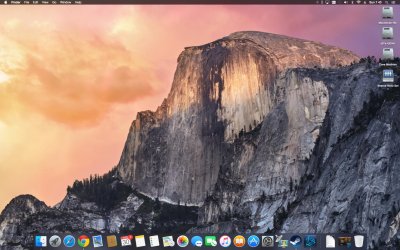
7. You can schedule this to run at startup by going to your user account and adding the Application that you created to the Login Items. Additionally, you can mount the ejected disks by going to Disk Utility at any time.