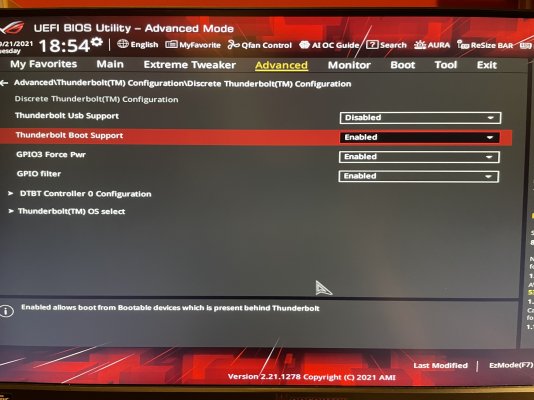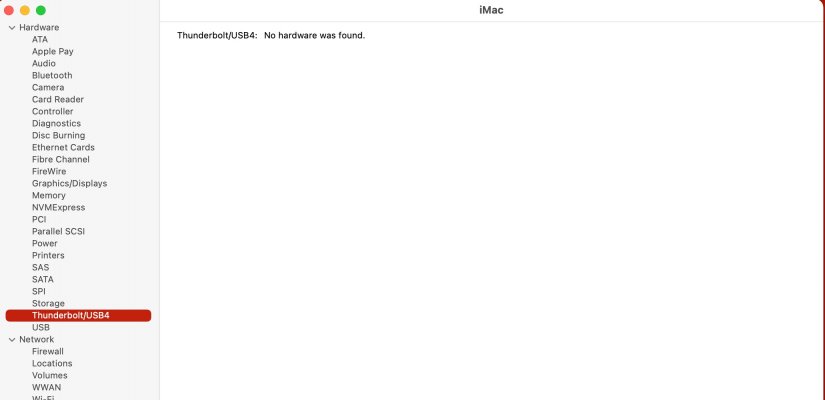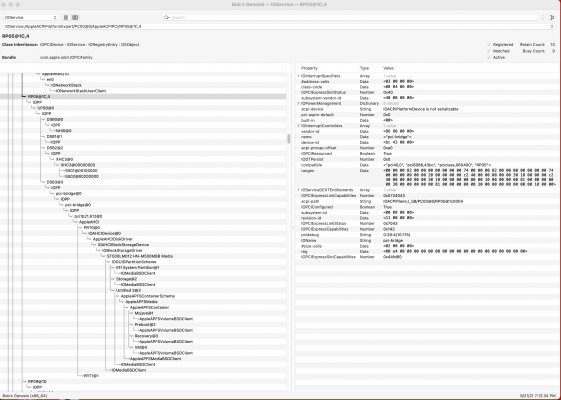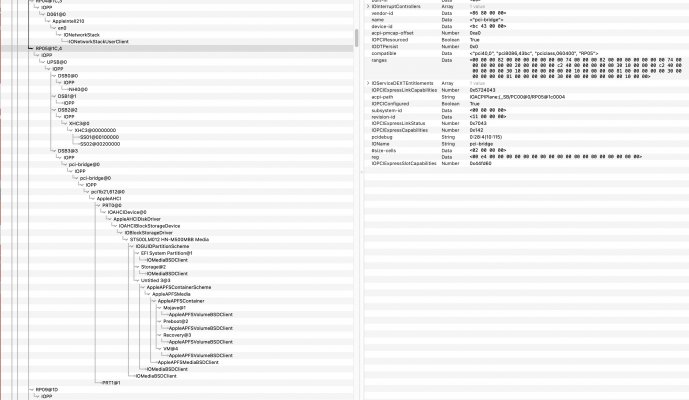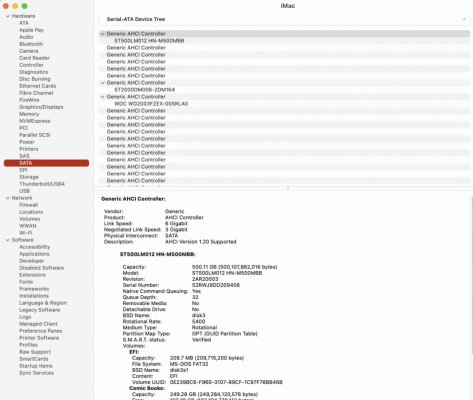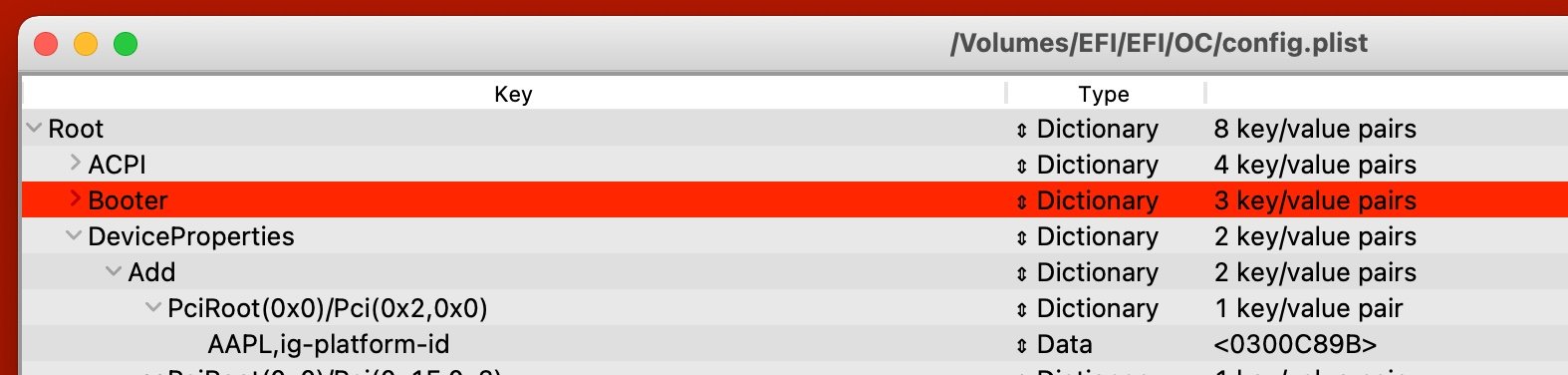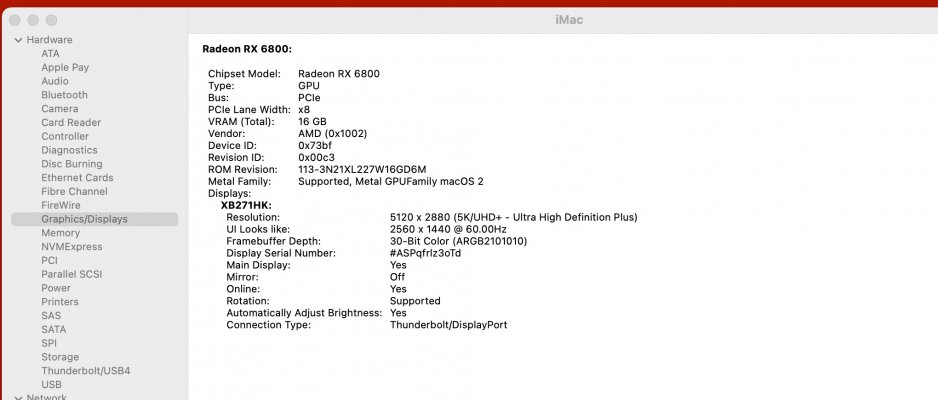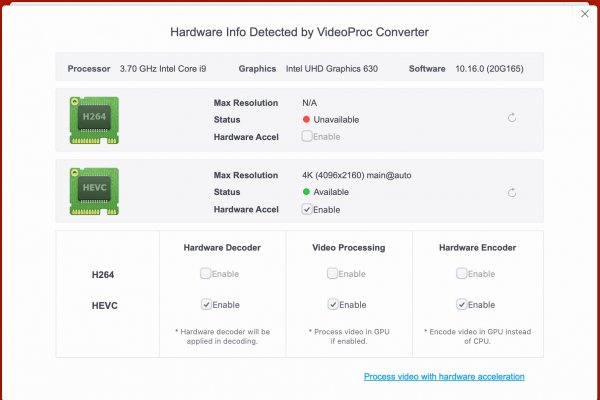That is still 100% correct:
- The Buffalo drive uses a Thunderbolt connection, hence it's attached to RP05.UPSB.DSB3 (Thunderbolt port #2). This confirms that the Buffalo enclosure is connected via Thunderbolt.
- The Buffalo enclosure uses an internal SATA controller for the SATA hard drives inside.
- This SATA controller attaches to the computer via Thunderbolt.
- The hard drives are then attached to the SATA controller.
- So the hard drives appear in the System Information --> SATA section (exactly as they should).
Remember that Thunderbolt is not a disk drive controller. SATA is a disk drive controller. Thunderbolt is an externalization of the PCIe bus.
In other words, PCIe
slots on the motherboard are in effect an
internal interface to the PCIe bus. Cards that we install into those slots communicate over PCIe.
But what if we could
externalize the same PCIe bus so we aren't forced to use the limited number of PCIe slots and cram the inside of the computer with a lot of cards?
Thunderbolt solves this problem. We can connect devices directly to our PCIe bus without having to install them inside the computer case. Each Thunderbolt port allows up to
6 Thunderbolt devices to be daisy-chained. With 2 Thunderbolt ports you can attach up to
12 external devices to the PCIe bus.
All those devices that you attach to Thunderbolt ports will appear in appropriate sections of
System Information. If you connect an external 10GbE Ethernet device, for example, it will appear under
System Information --> Ethernet Cards.