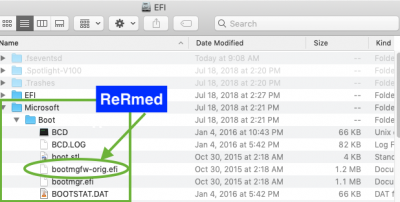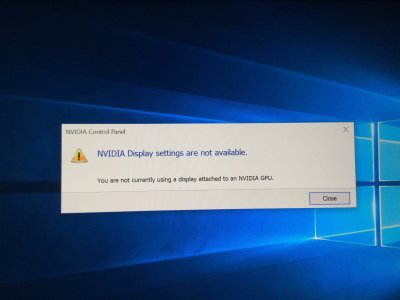- Joined
- Sep 15, 2018
- Messages
- 32
- Motherboard
- GIGABYTE GA-Z77X-UP5TH
- CPU
- i7
- Graphics
- GTX 680
- Mac
- Mobile Phone
I have a Hackintosh. High Sierra.
I used Boot Camp to load up my USB's with the latest WIN10.ISO download as well. Chose to boot upon my secondary SSD.
The installation of Windows has gotten as far as selecting the SSD and it's about to install (setup), yet it gives me an error message saying that I need to restart my installation process and that a problem occurred.
As I repeat the process, I have yet to find a solution. Could this have something to do with my settings in Clover or BIOS?
I used Boot Camp to load up my USB's with the latest WIN10.ISO download as well. Chose to boot upon my secondary SSD.
The installation of Windows has gotten as far as selecting the SSD and it's about to install (setup), yet it gives me an error message saying that I need to restart my installation process and that a problem occurred.
As I repeat the process, I have yet to find a solution. Could this have something to do with my settings in Clover or BIOS?