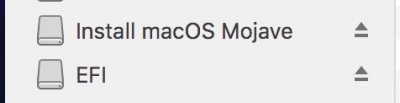Wow. I've built 3 hacks and this has been the most difficult upgrade. I am trying to provide as much relevant info as possible. I can't figure out what I'm doing wrong. Right now, I've built 2 USB sticks with UniBeast (UEFI option only) and I've configured the bios multiple times, but no stick has a UEFI option in a USB 2 port.
1. Bios Version: F12j
- Does the J matter? I downloaded the bios update from page 1 in the instructions in this thread
- Date and time corrected
2. UniBeast 9.3 <-- should I use 9.2?
-- Found a
new usb stick and formatted it (GUID + Mac Journaled). Not sure if it is USB 2 or 3.
-- Ran UniBeast (UEFI only --- no legacy) and created the stick
***** The creation of the stick took a lot longer than previous attempts with my original USB 3.0 stick. It took quite a few minutes.
[Success]
3. BIOS Settings
-- Back to my hack. Put the USB stick in a USB 2.0 port.
-- Start machine and enter bios settings. The BIOS has been configured from a prior attempt. NOTE my USB stick does not have the UEFI option
-- Optimized all settings (f7) and reboot back into the bios (still no UEFI option)
-- Config BIOS as per the instructions on page 1, save and reboot -> Hit F12 to get the list of bootable options --> No UEFI option
* If I boot using the stick, I get a message that there is no bootable drive.
* Repeat step 3 and double check all settings. I have screenshots.
M.I.T. / Advanced Freq Settings
Peripheals -->
I see I have an option in my BIOS that no other screenshot seems to have (USB Per-Port Disable Control)... Note the config. Also... The options at the bottom of the peripherals screen are correct according to the instructions. I can provide an image if needed.
INIT Display First -> IGFX
Internal Graphics -> Auto
Internal Graphics Memory -> 32M
XHCI Hand-off -> Enabled
EHCI Hand-Off -> Enabled
Power Management:
Bios Features:
Boot Options: I hit F10 and then F12 to get the boot options. I want to boot to the Kingston option, but there is no UEFI available for it. I just created a stick. The config seems to be correct. I've tried both USB 2 ports.
Note: The Samsung SSD option is the drive I want to reformat and install to...
Any help would be appreciated. My next steps:
- Since the Kingston Data TRaveler is not working, back to my original USB stick and starting over again.
- UniBeast made my original USB 3.0 stick quickly!
- Popped the USB 3.0 stick in a USB 2.0 port and F12 (No UEFI option)
- In the BIOS -> F7 for Optimized setting and boot back into the bios
- Config BIOS as instructed -> Boot back into BIOS
---- In BIOS features my original USB stick has no UEFI option (so confused)
- F10 (save and restart) --> F12 -- still no UEFI option in the boot options