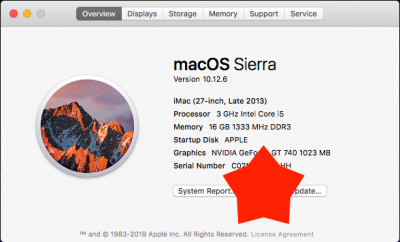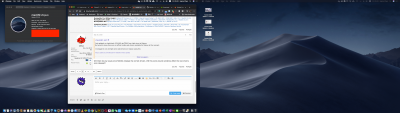You are using an out of date browser. It may not display this or other websites correctly.
You should upgrade or use an alternative browser.
You should upgrade or use an alternative browser.
Update Directly to macOS Mojave
- Thread starter tonymacx86
- Start date
- Joined
- Mar 19, 2017
- Messages
- 21
- Motherboard
- Asus X299 WS PRO
- CPU
- i9-9940X
- Graphics
- Vega 64
- Mac
- Mobile Phone
Same problem here.. Once install finished booting from macOS after Apple logo system restarts..
- Joined
- Sep 30, 2016
- Messages
- 23
- Motherboard
- Asus Maximus IX Hero
- CPU
- i7-7700k
- Graphics
- HD 630
- Mac
- Mobile Phone
hello, I updated from Sierra, and facing the problem that using iMac18,3 have slow boot times like 10 min. and I'm using HDMI monitor, so using the HDMI port in the Motherboard. and enter and infinite loop at log screen. (screen is all black only a white rotating wheel. if I disconnect the HDMI port I don't have image.
the solution was to change to iMac14,2.
did I have to buy an DP to DP cable to use 18,3 ? any thoughts about the slow boot times on SSD
the solution was to change to iMac14,2.
did I have to buy an DP to DP cable to use 18,3 ? any thoughts about the slow boot times on SSD
- Joined
- Mar 19, 2017
- Messages
- 21
- Motherboard
- Asus X299 WS PRO
- CPU
- i9-9940X
- Graphics
- Vega 64
- Mac
- Mobile Phone
Did a fresh install of Mojave and migrated settings from High Sierra. Works, but not flawless.. Finder really slow and my Color profile (Adobe RGB) is dead. Network also really slow. Thinking of a complete re-install without migration..
- Joined
- Jun 5, 2010
- Messages
- 100
- Motherboard
- Gigabyte Z490 AORUS Elite
- CPU
- i9-10850K
- Graphics
- RX 6900 XT
- Mobile Phone
Success on my Gigabyte P55 system. I changed out my video card to an XFX 580 while running High Sierra, then upgraded directly. My steps:
- Download Clover Legacy Boot Mode v2.4k r4961.
- Download MultiBeast for Mojave.
- Download Mojave from Apple via the App Store.
- Use Clover Legacy Build to install Clover r4961.
- Reboot
- Install macOS Mojave. It will reboot a couple of times. If you have APFS drives and Clover configured to boot to your drive, Clover will select the Install drive correctly, otherwise you will have to manually select it.
- After install run MultiBeast. Selected items were:
- Drivers > Audio > AppleALC
- Drivers > Misc > FakeSMC
- Drivers > Misc > FakeSMC Plugins
- Drivers > Misc > FakeSMC HWMonitor Application
- Drivers > Network > Realtek > RealtekRTL8111 v2.2.2
- Reboot.
Last edited:
- Joined
- Jun 5, 2010
- Messages
- 100
- Motherboard
- Gigabyte Z490 AORUS Elite
- CPU
- i9-10850K
- Graphics
- RX 6900 XT
- Mobile Phone
Have to add a big caveat to this. I downloaded the 10.14.6 installer via the Apple store that included to the 2019-001 security update. This is build 18G1012. This build was completely stable on my build playing iTunes with the visualizer overnight. This was using the AppleAHCIPort patches detailed in my High Sierra install guide as detailed in the Random freeze HDD led on and [Solved] ICH10R and High Sierra posts. However, once I installed the 2019-002 update which changed the build to 18G2022, I experienced multiple freezes per hour, leaving the machine unusable. In the end I identified the no longer correctly working ICH10R patches per Mac OS Mojave and Legacy Series 5 motherboards (AHCI workaround) and new ICH patch by vit9696. Source material is this InsanelyMac post.Success on my Gigabyte P55 system. I changed out my video card to an XFX 580 while running High Sierra, then upgraded directly. ...
So after updating clover and rebooting, it is necessary to use Clover Configurator to update the Kernel and Kext Patches. Steps are:
- Mount EFI partition and open config.plist in /EFI/EFI/CLOVER/config.plist
- In Kernel and Kext Patches there should be an AppleAHCIPort patch with comment "External icons patch" This should be retained. Any other patches for Name AppleAHCIPort should be removed.
- Add the patch by vit9696:
- Name: AppleAHCIPort
- Find: 40600200
- Replace: 00000000
- Comment: ALPM Disable c/o vit9696
- Joined
- Jul 23, 2015
- Messages
- 47
- Motherboard
- Asus Z97MX-gaming 5
- CPU
- i7-4790K
- Graphics
- GTX 960
- Mac
- Mobile Phone
How many reboots should I pick "boot macos install" in the cover boot menu during the install? I managed to get to the end but still have the "boot macos install" option in the boot menu, so I must've choose the wrong item at some point.
It doesn't say which to choose during step 6 below:
5. At Clover boot screen, choose Boot macOS Install option (Example: Boot macOS Install from Macintosh HD). Choosing your system drive will go back to your previous installation without updating.
6. Complete the installation process- the computer will automatically reboot a few times.
7. At Clover boot screen, choose Boot macOS option (Example: Boot macOS from Macintosh HD). The computer will then complete the update.
It doesn't say which to choose during step 6 below:
5. At Clover boot screen, choose Boot macOS Install option (Example: Boot macOS Install from Macintosh HD). Choosing your system drive will go back to your previous installation without updating.
6. Complete the installation process- the computer will automatically reboot a few times.
7. At Clover boot screen, choose Boot macOS option (Example: Boot macOS from Macintosh HD). The computer will then complete the update.
- Joined
- Mar 30, 2013
- Messages
- 8
- Motherboard
- Gigabyte GA-Z77X-UD5H
- CPU
- i7-3770
- Graphics
- RX 570
- Mac
- Classic Mac
- Mobile Phone
I updated one week ago to High Sierra with a clean install. Needed newer FCPX so updated last night to Mojave. Ran MultiBeast to update Clover, and tried to
All went well, no problems, Audio, sleep, video all appear solid. Thank you Tony and and whole team! You rock!
(Note: one reason for upgrading was a new GB RX 570 card, which is wonderful!)
"2. Open Clover configuration folder on the root of your system drive or EFI Partition using EFI Mounter v3. Copy FakeSMC.kext and any other extra necessary kexts to /EFI/CLOVER/kexts/Other/. If you need essential kexts, download them here."
but could not because my boot disk's EFI did not show up. Decided after reading full thread to go for it.All went well, no problems, Audio, sleep, video all appear solid. Thank you Tony and and whole team! You rock!
(Note: one reason for upgrading was a new GB RX 570 card, which is wonderful!)
- Joined
- Aug 15, 2010
- Messages
- 10
- Motherboard
- AsRock Z77 Fatal1ty
- CPU
- i7-3770K
- Graphics
- RX-580
- Mac
- Classic Mac
- Mobile Phone
Just updated on my Gigabyte H97M-D3H system. Upgrade from Sierra then directly to Mojave. My steps:
Video Card was using GT740. First boot, dual monitor doesn't work, as I had my previous nvidia web-driver installed.
Reboot 2nd time, uninstall the Nvidia driver, and all went excellent !
- Download EFI mounter V3.1.zip; copy the FakeSMC.kext into EFI\CLOVER\KEXTS\Other
- Download MultiBeast for Mojave and run.
- Download Mojave from Apple via the App Store.
- Use Clover Legacy Build to install Clover r4961.
- Reboot
- Install macOS Mojave. It will reboot 3 times. If you have APFS drives and Clover configured to boot to your drive, Clover will select the Install drive correctly, otherwise you will have to manually select it.
- After install run MultiBeast. Selected items were:
- Drivers > Misc > FakeSMC
- Drivers > Misc > FakeSMC Plugins
- Drivers > Misc > FakeSMC HWMonitor Application
- Drivers > Network > Realtek > RealtekRTL8111 v2.2.2
- Reboot.
Video Card was using GT740. First boot, dual monitor doesn't work, as I had my previous nvidia web-driver installed.
Reboot 2nd time, uninstall the Nvidia driver, and all went excellent !
Attachments
Copyright © 2010 - 2024 tonymacx86 LLC