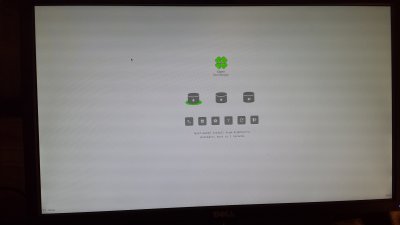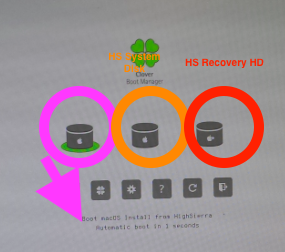it happened when did the 10.13.2, so i made a new USB and reinstalled it from scratch, now when i did the supplemental 10.13.2 as well, the Screen is the Clover Boot Screen when the system starts it creates a third entry... and if you dont look carefully and just press enter it will try to run setup of the update and freeze, you have to use the middle entry. What i am looking for is a editing tool and a description of the contents of the \EFI\CLOVER\ plist file to change the default entry and or Comment out the entry that i dont need on the clover startup screen. When i first tried to look at the plist, Xcode opened it up, which did not tell me very much, then i had it open with Clover Configurator which seemed like it could work, i just need to know what needs to be changed. And yes, l looked at google and the you tube vids that showed. TY.