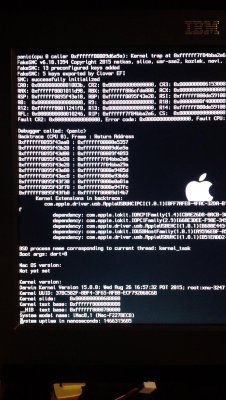- Joined
- Apr 5, 2010
- Messages
- 47
- Motherboard
- ASUS P8Z68-V 3603 BIOS
- CPU
- i7-2600K
- Graphics
- EVGA GTX680 2GB
- Mac
- Classic Mac
- Mobile Phone
I finally got it running, but a couple of things did not go smoothly:
I had always used Chimera up until El Capitan, so this was my first Clover experience.
I had to disable EIST and C1, C3 in the BIOS or I got AICPM.kext KP. All of those options worked perfectly in any other build of OSX with Chimera. And yes, turbo still works as well.
The first time i tried to install El Capitan (not a clean install, upgrade from 10.10) the Apple Installer failed with a "cannot update extensions error" and left me with nothing bootable. Thankfully, just running the install again resulted in a success.
I also use HDMI audio, and thankfully using "Kextdrop" and HDMIAudio kext on this site worked perfectly. No need to mount the EFI partition; Kextdrop does that automatically apparently.
Here's the link on this site for the HDMIAudio kext:
https://www.dropbox.com/s/9xenemmfwa1ee7b/HDMIAudio-1.1.dmg?dl=0
I tried using MacPro5,1 but it went back to imac 12,2 guess I didnt save properly in CloverConfig.
The latest Nvidia web drivers work perfectly.
Itunes DRM-protected movies/video still work fine with my Z68/2600K/GTX 680 in El Cap.
Thanks a million for the guide!
I had always used Chimera up until El Capitan, so this was my first Clover experience.
I had to disable EIST and C1, C3 in the BIOS or I got AICPM.kext KP. All of those options worked perfectly in any other build of OSX with Chimera. And yes, turbo still works as well.
The first time i tried to install El Capitan (not a clean install, upgrade from 10.10) the Apple Installer failed with a "cannot update extensions error" and left me with nothing bootable. Thankfully, just running the install again resulted in a success.
I also use HDMI audio, and thankfully using "Kextdrop" and HDMIAudio kext on this site worked perfectly. No need to mount the EFI partition; Kextdrop does that automatically apparently.
Here's the link on this site for the HDMIAudio kext:
https://www.dropbox.com/s/9xenemmfwa1ee7b/HDMIAudio-1.1.dmg?dl=0
I tried using MacPro5,1 but it went back to imac 12,2 guess I didnt save properly in CloverConfig.
The latest Nvidia web drivers work perfectly.
Itunes DRM-protected movies/video still work fine with my Z68/2600K/GTX 680 in El Cap.
Thanks a million for the guide!