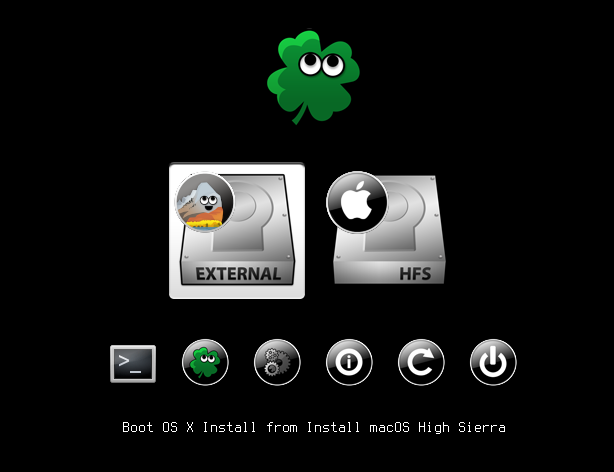You are using an out of date browser. It may not display this or other websites correctly.
You should upgrade or use an alternative browser.
You should upgrade or use an alternative browser.
UniBeast: Install macOS High Sierra on Any Supported Intel-based PC
- Thread starter tonymacx86
- Start date
- Joined
- Jul 5, 2017
- Messages
- 2
- Motherboard
- Gigabyte B250M Gaming 3
- CPU
- I5-7600K
- Graphics
- GTX 1050 Ti
- Mac
- Mobile Phone
I have a problem when follow this tutorials to install High Sierra in my PC:
- After installation, everything work properly
- But after softwares installation (everytime, every software) it stuck at apple logo loading on next restart (i think it cannot load nVidia Web Driver). Then I have to boot from my Installer USB to install Multibeast again to wake up my High Sierra.
Anyone with any solution can help me solve this issues, please ?
- After installation, everything work properly
- But after softwares installation (everytime, every software) it stuck at apple logo loading on next restart (i think it cannot load nVidia Web Driver). Then I have to boot from my Installer USB to install Multibeast again to wake up my High Sierra.
Anyone with any solution can help me solve this issues, please ?
- Joined
- Jul 5, 2017
- Messages
- 2
- Motherboard
- Gigabyte B250M Gaming 3
- CPU
- I5-7600K
- Graphics
- GTX 1050 Ti
- Mac
- Mobile Phone
It means that you've already downloaded it, looking for it in Applications folderI do..no download only open which does nothing
View attachment 367946
- Joined
- Mar 29, 2017
- Messages
- 11
- Motherboard
- Z370XP SLI
- CPU
- i9-9900K
- Graphics
- UHD 630
- Mac
- Classic Mac
- Mobile Phone
I seem to have hit a snag. I followed this Install guide successfully, and after a short while discovered what I should have already known: APFS seriously mucks with my ability to interface all of my other computers with the one running High Sierra--incidentally the most important one for all of them to interface with.
So I decided to go erase the install and do it again, installing with HFS+J. I plugged my High Sierra APFS SSD into one of my older macs, erased it and reformatted it with HFS+J, put it back into the Hack, and followed this guide again. I performed the steps to avoid the conversion to APFS: boot from installer USB, point to HFS+J, start installation, when it auto-reboots go back into USB and input /Volumes/Image\ Volume/No-Convert into the terminal and reboot, pick up the install as normal from there.
When the install finished, I nonetheless ended up with an APFS formatted drive again. Did I miss something?
An earlier step, step 6, indicates that I must erase and format the destination drive according to a set of steps. I performed those steps; however I did so from a different computer, outside the environment of the InstallUSB. Is that where I went wrong, or does it not matter how the destination drive got formatted to HFS+J?
So I decided to go erase the install and do it again, installing with HFS+J. I plugged my High Sierra APFS SSD into one of my older macs, erased it and reformatted it with HFS+J, put it back into the Hack, and followed this guide again. I performed the steps to avoid the conversion to APFS: boot from installer USB, point to HFS+J, start installation, when it auto-reboots go back into USB and input /Volumes/Image\ Volume/No-Convert into the terminal and reboot, pick up the install as normal from there.
When the install finished, I nonetheless ended up with an APFS formatted drive again. Did I miss something?
An earlier step, step 6, indicates that I must erase and format the destination drive according to a set of steps. I performed those steps; however I did so from a different computer, outside the environment of the InstallUSB. Is that where I went wrong, or does it not matter how the destination drive got formatted to HFS+J?
trs96
Moderator
- Joined
- Jul 30, 2012
- Messages
- 25,507
- Motherboard
- Gigabyte B460M Aorus Pro
- CPU
- i5-10500
- Graphics
- RX 570
- Mac
- Mobile Phone
Here's a brief video guide that may help you to figure out how to prevent APFS conversion.When the install finished, I nonetheless ended up with an APFS formatted drive again. Did I miss something?
It would probably be best to do this all on the same PC that you plan to do the install on.
Last edited:
- Joined
- Mar 29, 2017
- Messages
- 11
- Motherboard
- Z370XP SLI
- CPU
- i9-9900K
- Graphics
- UHD 630
- Mac
- Classic Mac
- Mobile Phone
Here's a brief video guide that may help you to figure out how to prevent APFS conversion.
It would probably be best to do this all on the same PC that you plan to do the install on.
I haven't had time to try again yet, but the video you posted very likely pointed out my problem. When I put in the No-Convert command into Terminal, it didn't return any information for several seconds, so I just assumed what needed to be done was done and went on the to the next step of rebooting. Contrary, the video shows that the terminal will return an acknowledgement when the script is done.
I conclude that my ignorance about Terminal operations was what lead me to failure. I simply didn't wait long enough after triggering the No-Convert script before rebooting, which meant that the No-Convert script didn't complete. I'll try again in several hours.
- Joined
- Mar 29, 2017
- Messages
- 11
- Motherboard
- Z370XP SLI
- CPU
- i9-9900K
- Graphics
- UHD 630
- Mac
- Classic Mac
- Mobile Phone
Confirmed. My problem was that I rebooted before the No-Convert script completed. Successful HFS+J High Sierra installation. Thank you!
Now I move on to trying to solve my audio problem (no audio devices detected, likely due to z370 board). But it looks like that'll be the last hurdle.
Now I move on to trying to solve my audio problem (no audio devices detected, likely due to z370 board). But it looks like that'll be the last hurdle.
- Joined
- Dec 24, 2018
- Messages
- 41
- Motherboard
- Asus Rog Strix z390-e gaming
- CPU
- i7-9700K
- Graphics
- RX580
Im having issues here as above can't reach the installer (cursor and black screen). So, Ive selected verbose and safe mode but nothings happen still seeing cursor and black screen. Please help me fix this issue. Thanks!STEP 4: Install macOS High Sierra
You're almost done! All you need to do is boot from the USB drive and install! For best results, insert the USB in a USB 2.0 port.
1. Turn on the computer
2. Press the hotkey to choose boot device (F12 for Gigabyte motherboards, F8 for ASUS motherboards, F11 for ASrock motherboards)
3. Choose USB
4. At Clover boot screen, choose Boot OS X Install from Install macOS High Sierra
5. When you arrive at the Installer, choose language.
If you have issues reaching the installer, you can use spacebar on boot screen to enter alternate boot modes such as verbose and safe mode. For more instructions on entering boot flags see Clover Basics and Switching Advice.
BreBo
Moderator
- Joined
- Oct 17, 2011
- Messages
- 9,296
- Motherboard
- ASUS TUF Gaming Z790-Plus WiFi
- CPU
- i7-13700K
- Graphics
- RX 6950 XT
Please update your profile (account details) with your Motherboard, CPU and iGPU or Graphics Card(s).The Rules said:Profiles are mandatory so that others can assist you.
If you have a prebuilt computer enter make and model instead of motherboard.
This is a guide not a help thread, you should open a new thread of your own in High Sierra Desktop Support.Im having issues here as above can't reach the installer (cursor and black screen). So, Ive selected verbose and safe mode but nothings happen still seeing cursor and black screen.
Copyright © 2010 - 2024 tonymacx86 LLC