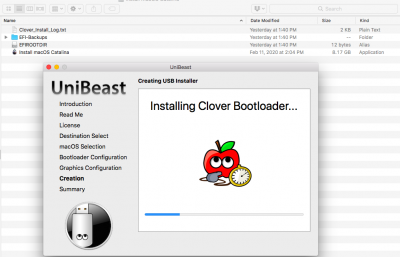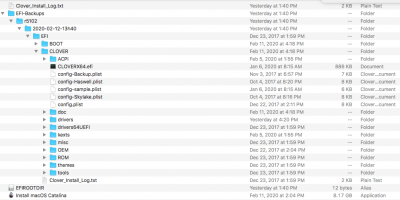- Joined
- Feb 18, 2018
- Messages
- 786
- Motherboard
- Gigabyte TRX40 Aorus Xtreme
- CPU
- Ryzen 3970X
- Graphics
- RX 6900 XT
- Mac
- Classic Mac
- Mobile Phone
This is just for info as I have now created a new USB Installer.
Unibeast fails, running on a real MacBook Pro, after updating Catalina to 10.15.3 and trying to create a new USB installer. It copies the Catalina Installer App fine but then just hangs at the Clover section.
Tried it multiple times on different USB drives without success.
The only way I got it to run successfully was by running it on another machine with Catalina 10.15.2 installed.
The Unibeast log file is below.
01/28/20 22:26:36 - Starting UniBeast 10.0.0-8
01/28/20 22:27:00 - Copying Files...
01/28/20 22:27:00 - File system user/group ownership enabled
msg --- Copying Files...
01/28/20 22:36:02 - Installing Clover Bootloader...
01/28/20 22:36:02 - err
01/28/20 22:36:02 - installer --- err --- Couldn't install Clover UEFI Bootloader
01/29/20 16:30:51 - Starting UniBeast 10.0.0-8
01/29/20 16:31:24 - Copying Files...
01/29/20 16:40:14 - Installing Clover Bootloader...
01/29/20 16:40:15 - err
01/29/20 16:40:15 - installer --- err --- Couldn't install Clover UEFI Bootloader
Unibeast fails, running on a real MacBook Pro, after updating Catalina to 10.15.3 and trying to create a new USB installer. It copies the Catalina Installer App fine but then just hangs at the Clover section.
Tried it multiple times on different USB drives without success.
The only way I got it to run successfully was by running it on another machine with Catalina 10.15.2 installed.
The Unibeast log file is below.
01/28/20 22:26:36 - Starting UniBeast 10.0.0-8
01/28/20 22:27:00 - Copying Files...
01/28/20 22:27:00 - File system user/group ownership enabled
msg --- Copying Files...
01/28/20 22:36:02 - Installing Clover Bootloader...
01/28/20 22:36:02 - err
01/28/20 22:36:02 - installer --- err --- Couldn't install Clover UEFI Bootloader
01/29/20 16:30:51 - Starting UniBeast 10.0.0-8
01/29/20 16:31:24 - Copying Files...
01/29/20 16:40:14 - Installing Clover Bootloader...
01/29/20 16:40:15 - err
01/29/20 16:40:15 - installer --- err --- Couldn't install Clover UEFI Bootloader