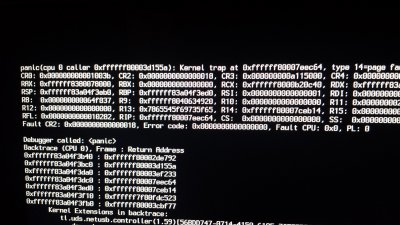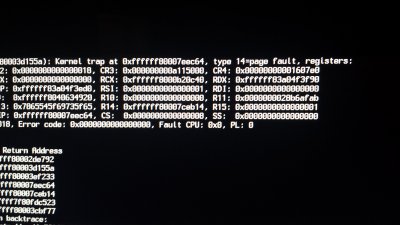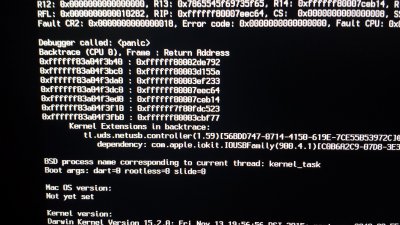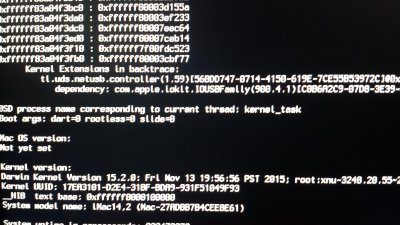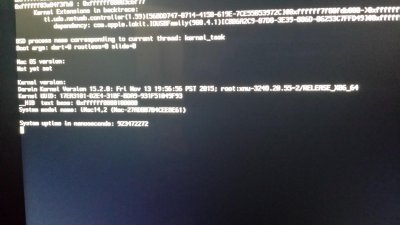- Joined
- Aug 29, 2015
- Messages
- 14
- Motherboard
- MSI Z390M Gaming Edge AC
- CPU
- i9-9900K
- Graphics
- Vega 64
- Mobile Phone
Hey All,
Any help on this during this holiday season would be much appreciated . I had a very stable hack running on my MSI z97 Krait, 4790k @ 4.0, 32gb DDR3, MSI R9-290X, Samsung Evo 256GB SSD system for quite a few months with no issues. I recently upgraded my wi-fi setup in my apartment to a TP-Link network card (Archer T9E) and an Archer C5 router. I then wanted to move my giant printer away from my computer desk to the TP-Link Router to print wirelessly. I followed the steps on the TP-Link website to set up a wireless printer via the router and downloaded the appropriate software to allow my "Mac" to communicate with the printer through the wi-fi router... PLEASE NOTE THIS SOFTWARE IS THE SOFTWARE THAT BROKE MY HACKINTOSH, INVESTIGATE WITH CAUTION:
. I had a very stable hack running on my MSI z97 Krait, 4790k @ 4.0, 32gb DDR3, MSI R9-290X, Samsung Evo 256GB SSD system for quite a few months with no issues. I recently upgraded my wi-fi setup in my apartment to a TP-Link network card (Archer T9E) and an Archer C5 router. I then wanted to move my giant printer away from my computer desk to the TP-Link Router to print wirelessly. I followed the steps on the TP-Link website to set up a wireless printer via the router and downloaded the appropriate software to allow my "Mac" to communicate with the printer through the wi-fi router... PLEASE NOTE THIS SOFTWARE IS THE SOFTWARE THAT BROKE MY HACKINTOSH, INVESTIGATE WITH CAUTION:
http://www.tp-link.com/en/download/Archer-C5.html#Utility
And now looking at the site I can clearly see this software is not supported on El Capitan yet. So, bottom line is I'm an idiot and I should have looked more carefully before downloading. However, I would not expect not-supported software to result in a kernel panic that I cannot get around for the life of me. I took some shots with my cell phone before leaving for vacation. I have tried verbose mode, safe mode, cpu=1 boot flags, pretty much everything I can think of. Clover seems to think the OS has been downgraded back to Yosemite, because in the section in boot options where it lists "OS if other than..." it has 10.10.10.
However, I would not expect not-supported software to result in a kernel panic that I cannot get around for the life of me. I took some shots with my cell phone before leaving for vacation. I have tried verbose mode, safe mode, cpu=1 boot flags, pretty much everything I can think of. Clover seems to think the OS has been downgraded back to Yosemite, because in the section in boot options where it lists "OS if other than..." it has 10.10.10.
I don't want to start from scratch with a new USB install, that should be the last resort. Is there anyway to get around this, maybe undo the changes that this new software downloaded did? I do not have a backup - so that is off the table. I'm expecting I will have to do a fresh install so any other news than that is welcome
Thank you in advanced for your help. Below are the cell phone pics of the logs I get when trying to boot.
They are in order from left to right, top to bottom as you would read it on screen. Also, keep in mind I'm a newbie with all this stuff so please make all instructions as idiot-proof as possible. For example, I had to look up how to enter boot-flags in Clover boot-loader.
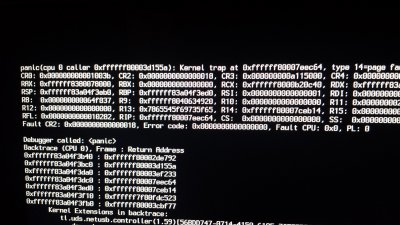
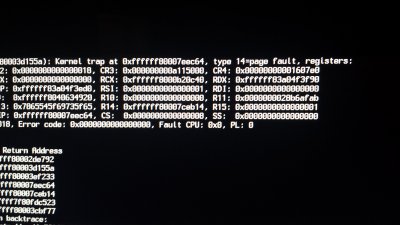
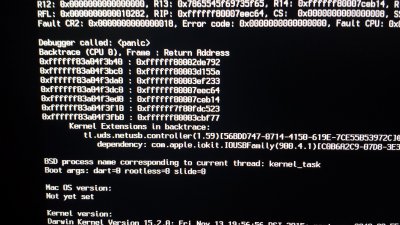
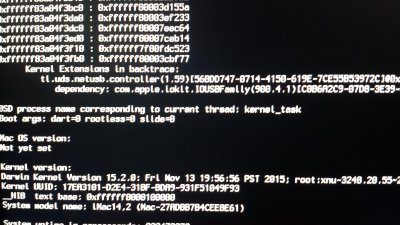
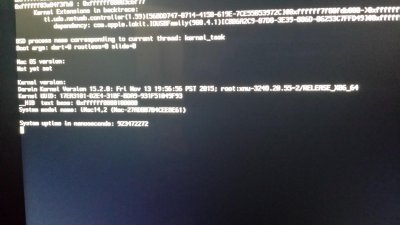
Any help on this during this holiday season would be much appreciated
http://www.tp-link.com/en/download/Archer-C5.html#Utility
And now looking at the site I can clearly see this software is not supported on El Capitan yet. So, bottom line is I'm an idiot and I should have looked more carefully before downloading.
 However, I would not expect not-supported software to result in a kernel panic that I cannot get around for the life of me. I took some shots with my cell phone before leaving for vacation. I have tried verbose mode, safe mode, cpu=1 boot flags, pretty much everything I can think of. Clover seems to think the OS has been downgraded back to Yosemite, because in the section in boot options where it lists "OS if other than..." it has 10.10.10.
However, I would not expect not-supported software to result in a kernel panic that I cannot get around for the life of me. I took some shots with my cell phone before leaving for vacation. I have tried verbose mode, safe mode, cpu=1 boot flags, pretty much everything I can think of. Clover seems to think the OS has been downgraded back to Yosemite, because in the section in boot options where it lists "OS if other than..." it has 10.10.10. I don't want to start from scratch with a new USB install, that should be the last resort. Is there anyway to get around this, maybe undo the changes that this new software downloaded did? I do not have a backup - so that is off the table. I'm expecting I will have to do a fresh install so any other news than that is welcome
Thank you in advanced for your help. Below are the cell phone pics of the logs I get when trying to boot.
They are in order from left to right, top to bottom as you would read it on screen. Also, keep in mind I'm a newbie with all this stuff so please make all instructions as idiot-proof as possible. For example, I had to look up how to enter boot-flags in Clover boot-loader.