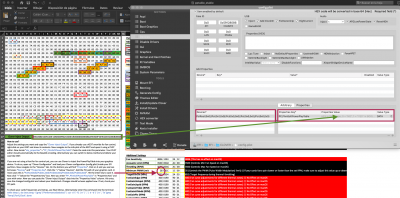- Joined
- Sep 29, 2016
- Messages
- 32
- Motherboard
- ASUS MAXIMUS X HERO Z370 (WI-FI AC)
- CPU
- i7-8700K
- Graphics
- GTX 1080 Ti
- Mac
- Mobile Phone
Undervolting does not work... do a video to proof it with actual measurements.
I can run my V64 cards with PPT set to 700mV on highest power state and its perfectly stable. No change in temp or power consumption or fan speeds.
I may know why you have that experience.
Undervolt not necessary work like that.
Modern graphic card may has more than one loop in the ROM to pick up this kind of error.
I found this when I tried to undervolt a Polaris card. It seems I can push the voltage lower and lower, but then I realise once reach certain level, it will actually revert back to the original voltage. However, if assign a "workable" voltage, it's actually OK.
Of course, I don't think all card work like this, but just some card and some ROM. So, may be that's why you can't see any difference. But others seems OK.