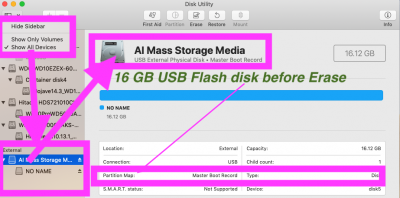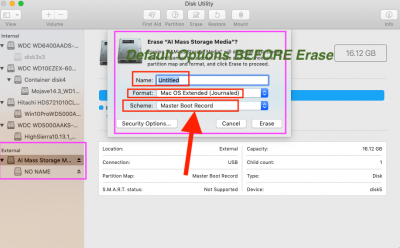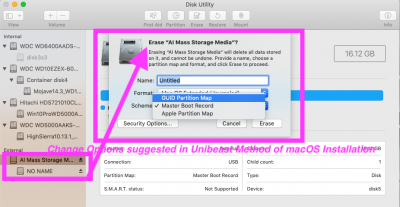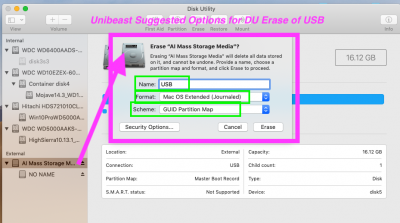- Joined
- Mar 10, 2019
- Messages
- 4
- UniBeast version - 9.1.0
- UniBeast choices - "install macOS Mojave", Mojave, "UEFI Boot Mode", "Inject NVIDIA
- USB partition scheme, GPT or MBR and size of the destination partition. - No idea whether it's GPT or MBR, how do I find out? I just partitioned the whole thing with disk utility, Size of the partition is 31,61GB
- System specifics where UniBeast was run including hardware configuration and macOS version. - 13" MBP 2018 version. macOS Mojave 10.14.3
- Error message - There was an error creating your UniBeast drive: Couldn't modify plist to disable inject Intel
- Contents of UniBeast.log - see attached
- Contents of install.log - see attached