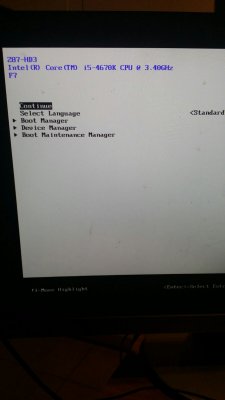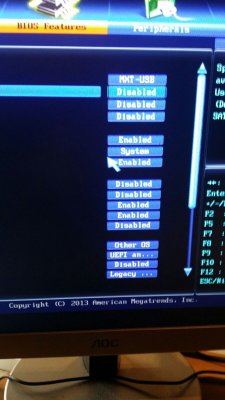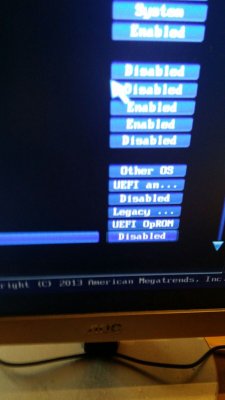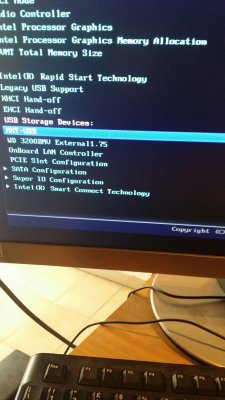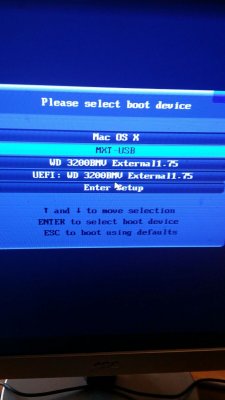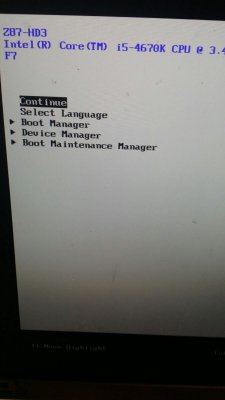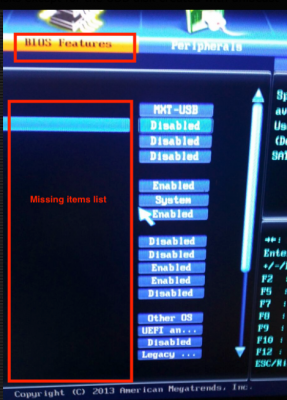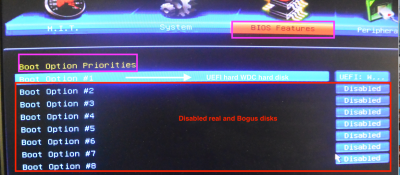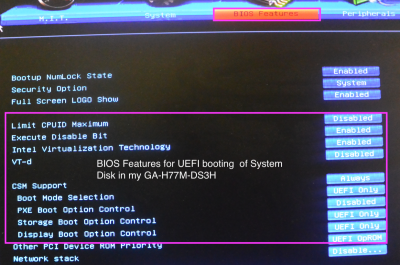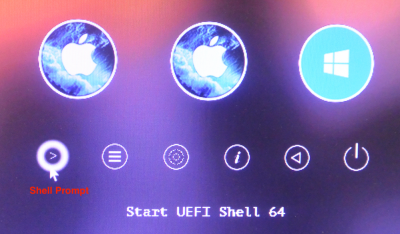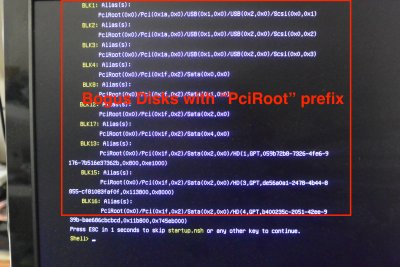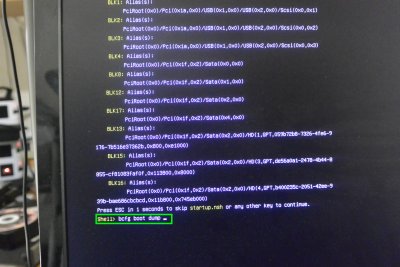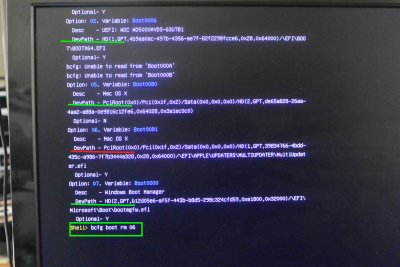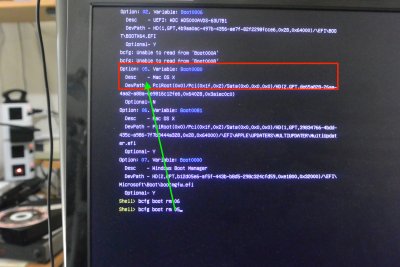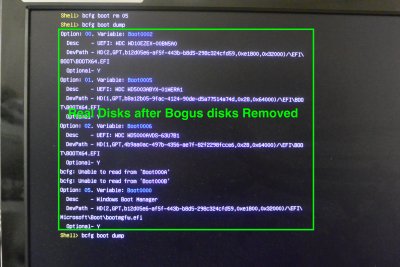- Joined
- Oct 5, 2015
- Messages
- 18
- Motherboard
- Gigabyte GA-Z87-HD3 Socket LGA 1150 (ATX, Intel Z87, DDR3, 6x SATA III)
- CPU
- Intel BX80646I54670K CPU Boxed Intel Core i5-4670K Haswell
- Graphics
- Gigabyte GV-N660OC-2GD NVIDIA GTX 660 (PCI-e, 2GB, GDDR5)
- Mac
- Classic Mac
- Mobile Phone
Hello to everyone,
I'm trying to install Mac OS X High Sierra on my PC. Premise that it has the following hardware specs :
Operating System = Windows 10 64 bit
CPU = Intel Core i5 4670K
RAM = DDR3 ; 8192 MBytes
MB = Gigabyte Z87-HD3 (Socket 0)
Graphics = NVIDIA GeForce GTX 660 & Intel HD Graphics 4600
In short,this is what I did until now :
1) I've created a Bootable USB Drive with UniBeast and I chosen "legacy boot mode"
2) When the PC restarted I pressed the "F12" key and I've chosen to boot from the USB drive
3) On the attached picture you can see what happens. A window appears and it asks to continue,but when I do it,nothing happens
Maybe I skipped some important step,but I don't know what. Should I install Clover on the USB stick ? Thanks.
I'm trying to install Mac OS X High Sierra on my PC. Premise that it has the following hardware specs :
Operating System = Windows 10 64 bit
CPU = Intel Core i5 4670K
RAM = DDR3 ; 8192 MBytes
MB = Gigabyte Z87-HD3 (Socket 0)
Graphics = NVIDIA GeForce GTX 660 & Intel HD Graphics 4600
In short,this is what I did until now :
1) I've created a Bootable USB Drive with UniBeast and I chosen "legacy boot mode"
2) When the PC restarted I pressed the "F12" key and I've chosen to boot from the USB drive
3) On the attached picture you can see what happens. A window appears and it asks to continue,but when I do it,nothing happens
Maybe I skipped some important step,but I don't know what. Should I install Clover on the USB stick ? Thanks.
Attachments
Last edited: