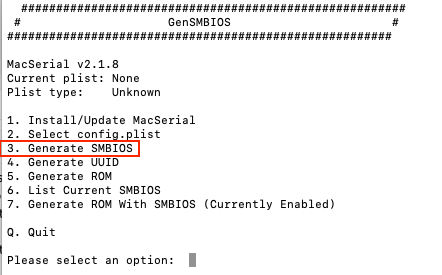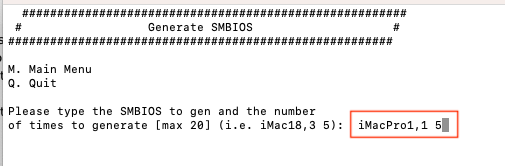- Joined
- Mar 7, 2013
- Messages
- 64
- Motherboard
- GIGABYTE GA-Z97X-UD3H-BK
- CPU
- i7-4790
- Graphics
- RX 570
Hey all, had some free time with the holidays to update my Hack.
Yes Clover is still viable for Apple's latest OS, and it's easy to use without having to jump through hoops.
5150 is the current release which I updated to.
Other prep as noted by @Edhawk helpful thread:

 www.tonymacx86.com
I updated the system profile to iMacPro 1,1 in the SMBOIS.
www.tonymacx86.com
I updated the system profile to iMacPro 1,1 in the SMBOIS.
I already had a multiple booting system, I was going to update 1 of the OS's by updating to Ventura but I found out my drive had some extra space not being used, so well, why not just add another AFPS volume and see.
My system has 2 internal SSD drives. Main system and apps for my daily driving OS Mojave.
2nd SSD for all the play and testing of OS's: Catalina, Big Sur, Monterey, Windows 10, and now Ventura.
This is the beauty of a hackintosh's!
Created the AFPS volume in Catalina (which I planned to update but didn't)
Checked system update and downloaded the Ventura installer.
Ran the Ventura installer and chose the new volume.
30 min's later and it was up and running.
Apple definitely did some improvements here as this use to take much longer, with multiple reboots. Not anymore.
Poked around and set things up how I would normally. Sheesh, they really moved a lot of stuff around in System Settings (what use to be Sytem prefs) Some of which makes sense, others not so much.
System is up

Kext's I am using with Clover in Other

For the Clover config file I use the default settings supplied by the Clover installer. Then go through the Open Core user guide to figure out some of the borrowed settings from OC quirks etc. All of which I set using Clover Configurator, and use it to download kexts.
Have fun Hackintoshing!
Yes Clover is still viable for Apple's latest OS, and it's easy to use without having to jump through hoops.
5150 is the current release which I updated to.
Other prep as noted by @Edhawk helpful thread:

GA-Z97X-UD5H-BK | i7-4770K | RX580 - Ventura Public Beta
Have just installed macOS Ventura Public Beta on a Haswell system, as listed in title. I initially installed macOS Catalina 10.15.7 so I could check the USB Port configuration with the help of the XhciPortLimit quirk. I then upgraded straight to Monterey 12.4 on the system, using the same EFI...
 www.tonymacx86.com
www.tonymacx86.com
I already had a multiple booting system, I was going to update 1 of the OS's by updating to Ventura but I found out my drive had some extra space not being used, so well, why not just add another AFPS volume and see.
My system has 2 internal SSD drives. Main system and apps for my daily driving OS Mojave.
2nd SSD for all the play and testing of OS's: Catalina, Big Sur, Monterey, Windows 10, and now Ventura.
This is the beauty of a hackintosh's!
Created the AFPS volume in Catalina (which I planned to update but didn't)
Checked system update and downloaded the Ventura installer.
Ran the Ventura installer and chose the new volume.
30 min's later and it was up and running.
Apple definitely did some improvements here as this use to take much longer, with multiple reboots. Not anymore.
Poked around and set things up how I would normally. Sheesh, they really moved a lot of stuff around in System Settings (what use to be Sytem prefs) Some of which makes sense, others not so much.
System is up
Kext's I am using with Clover in Other
For the Clover config file I use the default settings supplied by the Clover installer. Then go through the Open Core user guide to figure out some of the borrowed settings from OC quirks etc. All of which I set using Clover Configurator, and use it to download kexts.
Have fun Hackintoshing!