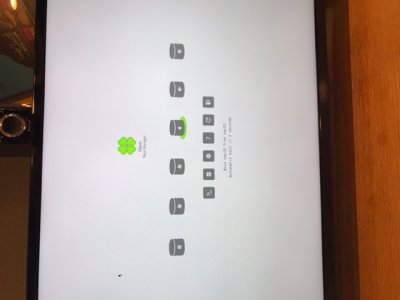- Joined
- May 9, 2010
- Messages
- 227
- Motherboard
- Gigabyte Z690 Gaming X
- CPU
- i5-12600K
- Graphics
- RX 6800 XT
- Mobile Phone
@brennan.ruth0723 - Hi, I'm glad you've posted on Going Bald's thread re: installing Windows 10 as I think they'll be better able to help you with this aspect of the Hackintosh process. It's such a long time since I installed Windows on my own system, that I've mostly forgotten how I managed to achieve dual-boot status (old age plays it's part in this too, of course)  .
.
Also, I forgot to ask earlier, but did you manage to get your onboard sound working in the end, and have you installed the Nvidia Web drivers and black screen fix (if you need it) for your Hackintosh & 1080 GPU so you have graphics acceleration under macOS?
Also, I forgot to ask earlier, but did you manage to get your onboard sound working in the end, and have you installed the Nvidia Web drivers and black screen fix (if you need it) for your Hackintosh & 1080 GPU so you have graphics acceleration under macOS?