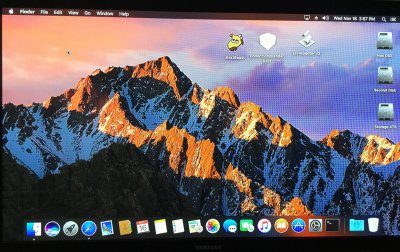- Joined
- Jun 5, 2016
- Messages
- 8
- Motherboard
- Asus Maximus gene viii
- CPU
- I5-6500
- Graphics
- Intel 530
I used Storks guide for the installation
https://www.tonymacx86.com/threads/...s-viii-gene-i5-6600k-gigabyte-gtx-950.181272/
I did a fresh installation of Sierra after a failed attempted to do it from El Capitan
This is a quick review of what I did
Make the thumb drive with Unibeast following Storks guide
Add the following to the thumb drive
 MultiBeast for Sierra
MultiBeast for Sierra
 EFI Mounter V3
EFI Mounter V3
 KextBeast
KextBeast
 For proper processor power management, get the SSDT for your processor from ammulder's Guide and rename it SSDT.aml; I chose the SSDT for my i5-6500.
For proper processor power management, get the SSDT for your processor from ammulder's Guide and rename it SSDT.aml; I chose the SSDT for my i5-6500.
 Rehabman's Codec Commander kext for making the audio work which we'll install using KextBeast
Rehabman's Codec Commander kext for making the audio work which we'll install using KextBeast
I used the one specific for Sierra
I'll add the link
 Clover Configurator for fine tuning
Clover Configurator for fine tuning
 Update the BIOS to the latest version which is 2202 as of October 04, 2016.
Update the BIOS to the latest version which is 2202 as of October 04, 2016.
 Once the BIOS is updated, boot into the BIOS, use the Advanced Mode and make the following changes:
Once the BIOS is updated, boot into the BIOS, use the Advanced Mode and make the following changes:
Extreme Tweeker
 AI Overclocker Tuner > X.M.P.
AI Overclocker Tuner > X.M.P.
 Extreme Tweeking > Enable
Extreme Tweeking > Enable
Advanced Items
 System Agent (SA) Configuration > VT-d > Disable
System Agent (SA) Configuration > VT-d > Disable
 PCH Configuration > IOAPIC 24-119 > Disabled
PCH Configuration > IOAPIC 24-119 > Disabled
 USB Configuration > Legacy USB Support > Auto
USB Configuration > Legacy USB Support > Auto
 USB Configuration > XHCI Hand Off > Enabled
USB Configuration > XHCI Hand Off > Enabled
 APM Configuration > Power on by PCI - E/PCI > Disabled
APM Configuration > Power on by PCI - E/PCI > Disabled
Boot Menu
 Fast Boot > Disabled
Fast Boot > Disabled
 Boot Logo Display > Disabled
Boot Logo Display > Disabled
 Secure Boot > OS Type > Other OS
Secure Boot > OS Type > Other OS
 Boot Option 1 > USB installer thumb drive
Boot Option 1 > USB installer thumb drive
 Exit > Save Changes
Exit > Save Changes
My video wasn't working properly so I added the following
 System Agent (SA) Configuration > Graphics configuration > DVMT > 96M
System Agent (SA) Configuration > Graphics configuration > DVMT > 96M
Installation
 Insert the UniBeast USB Thumb Drive in the USB port in the bottom USB port at the bottom of the stack with the PS/2 port at the top (see Rear Port graphic above);
Insert the UniBeast USB Thumb Drive in the USB port in the bottom USB port at the bottom of the stack with the PS/2 port at the top (see Rear Port graphic above);
 Boot into the Sierra Installer with the UniBeast Installer USB thumb drive to begin the installation.
Boot into the Sierra Installer with the UniBeast Installer USB thumb drive to begin the installation.
During the installation skip setting up the internet until the installation is done
 Run MultiBeast and selection the following:
Run MultiBeast and selection the following:
 Quick Start > UEFI Boot Mode
Quick Start > UEFI Boot Mode
 Drivers > Audio > Realtek ALC1150
Drivers > Audio > Realtek ALC1150
 Drivers > Audio > 100 Series Audio
Drivers > Audio > 100 Series Audio
 (Optional) Drivers > Disk > 3rd Party SATA
(Optional) Drivers > Disk > 3rd Party SATA
 (Optional) Drivers > Misc > FakeSMC Plugins
(Optional) Drivers > Misc > FakeSMC Plugins
 (Optional) Drivers > Misc > FakeSMC HWMonitor Application
(Optional) Drivers > Misc > FakeSMC HWMonitor Application
 Drivers > Network > Intel > IntelMausiEthernet
Drivers > Network > Intel > IntelMausiEthernet
 Drivers > USB > 3rd Party USB 3.0 (RehabMan's GenericUSBXHCI.kext)
Drivers > USB > 3rd Party USB 3.0 (RehabMan's GenericUSBXHCI.kext)
 Drivers > USB > Increase Max Port Limit (and adds RehabMan's USBInjectAll.kext)
Drivers > USB > Increase Max Port Limit (and adds RehabMan's USBInjectAll.kext)
 Build <--- To see your full configuration
Build <--- To see your full configuration
Note: The default System Definition is the iMac14,2 for Sierra.
 Drag & drop the Codec Commander zip file from the thumb drive onto your Desktop and un-zip the file. Drag the CodecCommand.kext from the Release folder to the Desktop. Drag the zip & the two folders to the Trash.
Drag & drop the Codec Commander zip file from the thumb drive onto your Desktop and un-zip the file. Drag the CodecCommand.kext from the Release folder to the Desktop. Drag the zip & the two folders to the Trash.
 Drag & drop the KextBeast on your Desktop, unzip it and run it; chose to put the kexts in the /Library/Extensions folder. Drag and drop the CodecCommand.kext to a safe place.
Drag & drop the KextBeast on your Desktop, unzip it and run it; chose to put the kexts in the /Library/Extensions folder. Drag and drop the CodecCommand.kext to a safe place.
 Now you need to install your processor's SSDT.aml
Now you need to install your processor's SSDT.aml
 Open the Terminal and run the following:
Open the Terminal and run the following:
Code (Text):
diskutil list
 Note the Sierra drive's EFI partition's "diskXs1" designation - could be something like "disk1s1";
Note the Sierra drive's EFI partition's "diskXs1" designation - could be something like "disk1s1";
 Run EFI Mounter v3 to mount the UniBeast USB drive's EFI partition;
Run EFI Mounter v3 to mount the UniBeast USB drive's EFI partition;
I didn't realize until now that it was supposed to be the USB's EFI partition and I mounted the Sierra drives's EFI instead and copied the SSDT.aml into it
 Navigate to EFI > EFI > CLOVER > ACPI > patched folder;
Navigate to EFI > EFI > CLOVER > ACPI > patched folder;
 Drag & drop the SSDT.aml from the thumb drive ino the ...ACPI > patched folder.
Drag & drop the SSDT.aml from the thumb drive ino the ...ACPI > patched folder.
 With the EFI partition still mounted, open the terminal and double click on the audio_cloverHDMI-120.command from the desktop and answer y/n to questions
With the EFI partition still mounted, open the terminal and double click on the audio_cloverHDMI-120.command from the desktop and answer y/n to questions
 Reboot into the BIOS.
Reboot into the BIOS.
 Change BOOT > Boot Options Priorities > Select your installation disk to
Change BOOT > Boot Options Priorities > Select your installation disk to
UEFI setting for the Sierra drive.
 EXIT to save the BIOS update and reboot.
EXIT to save the BIOS update and reboot.
To get audio working you'll need to use the Green sound port on the Rear Panel and open preferences > audio > choose internal speakers as the audio output.
https://www.tonymacx86.com/threads/...s-viii-gene-i5-6600k-gigabyte-gtx-950.181272/
I did a fresh installation of Sierra after a failed attempted to do it from El Capitan
This is a quick review of what I did
Make the thumb drive with Unibeast following Storks guide
Add the following to the thumb drive
 MultiBeast for Sierra
MultiBeast for Sierra  EFI Mounter V3
EFI Mounter V3 KextBeast
KextBeast For proper processor power management, get the SSDT for your processor from ammulder's Guide and rename it SSDT.aml; I chose the SSDT for my i5-6500.
For proper processor power management, get the SSDT for your processor from ammulder's Guide and rename it SSDT.aml; I chose the SSDT for my i5-6500. Rehabman's Codec Commander kext for making the audio work which we'll install using KextBeast
Rehabman's Codec Commander kext for making the audio work which we'll install using KextBeastI used the one specific for Sierra
I'll add the link
 Clover Configurator for fine tuning
Clover Configurator for fine tuning Update the BIOS to the latest version which is 2202 as of October 04, 2016.
Update the BIOS to the latest version which is 2202 as of October 04, 2016. Once the BIOS is updated, boot into the BIOS, use the Advanced Mode and make the following changes:
Once the BIOS is updated, boot into the BIOS, use the Advanced Mode and make the following changes:Extreme Tweeker
 AI Overclocker Tuner > X.M.P.
AI Overclocker Tuner > X.M.P. Extreme Tweeking > Enable
Extreme Tweeking > EnableAdvanced Items
 System Agent (SA) Configuration > VT-d > Disable
System Agent (SA) Configuration > VT-d > Disable PCH Configuration > IOAPIC 24-119 > Disabled
PCH Configuration > IOAPIC 24-119 > Disabled USB Configuration > Legacy USB Support > Auto
USB Configuration > Legacy USB Support > Auto USB Configuration > XHCI Hand Off > Enabled
USB Configuration > XHCI Hand Off > Enabled APM Configuration > Power on by PCI - E/PCI > Disabled
APM Configuration > Power on by PCI - E/PCI > DisabledBoot Menu
 Fast Boot > Disabled
Fast Boot > Disabled Boot Logo Display > Disabled
Boot Logo Display > Disabled Secure Boot > OS Type > Other OS
Secure Boot > OS Type > Other OS Boot Option 1 > USB installer thumb drive
Boot Option 1 > USB installer thumb drive Exit > Save Changes
Exit > Save ChangesMy video wasn't working properly so I added the following
 System Agent (SA) Configuration > Graphics configuration > DVMT > 96M
System Agent (SA) Configuration > Graphics configuration > DVMT > 96MInstallation
 Insert the UniBeast USB Thumb Drive in the USB port in the bottom USB port at the bottom of the stack with the PS/2 port at the top (see Rear Port graphic above);
Insert the UniBeast USB Thumb Drive in the USB port in the bottom USB port at the bottom of the stack with the PS/2 port at the top (see Rear Port graphic above); Boot into the Sierra Installer with the UniBeast Installer USB thumb drive to begin the installation.
Boot into the Sierra Installer with the UniBeast Installer USB thumb drive to begin the installation.During the installation skip setting up the internet until the installation is done
 Run MultiBeast and selection the following:
Run MultiBeast and selection the following: Quick Start > UEFI Boot Mode
Quick Start > UEFI Boot Mode Drivers > Audio > Realtek ALC1150
Drivers > Audio > Realtek ALC1150 Drivers > Audio > 100 Series Audio
Drivers > Audio > 100 Series Audio (Optional) Drivers > Disk > 3rd Party SATA
(Optional) Drivers > Disk > 3rd Party SATA (Optional) Drivers > Misc > FakeSMC Plugins
(Optional) Drivers > Misc > FakeSMC Plugins (Optional) Drivers > Misc > FakeSMC HWMonitor Application
(Optional) Drivers > Misc > FakeSMC HWMonitor Application Drivers > Network > Intel > IntelMausiEthernet
Drivers > Network > Intel > IntelMausiEthernet Drivers > USB > 3rd Party USB 3.0 (RehabMan's GenericUSBXHCI.kext)
Drivers > USB > 3rd Party USB 3.0 (RehabMan's GenericUSBXHCI.kext) Drivers > USB > Increase Max Port Limit (and adds RehabMan's USBInjectAll.kext)
Drivers > USB > Increase Max Port Limit (and adds RehabMan's USBInjectAll.kext) Build <--- To see your full configuration
Build <--- To see your full configurationNote: The default System Definition is the iMac14,2 for Sierra.
 Drag & drop the Codec Commander zip file from the thumb drive onto your Desktop and un-zip the file. Drag the CodecCommand.kext from the Release folder to the Desktop. Drag the zip & the two folders to the Trash.
Drag & drop the Codec Commander zip file from the thumb drive onto your Desktop and un-zip the file. Drag the CodecCommand.kext from the Release folder to the Desktop. Drag the zip & the two folders to the Trash. Drag & drop the KextBeast on your Desktop, unzip it and run it; chose to put the kexts in the /Library/Extensions folder. Drag and drop the CodecCommand.kext to a safe place.
Drag & drop the KextBeast on your Desktop, unzip it and run it; chose to put the kexts in the /Library/Extensions folder. Drag and drop the CodecCommand.kext to a safe place. Now you need to install your processor's SSDT.aml
Now you need to install your processor's SSDT.aml Open the Terminal and run the following:
Open the Terminal and run the following:Code (Text):
diskutil list
 Note the Sierra drive's EFI partition's "diskXs1" designation - could be something like "disk1s1";
Note the Sierra drive's EFI partition's "diskXs1" designation - could be something like "disk1s1"; Run EFI Mounter v3 to mount the UniBeast USB drive's EFI partition;
Run EFI Mounter v3 to mount the UniBeast USB drive's EFI partition;I didn't realize until now that it was supposed to be the USB's EFI partition and I mounted the Sierra drives's EFI instead and copied the SSDT.aml into it
 Navigate to EFI > EFI > CLOVER > ACPI > patched folder;
Navigate to EFI > EFI > CLOVER > ACPI > patched folder; Drag & drop the SSDT.aml from the thumb drive ino the ...ACPI > patched folder.
Drag & drop the SSDT.aml from the thumb drive ino the ...ACPI > patched folder. With the EFI partition still mounted, open the terminal and double click on the audio_cloverHDMI-120.command from the desktop and answer y/n to questions
With the EFI partition still mounted, open the terminal and double click on the audio_cloverHDMI-120.command from the desktop and answer y/n to questions  Reboot into the BIOS.
Reboot into the BIOS. Change BOOT > Boot Options Priorities > Select your installation disk to
Change BOOT > Boot Options Priorities > Select your installation disk to UEFI setting for the Sierra drive.
 EXIT to save the BIOS update and reboot.
EXIT to save the BIOS update and reboot.To get audio working you'll need to use the Green sound port on the Rear Panel and open preferences > audio > choose internal speakers as the audio output.