- Joined
- Dec 21, 2013
- Messages
- 4
- Mac
- Classic Mac
- Mobile Phone
[Success] Robbies' Asus Sabertooth x79, i7-4930K, MSI GTX 780 Dual-Boot Hacktintosh
I post this in gratitude of all the help I was able to receive for my build issues by users on the forums both on the tonymacx86 website and on others, such as insanelymac.com, with the aims that it might help any other noob hackintosh builders with the same issues we encountered in this build, which were ultimately overcome with a little research and some patience!
Reasons for Build
So a friend of mine after indicating that his current mac was now a fair few years old and was getting slow for the kind of photo and video editing/rendering tasks he does, said he was looking into buying the new mac pro. So i took one look into it, with the specs i thought he would need for the future and was absolutely gobsmacked at what apple were trying to charge for a computer comparable to one I could build using natively windows based parts. Apple wanted $6600, and i could complete the entire build for $3500.
So I convinced him to let me build it for him from scratch, that way he could get every part he wanted/needed, an individual warranty on each part, and never have to deal with sending the whole thing to 'apple care' if it wasn't working, and all at literally half the cost.
Of course, he still wanted the Mac OS X Mavericks operating system, but I convinced him to make the build a dual boot, so that he could have windows for things which Mavericks just simply could not do.
We went ahead with the build, and it arrived, pre-assembled from our computer parts retailer with all parts tested as working, a bios, but no operating system.

The full list of parts is as follows:
Robbie’s Hackintosh Beast Machine Parts List
Case: - Corsair CC500R White $128
Motherboard: - Asus Sabertooth-X79 $369
Power Supply: - Corsair 80Plus Gold RM1000 $259
Processor: - Intel 2011pin i7-4930K $658
Storage: - Samsung 840 PRO Series SATA3 512GB $479
- WD SE F9YZ SATA3 3TB $215
GPU: - Nvidia GTX 780 - 3G MSI OC-TF $665
RAM: - 2x G-Skill Trident-X 16G Kit $405
Wireless Card: - Asus PCI-E-AC66 $99
Cooling: - Thermaltake Water 3.0 Extreme $149
Disk Drive: - SATA Pioneer Blu-Ray Writer $78
TOTAL: $3,535
The Build Process
This was my first ever time building a hacktintosh, so many of my mistakes were admittedly rookie, but all part of the learning process which helped me understand how the mac side of things works, as I have always been more of a windows aficionado.
1. Making the Unibeast USB
- I used his current mac and the Unibeast program from the downloads section of this website to create the Unibeast bootable USB.
- The first hiccup we encountered was when downloading the app store version of mavericks, for some reason i moved the file once downloaded to the desktop, and when I ran the Unibeast program with mavericks checked, it kept encountering an error and failed. After some playing around I found the simple problem was that the file downloaded needed to stay in the exact spot it downloaded to automatically in applications for Unibeast to find it and install it to the USB
2. Installing OSX Mavericks
- One the bootable OSX Mavericks USB was made, I went into the BIOS and ensured that it was set to AHCI and that the USB was first in boot order.
- The second major hiccup we then faced was that when we tried to boot from the Unibeast USB, the mac logo would come up, freeze for a minute with no spinning 'loading' sign, and then the screen would go black indefinitely until i rebooted the machine.
Upon doing some research, i found that there were two issues preventing the installer from running at this point due to Mavericks incompatibility with the ivy bridge CPU and x79 motherboard we had chosen to put in the build.
a.) That the USB needed a modified kernel to run:
Fortunately there was an updated 'mach_kernel' file found on the helpful forums of the interweb which purported to allow the install usb to pass beyond this crash issue. This file needed to be copied to the root of the USB on which Unibeast was installed. However, of course with mac, they don't like things to be simply drag and drop when dealing with system filetypes, so when when I tried to drag to the root of the USB, it complained that the file was invisible.
As a work around, there was a terminal command I used which was able to force copy the file to the USB, which i cannot remember at this time (if you really want it google may help), however I have since found that a far easier way is to use the 'Bridgehelper' program available here on tonymacx86: http://www.tonymacx86.com/downloads which will install this updated mach_kernel file to the installer USB.
b.) That the installer needed to run with the relevant boot flags
Boot flags can be entered at the boot select screen when you turn on your computer with the Unibeast USB plugged in, make sure the installer usb is highlighted and simply begin typing, and a small dialogue box will appear at the bottom of the screen with the boot flags being typed. The boot flags i needed to make mine pass this crash were:
npci=0x2000 PCIRootUID=0 -f
(-v was optional) - this is verbose mode which i used to troubleshoot where the installer was crashing and find out which boot flags i needed to use, and may be helpful if you need slightly different boot flags to me
- Once the USB installer had the modified kernel and the boot flags were typed, the installer finally made it past the crash stage and to much elation we saw the spinny loading circle
 , it eventually got to the regular MacOS Mavericks install system. My initial intention was make the dual boot install occur by splitting the 512gb SSD into two partitions, one for MacOS and one for windows. So at this stage I went into disk utility in the installer and selected the SSD we intended to partition, and partitioned the drive in equal shares, one as macOS extended-journaled and the other as windows fat32.
, it eventually got to the regular MacOS Mavericks install system. My initial intention was make the dual boot install occur by splitting the 512gb SSD into two partitions, one for MacOS and one for windows. So at this stage I went into disk utility in the installer and selected the SSD we intended to partition, and partitioned the drive in equal shares, one as macOS extended-journaled and the other as windows fat32. The mavericks install then was completed on the OS-Journaled partition of the drive, and completed as normal.
- The next issue is that whilst our Unibeast usb had the updated kernel, the regular Mavericks installer will not install the new kernel to the SSD, and instead will install the regular one, which will not allow the OS to boot. To fix this, once the OS was installed we booted back into the Unibeast usb installer and went to the terminal tool and entered the following commands:
rm /Volumes/"Name of hard drive"/mach_kernel
(Replace "Name of hard drive" with the actual name of the hard drive that Lion is installed on and keep the quotation marks in the command)- This command removes the standard kernel from the hard drive
Then, entered this command:
cp /Volumes/"Name of USB drive"/mach_kernel /Volumes/"Name of hard drive"/
(Replace "Name of USB drive" with the actual name of your Unibeast USB drive, and replace "Name of hard drive" with the actual name of your hard drive. Again, keep the quotation marks in the command.) This copies the modified kernel from your USB drive to your hard drive ("cp" stands for "copy").Once this was done, I restarted the computer and re-entered the boot flags, this time with the new OSX Mavericks option available in the boot list, and booted successfully into MacOS from the SSD.
3. Post Install
Once safely on the Mavericks operating system, and having set up the user account, connected to wifi etc i then downloaded the latest Mavericks version of Multibeast (Available from the downloads sections of this website). The settings I initially used were as follows:

This successfully installed the relevant .kext files (these are system files which make mac work with our hardware).
Restarted the computer using again those same boot flags.
I then needed to make the boot flags we used permanent, so I clicked on the desktop, navigated to the menu at the top of the screen and clicked Go>Computer>MacOSX (will be called whatever you named your OS)>Extra>org.chameleon.Boot.plist. I then edited the string under the Kernel Flags key to have the boot flags i needed for boot as follows:
This automatically saved and i exited out of it. (note the last two boot flags relate to an issue i speak of soon)
However the issues we faced from here are as follows:
- No Sound/Crackly and delayed sound [NOT SOLVED]
There was no sound initially before these kexts were installed. So I tried installing ALC892 + HDAEnabler as instructed online for this motherboards onboard sound card and it worked, but not entirely, sound played was delayed and crackly and would cut out every second or 2 for a moment, and overall I couldn't handle the heinous sound.
I tried so many different sound kexts and some made it worse, by making this demonic humming and others simply had no improvement effect on the cracking so we decided to simply purchase a multi-platform (Mac and windows supported) USB 5.1 surround sound-card. This sound card arrived, installed correctly and yet the crackling/janky sound issue was not fixed.
Here is a link to my more detailed forum post about this issue with screenshots etc if anyone may be able to aid in this department!! It is currently the only ich that has yet to be scratched

http://www.tonymacx86.com/audio/126...0-usb-audio-motherboard-audio.html#post770149
- USB 3.0 did not work [SOLVED]
I did some research and found that I needed a specific kext that was not in the Multibeast installer, so I downloaded a program called Kext Utility (google it) and then downloaded the GenericUSBXHCI_1.2.7 kext, and installed it by drag and dropping into kext utility.
I then ran the 'xhc dump' executable that came with this kext and also added the following to my boot flags in the org.chameleon.Boot.plist.:
-gux_defer_usb2 -gux_no_idle
after which, I tested and to my elation all my USB 3.0 ports on the motherboard were now functioning properly and transfer rate is at USB 3.0 speeds for all ports.
- Making Mavericks recognize the unformatted 3tb data hard drive [SOLVED]
When I looked in the drive list in finder, I noticed that the 3tb hard drive which we had placed in the build with the purpose of being a data drive accessible from both windows and mac was not visible in finder, however it did show up in disk utility. This is because the drive was yet to be formatted to any particular file system.
To fix this, I formatted the drive to a file system that is both fully readable and writable on any modern Mac or Windows PC with no compatibility issues, this file system is called ExFAT.
To format the hard drive as ExFAT, I opened disk utility in the running OS (By going to search in top right hand corner and typing 'disk utility'), selected the 3TB drive and went to the partition tab. I selected 1 partition, named it 3TB Data and in the drop down menu formatted it to be an ExFAT drive. Once the drive was formatted it showed up in finder and data could now be copied to it.
4. Dual boot
Once Mac was all up and functioning properly i attempted to install windows 8 on the other partition as I had planned.
Found out that Separate Hard Drives was the best option:
As I booted from my windows install disk, all went well until i tried to select the fat32 formatted partition which I had made for installing windows. The installer would not allow me to install to this partition because when Disk Utility made the partition, it formatted it with an MBR partition table, and windows will only install to a GPT tabled partition.
I did some research and found there was only a few ways to reformat the windows partition so that windows would install on it, and that most involved making the partition a hybrid type drive.
What this research also drew me to was many warnings that making hybrids drives should generally be avoided and is worse for compatibility and stability in the long run, so the decision i made was to delete the windows partition, and expand the mac partition back to 512GB, and simply purchase a new and separate SSD for the windows partition.
To do this, I could not use disk utility from inside the OS as mavericks will not make changes to a drive on which it is currently running. So i plugged back in my Unibeast USB drive, booted to it, again using the relevant boot flags and went into disk utility from there.
I selected the partitioned SSD, and then highlighted the windows partition by clicking on the lower square and then pressed the - button on the window. This deletes the windows partition. I then grew the size of the Mac partition by clicking and dragging the mac partition square to fill the whole virtual data space window (the empty drive space left by deleting the windows partition) until it grew to the maximum size. I hit apply, restarted the PC and then booted back into mavericks and presto, the drive was now only 1 partition and was of 512GB size.
It must be noted that this will not be destructive to any of the files on your mac partition so long as you do it right, please don't make the mistake of accidentally deleting the mac partition -.-
Dual Booting on the new SSD
The new SSD for windows was then installed, and I successfully made the dual boot work with windows 8.1 albeit after a few hiccups:
After plugging in the SSD into bay, both with one connection to power and the other to the relevant spot on the motherboard (You can find out where this is by following the sata plugs to the motherboard from your other hard drives, and plug into a free slot), the bios recognised the new SSD as unformatted.
So I then restarted my PC with the Windows 8.1 install disk in the tray, Clicked the bios button and went into boot settings to boot from from the cd drive. The windows installer booted all fine, I chose custom install (So that i could pick the drive to install the OS to) BUT when I went to select the new empty SSD as the drive to install on, it would not install because that hard drive wasnt formatted correctly in a number of ways.
I fixed this issue by doing the following:
- Unplug all other hard drives and USB Storage, leaving only the new empty SSD connected
This needed to happen because windows encounters a number of errors when the drive which the OS is installing on to isnt the first drive in boot order, so removing all others sets the SSD to first in line, and windows likes this
-Format the SSD correctly for Windows install
Natively, new hard drives or SSD's come 'unformatted', that is, set as neither MBR or GPT formatting, however we can set it up the way windows likes it. Boot to the install disk again, but instead of clicking install at the first window, click repair, then click repair tools, and then click CMD. It will open a black command line box in which you will have to enter the following:
Diskpart
List disk
Select disk 0
Clean all
Create partition primary
Assign
Exit
Exit
NOTE:
1. The CLEAN ALL command will completely zero each byte on hard disk, you will need to do this if you have already attempted formatting the drive in some way and failed, either way it is the safest way to know your drive is exactly 'as new' from manufacturer. That means no files on it will be recoverable after this command and also it will take some time, on my SSD it took almost an hour, and if you have a physical drive its best to leave it overnight.
2. '0' in the select disk command simply means that we are selecting the first disk which the BIOS recognizes. When all your other drive media is unplugged, the SSD should by default be disk 0, BUT CHECK ANYWAY, this is why I have included the 'list disk' command in the input, where disk 0 could be replaced with whatever number it notes in the list as the drive you wish to install to (you can tell by the size attributed to each entry), so please select the disk number for your windows install drive!
3. The 'Create partition primary' command automatically sets the zeroed disk to GPT the disk type we need for windows installs, you may have noticed if you got the following error the first time when trying to install: (The selected disk has an MBR partition table... Windows can only be installed to GPT), If for some reason this error persists, a possible fix may be to add the following command AFTER the clean all command:
format fs=ntfs
convert gpt
BUT this isn't likely to be necessary, so only use this command if your struggling to get past the installing point.
Windows Activations and Setup
Once this was done Windows allowed the install and Windows 8.1 was successfully installed on the other SSD. I took some time activating windows using MICROSOFT TOOLKIT V2.5 which I have attached here also.
To activate run the activator (as admin to be safe), click the small windows button on the left of the settings button, click the activation tab and then click the green 'E-Z activator' button, and let it do its thing, reboot again into windows and confirmed windows as activated.
As a sidenote I used this time to install start8 as well because lets be honest we all want the old start button back, so do your own research on that if your interested too.
Once windows was all sorted, I plugged back in my other drives and returned the mac drive as the first in boot order priority in the BIOS and BAM!, dual boot succeeded!
____
And that's it! All mac functions [besides sound
 ] work as they are supposed to at this point and the system recognizes all hardware as it should. See Geekbench score below:
] work as they are supposed to at this point and the system recognizes all hardware as it should. See Geekbench score below:EDIT: A user has posted below a possible solution to sound, being use of the following product
http://www.amazon.com/Behringer-UCA222-U-Control-Ultra-Low-Downloadable/dp/B0023BYDHK/[/AMAZON]
CANT CONFIRM MYSELF YET but if someone else verifies let me know so I can add it as a permanant fix for others on this post!
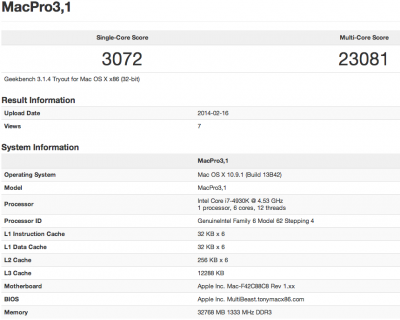
I have plans to overclock it soon, as with my cpu and my liquid cooling system and fan setup it can well handle a faster clock speed, probably to around 5ghz to be on the safe side.
I have attached also the USB 3.0 Kext and the modified mach_kernel (if you intend to use the command line route) for your convenience and to save you some Googling.
Over all I'm pretty happy with the build, being my first ever attempt at a hackintosh, and the stumbles just helped me learn a lot more
Peace out, and enjoy your builds!
