- Joined
- Jul 12, 2013
- Messages
- 105
- Motherboard
- Gigabyte Z490 Vision D
- CPU
- i7-10700K
- Graphics
- AMD RX 580
- Mac
- Classic Mac
- Mobile Phone
After a few years of running a GZ-Z77X-UP5 TH Hackintosh using scripts written by al3xtjames, I had maxed out at Sierra as the supporting operating system...I never did get High Sierra successfully installed. At the time I used those scripts because they supported by hardware better than anything else -- but perhaps time and a larger development and test community had fixed that issue...So this weekend I finally bit the bullet and upgraded by system. The result was a much easier experience than I expected and basically worked the first time.
[EDIT, 1/21/2019]I'm adding a Change Log to this post to help out others...I've gradually found a couple bugs in my initial build approach that I've fixed in the below.[/EDIT]
Change Log
Basic Installation

After getting this stuff working, I shut down and reinstalled my graphics card. I kept my secondary monitor plugged into the motherboard DVI so I could still see BIOS and everything, but my main monitor I plugged back into the graphics card. I rebooted successfully, then realigned my monitors in the Display control panel to get things how I liked them. The nice thing that I could never get working before here -- I can use AirPlay Display Mirroring now! The trick is keeping IGP as the first loading graphics in BIOS. Right now, that means my secondary monitor running from the Intel HD 4000 graphics - and iTunes won't let me play a movie there due to HDCP issues. I haven't figured that part out yet.
If you care, I use primary USB sound with an old iMac audio hub I've had lying around forever. I haven't tried motherboard audio yet. Anyway, a couple reboots later, and pretty much everything seemed just fine. Now to fine-tune and get ready for iCloud!
Clover Configurator
There are a few things I wanted to make sure I did in Clover Configurator. First, I specified my new boot SSD by name in the config file (first thumbnail), then I specified the resolution of my secondary monitor (which is the one that shows BIOS and Clover from the motherboard graphics). But the most important part of course is fixing SMBIOS by looking up iMac 14,2 then generating new a serial number and SmUUID. Much nicer than in older versions of Clover Configurator!
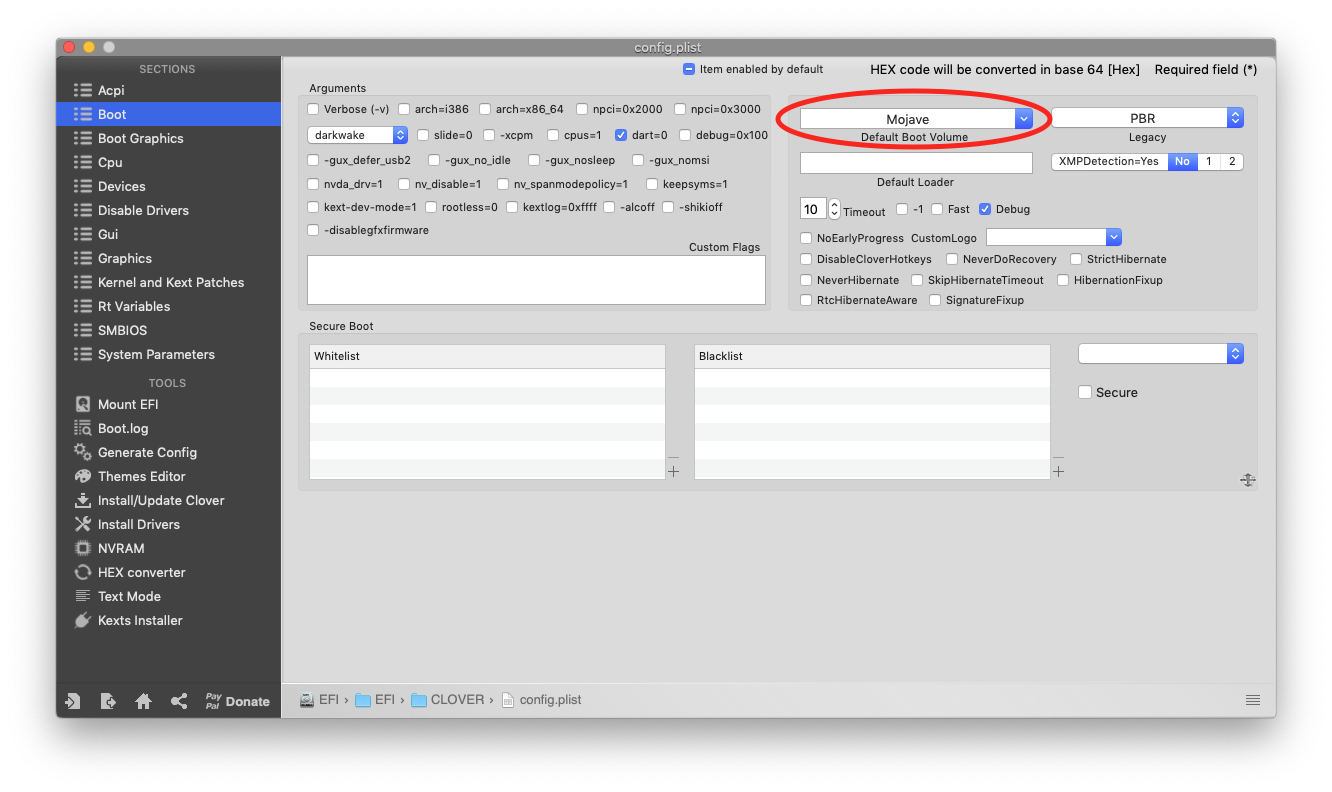
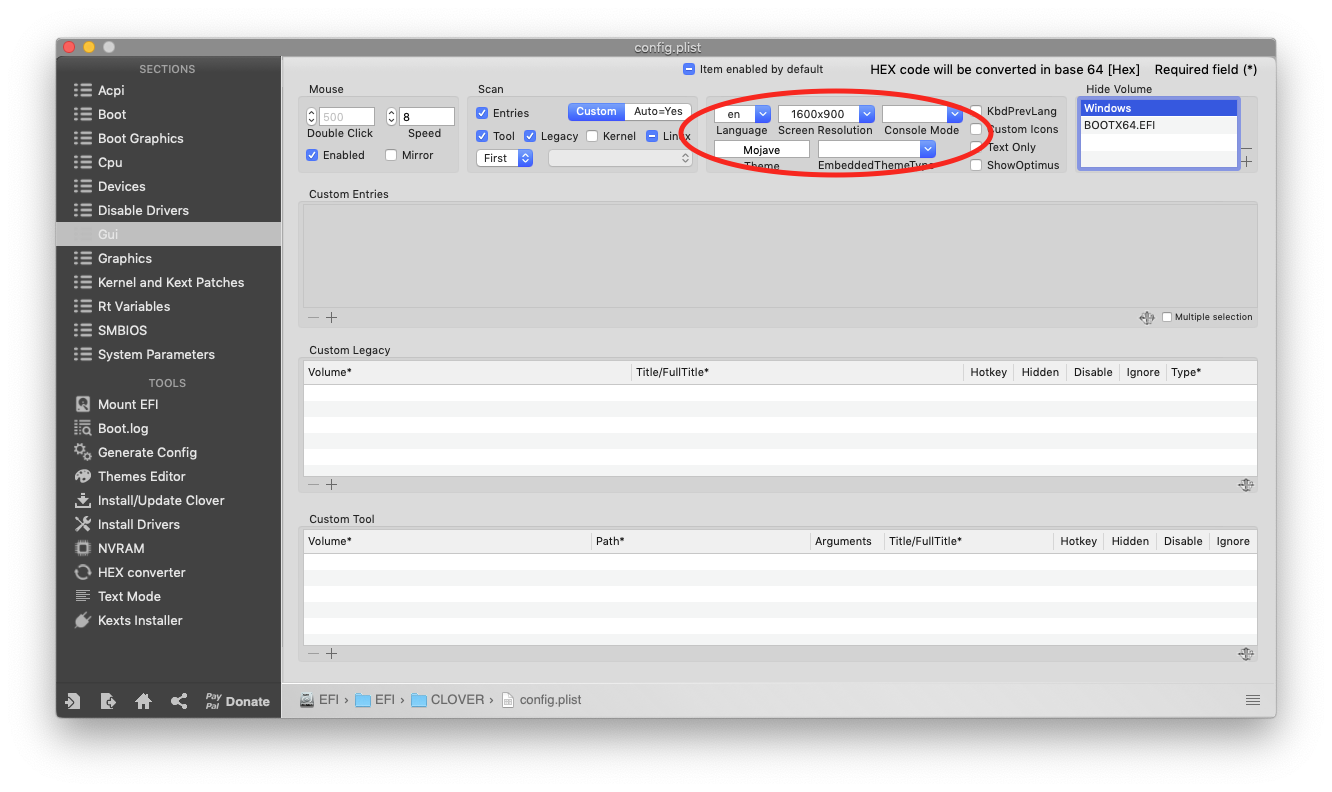
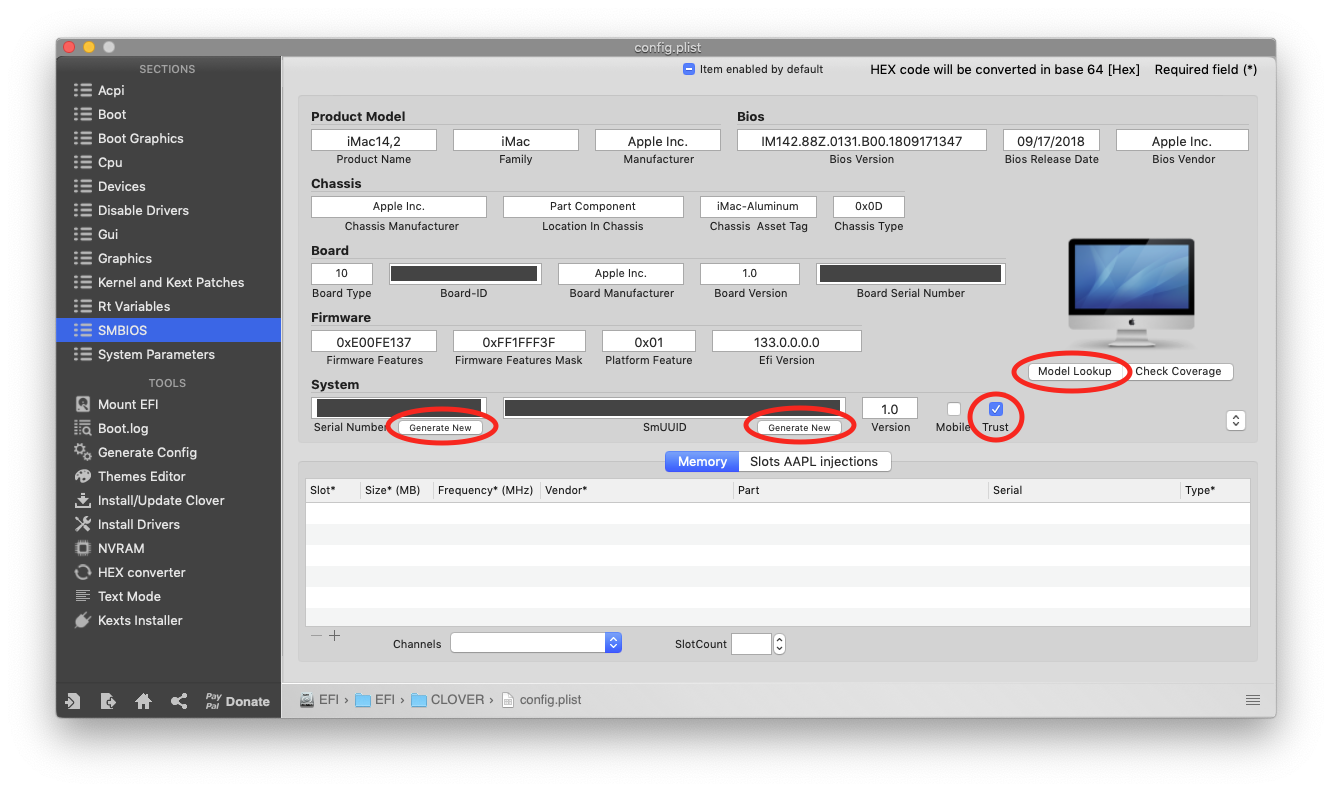
I saved all of those changes, and rebooted to test. All is well. Then I went back to Clover Configurator and the Kexts Installer screen. I installed the following Kexts:
NOTE - I do realize that I need to pick just ONE between FakeSMC.kext and VirtualSMC.kext...but so far, everything works with them both in the folder.
WARNING: DO NOT try to have both FakeSMC.kext (and its plugins) in your /Library/Extensions/ folder alongside VirtualSMC/kext (and its plugins). When I moved my kexts to the better long-term home for them (see below), it prevented my Hackintosh from booting!
With that, I rebooted again and played around a bit. I logged into iCloud (carefully NOT turning on iCloud Photos yet since I haven't migrated files!), and everything works just fine including iMessage. Everything seems nice and stable. Now, to transition my files and whatnot.
Migrating from Sierra
I shut down the system completely again, pulled main power, and then re-plugged all my old SATA drives including the old Sierra-based boot SSD. This is also another 1TB SSD. My goal is to use the Mojave macOS Migration Assistant to pull all the old Applications, settings, user accounts, etc. over onto the new drive. So once everything was hooked up again, I plugged in main power and rebooted cleanly once again.
From here, I did a quick Spotlight search for Migration Assistant and launched it. It quickly found my old Sierra SSD, and after thinking things over for a while let me selected what I wanted to transition. I just left everything turned on to transfer, then responded to a couple requests for passwords and let the transition run. I think it took about 90 minutes for about 700GB of data to transition from the old drive to the new one. After that, the system rebooted and I logged back in to basically look at exactly the setup I was used to, only with a brand-new operating system.
I haven't fully stress-tested absolutely everything (for instance, I haven't used all the USB ports yet, and I've never touch the Thunderbolt 2 ports on this motherboard) but the system seems rock-solid and has been running nearly non-stop for a couple of days. iCloud works exactly as expected -- iMessage, FaceTime, Photos, etc. I've taken the opportunity to house-clean applications and remove what I don't use anymore and upgrade the stuff I still use to Mojave-ready versions. But other than the hassle of logging back into a bunch of accounts and setting up Accessibility for a bunch of apps I use (Dropbox, Default Folder, etc.) everything's up and running!
Edit on the same days as the original post...I just turned on the ability to unlock this beast with my new Apple Watch...which I could never make work on my Sierra install!
Finalizing kext Installation and Fixing Preview/QuickLook JPEG Bug
As noted in some follow-up replies to this post, one thing that I didn't notice right after completing my build is that some kind of bug was preventing both Preview and QuickLook from properly loading JPEG images for display. This is a known issue with Mojave on some builds, and there's a Lilu plugin, NoVPAJpeg, that fixes it. But unfortunately, it never loaded properly for me from /EFI/Clover/kexts/Other/. After doing some research here (see point #4), I realized that I should probably change my kext installation location.
So, I copied all the kexts from /EFI/Clover/kexts/Other/ to my Desktop, and then used KextBeast and KextUtility to properly install them (see point #7 in the kext installation guide). I moved any duplicates (other than FakeSMC) out of my /EFI/Clover/kexts/Other/ directory to avoid future conflicts, and rebooted. NoVPAJpeg proved it was working on my first attempt to look at a JPEG file with QuickLook!
[UPDATE, 11/17/2019] OK folks, NoVPAJpeg is deprecated now, because its functionality has been incorporated into the WhateverGreen kext. You just need to add two arguments into your Clover boot arguments as described here and illustrated below. I learned this and tested it with Mojave in the course of upgrading my installation to Catalina (which I will post about soon).
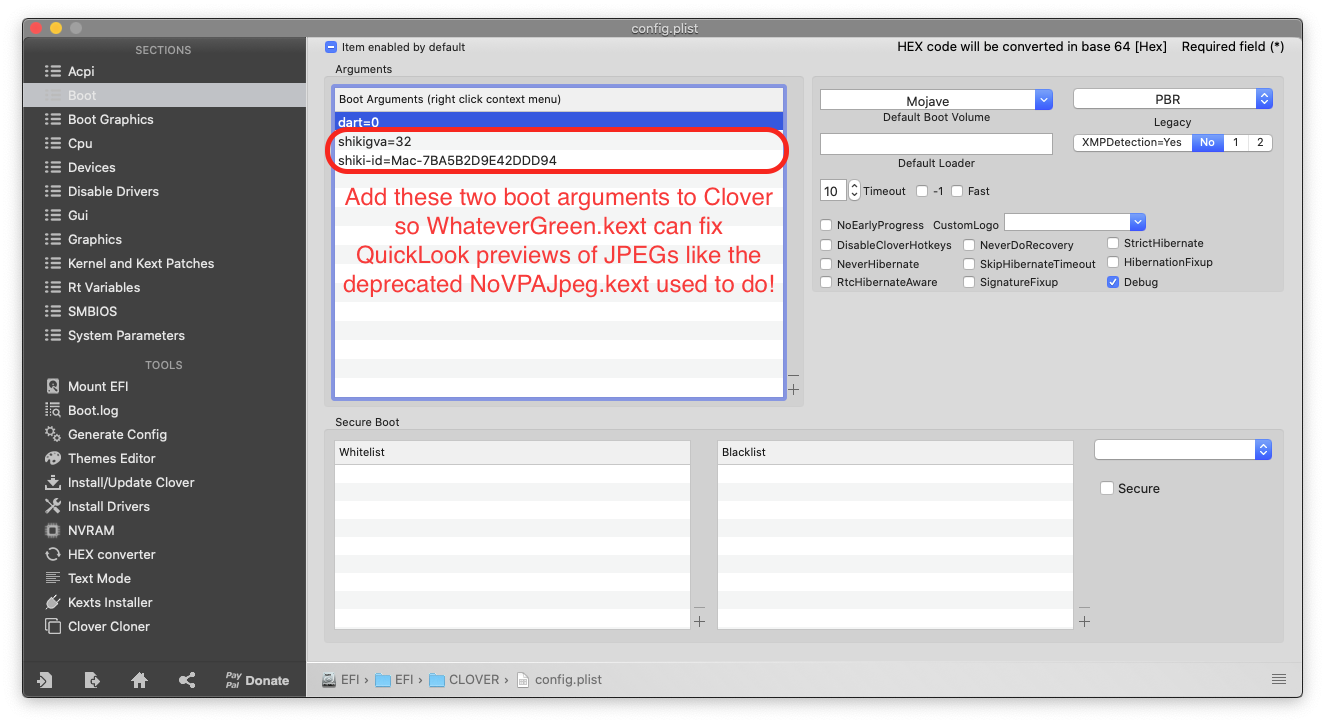
The Bottom Line
If you've read this far, you're likely someone with an old Hackintosh like me who is happy with what works and doesn't want to rock the boat. It took me over a year to make the plunge away from another toolset that had things working well for me, so I definitely can understand that!
If you can afford a new SSD to install a new system onto, I recommend this method. It gave me a very nice stable system with the option of just plugging in old drives and using them if something went wrong. But I had this up and running in just a few hours - much easier than I expected. Between the macOS installation through to the Migration Assistant transfer of files and settings, everything went quite smoothly and I never had a boot crash. I'm thankful for the Hackintosh community, especially the Tonymacx86 forums and tools, for helping breathe new life into old hackintosh hardware!
Upgrading Mojave [Section Added 4/5/2019]
This setup has generally updated with zero problems, just by running the macOS update process available from the Software Update preference pane. From the time I originally installed Mojave in November 2018, each point upgrade ran without a hitch. Unfortunately, Mojave 10.14.4 changed that - the macOS progress bar at the black apple screen froze at about the 10% point when the updater tried to load upon reboot.
I did some quick research on another machine and realized some others had problems as well that seemed to be fixed by updating Clover and various kexts. Made sense, but how to get my machine up and running again?
Luckily, the existing system installation was intact so I rebooted the machine and forced the system to load from my normal Mojave boot volume instead of the temporary "Install macOS" boot volume that is used during the system update process. That gave me access back to the machine. I then downloaded the most recent MultiBeast (v11.1.0, noted to be compatible with Mojave 10.14.4) to help me quickly update my EFI partition.
Before running MultiBeast again, I manually mounted my EFI volume and backed up the Clover folder (via Finder Duplicate command) in case MultiBeast "borked" something—and I'm very glad I did as I'll describe later. Afterwards, I ran MultiBeast using the saved configuration from my previous success installation. The option to install WhateverGreen.kext had moved in the installer, so I re-added it to my deployment and saved the configuration (shown in the updated MultiBeast screenshot towards the top of this post). After this, I rebooted the machine and forced the existing Mojave 10.14.3 deployment to load as noted above—I didn't want to have to troubleshoot both EFI and my boot volume if something went wrong when the 10.14.4 updated tried to run. The machine booted fine, but I had errors about my iCloud account and Paragon's NTFS for Mac not being authorized upon logging in. In my experience, those happen when a system serial number has been changed on a hackintosh, so I quickly remounted my EFI volume and used a file diff tool to compare the just-updated clover/config.plist file against the backup I made earlier. Sure enough, MultiBeast installed a new one that didn't have the same serial number and other SMBIOS information I had created with Clover Configurator. So I copied the old config file into the updated CLOVER directory on my EFI volume and rebooted. Upon doing so, I had to log out of iCloud and log back in again to get everything to work (as well as re-register NTFS to activate it via serial number), but no long-term harm was done.
As a result of this issue, I now have a new approach for installing macOS system updates on this machine:
[EDIT, 1/21/2019]I'm adding a Change Log to this post to help out others...I've gradually found a couple bugs in my initial build approach that I've fixed in the below.[/EDIT]
Change Log
- 11/17/2019 - Updated to reflect NoVPAJpeg.kext being deprecated in favor of the same capability to fix JPEG Preview/QuickLook bugs being incorporated in current versions of WhateverGreen.kext. Look towards the end of this post.
- 6/2/2019 - Confirmed working upgrade with Mojave 10.14.5 and Multibeast 11.3.0. Followed the upgrade process at the end of this post.
- 4/5/2019 - Updated to include upgrade experience with Mojave 10.14.4.
- 1/21/2019 - Edited to include the following:
- Final installation location of Hackintosh kexts to be /Library/Extensions instead of injecting from /EFI/Clover/kexts/Other/. See this useful post for more information on why.
- Added a very clear warning about not using both FakeSMC and VirtualSMC kexts...replaces prior erroneous info that only surfaced on my machine when I changed my kext installation location.
- Use of NoVPAJpeg.kext to fix JPEG Preview/QuickLook bug.
- 11/12/2018 - Original post.
Basic Installation
- I followed the Installation Guide to download Mojave and made a USB installer. PRO TIP - When I deleted an old copy of Install macOS Mojave (10.14) to try and download the more current 10.14.1 instead, all I could get the App Store to send me was the ~60MB stub installer. I ended up using the technique described here, using the macOS Mojave Patcher app, to force-download a full installer. I also installed MultiBeast 10.4.0 (the latest at this writing - use the more current one for Mojave if it's published when you read this) and Clover Configurator onto the stick.
- I backed up all my drives one last time, then opened up the case. I disconnected all the existing drives from SATA to have maximum protection against screw-ups, then installed a new SSD (Crucial 1TB MX500) that would be the new boot drive. I pulled the Ethernet cable to avoid any iCloud/iMessage unpleasantness (just in case). Then I disconnected my dual monitors from the GeForce 650 Ti card, and plugged one into the motherboard DVI port. I wanted my system to be as basic as I could get it.
- I put the USB installer in a front-of-case USB3 port and rebooted. I used DEL to get into my BIOS and tweaked a couple settings: (a) I made sure that CSM was disabled; (b) I made the built-in Intel Graphics (IGP) the first thing to boot for graphics instead of Auto; (c) I cleared out everything from the Boot Order menu and left only the USB stick in my boot order. Then I saved settings and rebooted.
- Much to my surprise, everything booted up the very first time! This was not exactly my experience a few years back with UniBeast-made install sticks, so I was very happy. I booted into the installer, formatted by SSD, and let things work through as described in the guide. After a while, I was looking at the setup screens for macOS Mojave!
- I pushed through the setup process, skipping WiFi settings and iCloud login. After a while I was at a brand-new (Dark Mode) desktop! I played with a few things to kick the tires and make sure everything was working. Then it was time for MultiBeast to do its thing.
[NOTE, 4/5/2019] Screenshot updated as of this date to reflect version 11.1.0. Prior versions of MultiBeast had "Core Graphics Fixup AKA WhateverGreen" in the Drivers > Misc section.
After a short amount of trial and error, these settings in MultiBeast seemed to work just fine for me. Of particular note -- when I tried using the same "iMac 13,2" system definition that I used to use, the system would not recognize Bluetooth in the OSXwifi.com WiFi/Bluetooth PCI card I've been using forever. I knew this was a software issue, since my Trackpad worked great in the vanilla installer...so I let MultiBeast go ahead and use "iMac 14,2" like it originally wanted and my Bluetooth came back to life.
After getting this stuff working, I shut down and reinstalled my graphics card. I kept my secondary monitor plugged into the motherboard DVI so I could still see BIOS and everything, but my main monitor I plugged back into the graphics card. I rebooted successfully, then realigned my monitors in the Display control panel to get things how I liked them. The nice thing that I could never get working before here -- I can use AirPlay Display Mirroring now! The trick is keeping IGP as the first loading graphics in BIOS. Right now, that means my secondary monitor running from the Intel HD 4000 graphics - and iTunes won't let me play a movie there due to HDCP issues. I haven't figured that part out yet.
If you care, I use primary USB sound with an old iMac audio hub I've had lying around forever. I haven't tried motherboard audio yet. Anyway, a couple reboots later, and pretty much everything seemed just fine. Now to fine-tune and get ready for iCloud!
Clover Configurator
There are a few things I wanted to make sure I did in Clover Configurator. First, I specified my new boot SSD by name in the config file (first thumbnail), then I specified the resolution of my secondary monitor (which is the one that shows BIOS and Clover from the motherboard graphics). But the most important part of course is fixing SMBIOS by looking up iMac 14,2 then generating new a serial number and SmUUID. Much nicer than in older versions of Clover Configurator!
I saved all of those changes, and rebooted to test. All is well. Then I went back to Clover Configurator and the Kexts Installer screen. I installed the following Kexts:
- AirportBrcmFixup.kext
- AppleALC.kext
- FakeSMC.kext
- Lilu.kext
- WhateverGreen.kext
WARNING: DO NOT try to have both FakeSMC.kext (and its plugins) in your /Library/Extensions/ folder alongside VirtualSMC/kext (and its plugins). When I moved my kexts to the better long-term home for them (see below), it prevented my Hackintosh from booting!
With that, I rebooted again and played around a bit. I logged into iCloud (carefully NOT turning on iCloud Photos yet since I haven't migrated files!), and everything works just fine including iMessage. Everything seems nice and stable. Now, to transition my files and whatnot.
Migrating from Sierra
I shut down the system completely again, pulled main power, and then re-plugged all my old SATA drives including the old Sierra-based boot SSD. This is also another 1TB SSD. My goal is to use the Mojave macOS Migration Assistant to pull all the old Applications, settings, user accounts, etc. over onto the new drive. So once everything was hooked up again, I plugged in main power and rebooted cleanly once again.
From here, I did a quick Spotlight search for Migration Assistant and launched it. It quickly found my old Sierra SSD, and after thinking things over for a while let me selected what I wanted to transition. I just left everything turned on to transfer, then responded to a couple requests for passwords and let the transition run. I think it took about 90 minutes for about 700GB of data to transition from the old drive to the new one. After that, the system rebooted and I logged back in to basically look at exactly the setup I was used to, only with a brand-new operating system.
I haven't fully stress-tested absolutely everything (for instance, I haven't used all the USB ports yet, and I've never touch the Thunderbolt 2 ports on this motherboard) but the system seems rock-solid and has been running nearly non-stop for a couple of days. iCloud works exactly as expected -- iMessage, FaceTime, Photos, etc. I've taken the opportunity to house-clean applications and remove what I don't use anymore and upgrade the stuff I still use to Mojave-ready versions. But other than the hassle of logging back into a bunch of accounts and setting up Accessibility for a bunch of apps I use (Dropbox, Default Folder, etc.) everything's up and running!
Edit on the same days as the original post...I just turned on the ability to unlock this beast with my new Apple Watch...which I could never make work on my Sierra install!
Finalizing kext Installation and Fixing Preview/QuickLook JPEG Bug
As noted in some follow-up replies to this post, one thing that I didn't notice right after completing my build is that some kind of bug was preventing both Preview and QuickLook from properly loading JPEG images for display. This is a known issue with Mojave on some builds
So, I copied all the kexts from /EFI/Clover/kexts/Other/ to my Desktop, and then used KextBeast and KextUtility to properly install them (see point #7 in the kext installation guide). I moved any duplicates (other than FakeSMC) out of my /EFI/Clover/kexts/Other/ directory to avoid future conflicts, and rebooted.
[UPDATE, 11/17/2019] OK folks, NoVPAJpeg is deprecated now, because its functionality has been incorporated into the WhateverGreen kext. You just need to add two arguments into your Clover boot arguments as described here and illustrated below. I learned this and tested it with Mojave in the course of upgrading my installation to Catalina (which I will post about soon).
The Bottom Line
If you've read this far, you're likely someone with an old Hackintosh like me who is happy with what works and doesn't want to rock the boat. It took me over a year to make the plunge away from another toolset that had things working well for me, so I definitely can understand that!
If you can afford a new SSD to install a new system onto, I recommend this method. It gave me a very nice stable system with the option of just plugging in old drives and using them if something went wrong. But I had this up and running in just a few hours - much easier than I expected. Between the macOS installation through to the Migration Assistant transfer of files and settings, everything went quite smoothly and I never had a boot crash. I'm thankful for the Hackintosh community, especially the Tonymacx86 forums and tools, for helping breathe new life into old hackintosh hardware!
Upgrading Mojave [Section Added 4/5/2019]
This setup has generally updated with zero problems, just by running the macOS update process available from the Software Update preference pane. From the time I originally installed Mojave in November 2018, each point upgrade ran without a hitch. Unfortunately, Mojave 10.14.4 changed that - the macOS progress bar at the black apple screen froze at about the 10% point when the updater tried to load upon reboot.
I did some quick research on another machine and realized some others had problems as well that seemed to be fixed by updating Clover and various kexts. Made sense, but how to get my machine up and running again?
Luckily, the existing system installation was intact so I rebooted the machine and forced the system to load from my normal Mojave boot volume instead of the temporary "Install macOS" boot volume that is used during the system update process. That gave me access back to the machine. I then downloaded the most recent MultiBeast (v11.1.0, noted to be compatible with Mojave 10.14.4) to help me quickly update my EFI partition.
Before running MultiBeast again, I manually mounted my EFI volume and backed up the Clover folder (via Finder Duplicate command) in case MultiBeast "borked" something—and I'm very glad I did as I'll describe later. Afterwards, I ran MultiBeast using the saved configuration from my previous success installation. The option to install WhateverGreen.kext had moved in the installer, so I re-added it to my deployment and saved the configuration (shown in the updated MultiBeast screenshot towards the top of this post). After this, I rebooted the machine and forced the existing Mojave 10.14.3 deployment to load as noted above—I didn't want to have to troubleshoot both EFI and my boot volume if something went wrong when the 10.14.4 updated tried to run. The machine booted fine, but I had errors about my iCloud account and Paragon's NTFS for Mac not being authorized upon logging in. In my experience, those happen when a system serial number has been changed on a hackintosh, so I quickly remounted my EFI volume and used a file diff tool to compare the just-updated clover/config.plist file against the backup I made earlier. Sure enough, MultiBeast installed a new one that didn't have the same serial number and other SMBIOS information I had created with Clover Configurator. So I copied the old config file into the updated CLOVER directory on my EFI volume and rebooted. Upon doing so, I had to log out of iCloud and log back in again to get everything to work (as well as re-register NTFS to activate it via serial number), but no long-term harm was done.
As a result of this issue, I now have a new approach for installing macOS system updates on this machine:
- WAIT and research others' success on tonymacx86 for potential warning signs. I'll normally wait about a week before I update my system.
- Backup the boot volume (mandatory, as usual).
- Check to see if there's a new MultiBeast that correlates to the new macOS version. If so:
- Download the new MultiBeast
- Mount EFI and back up my entire Clover folder
- Launch MultiBeast, load my previous deployment configuration, and check to ensure everything is activated per the above screenshot
- Install the deployment configuration to my boot volume
- Diff the resultant clover/config.plist file at EFI/CLOVER against the backed up version (I use the Search > Find Differences… command in BBEdit). If the SMBIOS sections of the plist file have been messed up by MultiBeast, copy either the entire old config.plist file to EFI/CLOVER or cut-and-paste the appropriate section from the old file into the new one with a text editor.
- For verification purposes, go to About This Mac and jot down the Serial Number for the machine.
- Run the System Update process. Before rebooting the machine, turn off WiFi and unplug Ethernet (so the system can't contact iCloud upon reboot).
- Let the System Update process run as normal. The machine may reboot a few times depending on what's being updated.
- Login upon update completion.
- Revisit About This Mac from the Apple menu and make sure your serial number matches what you wrote down earlier. If it does, you should be safe to turn on WiFi and/or plug in Ethernet again. This should help avoid iCloud login problems.
Last edited:
