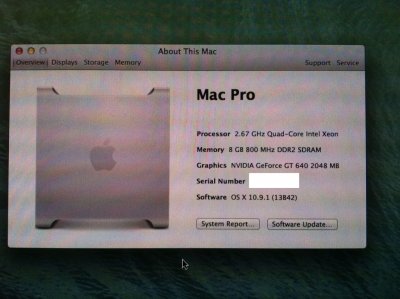- Joined
- Jan 11, 2014
- Messages
- 46
- Motherboard
- Gigabyte GA-Z87-HD3
- CPU
- Intel i5 4440
- Graphics
- Gigabyte GT 440
- Mac
- Classic Mac
- Mobile Phone
Hi all,
First, I want to thank you there who make the UniBeast and MultiBeast tools and Articles, Install Guide, Buyer Guide, and all forum user who give answer and support. Whitout those great guy we can't make like this.
I am SUCCESS Mavericks Install on
GigaByte GA-EP35-DS3R (Rev 2.1, BIOS F4)
GigaByte GT640 (GV-N640OC-2GI Rev2.0)
Intel Q8400
8G DDR2 800MHz
160G WD VelociRaptor 1600HLFS 10000rpm HDD
BIOS Setting
Load Option Default
AHCI Mode: Enable
SATA Native Mode: Enable
USB Keyboard: Enable
USB Mouse: Enable
While first time load Ubibeast 3.0.1 I am using this
And after install, for the second boot on using this, unit I am install the MultiBeast and using it help for set up
Boot Flag
PCIRootUID=1
Tool
Apple Mac Shop Mavericks
UniBeast 3.0.1
MultiBeast 6.0.1
SanDisk 8GB USB Stick
MultiBeast Setting I will add later.

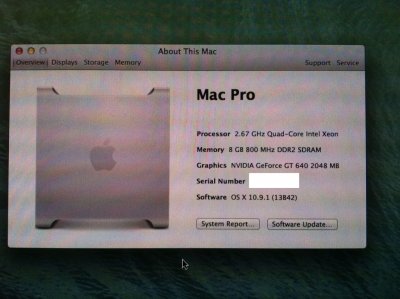



First, I want to thank you there who make the UniBeast and MultiBeast tools and Articles, Install Guide, Buyer Guide, and all forum user who give answer and support. Whitout those great guy we can't make like this.
I am SUCCESS Mavericks Install on
GigaByte GA-EP35-DS3R (Rev 2.1, BIOS F4)
GigaByte GT640 (GV-N640OC-2GI Rev2.0)
Intel Q8400
8G DDR2 800MHz
160G WD VelociRaptor 1600HLFS 10000rpm HDD
BIOS Setting
Load Option Default
AHCI Mode: Enable
SATA Native Mode: Enable
USB Keyboard: Enable
USB Mouse: Enable
While first time load Ubibeast 3.0.1 I am using this
And after install, for the second boot on using this, unit I am install the MultiBeast and using it help for set up
Boot Flag
PCIRootUID=1
Tool
Apple Mac Shop Mavericks
UniBeast 3.0.1
MultiBeast 6.0.1
SanDisk 8GB USB Stick
MultiBeast Setting I will add later.