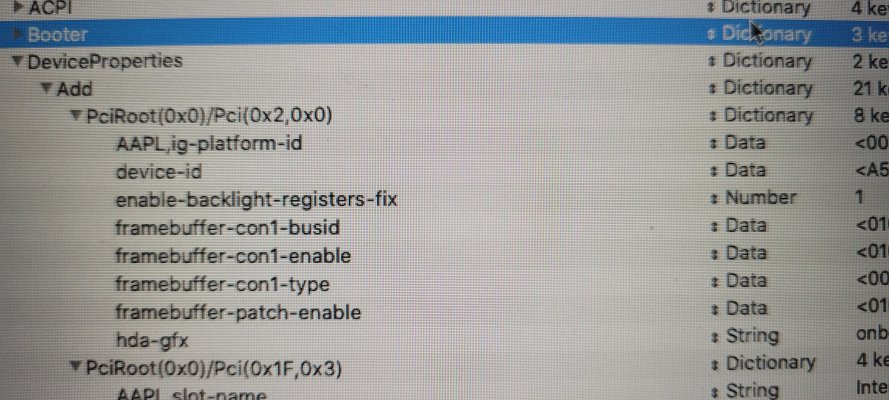Hi everyone, I managed to successfully install MacOS Catalina 10.15.7 (vanilla) on my Dell Latitude 3410 laptop, following
Dortania's OpenCore Install Guide.
LAPTOP SPECS:
- Processor: Intel Core i5 10210U (Comet Lake)
- Graphics: Intel UHD 620
- WiFi / Bluetooth: Intel WiFi 6 AX 201
- Storage: NVME WD Blue 550 1TB + HDD Seagate Barracuda 1TB
- LAN: Realtek RTL8168/8111 PCIe
- Audio: Realtek ALC236
- Trackpad: Elan PS2
OPEN CORE VERSION: 0.6.3
SMBIOS: MacBook Pro 16,2
WHAT IS WORKING:
- Intel UHD 620 Graphics (device-id: A53E0000).
- HDMI port (video, audio, FHD 60Hz, 4k 30Hz).
- WiFi (itlwm.kext, HeliPort for network management).
- Bluetooth (intelbluetoothinjector.kext, intelbluetoothfirmware.kext).
- Keyboard (voodoops2controller.kext).
- Trackpad (voodoops2controller.kext).
- LAN (realtekrtl8111.kext).
- Audio (applealc.kext, layout-id: 15).
- Webcam.
- USB ports (patched usbmap.kext).
WHAT IS NOT WORKING:
- Trackpad gestures not working at all.
- Integrated microphone. Tried every layout from 1 to 99, internal mic appears on configuration but remains unresponsive. Same with bluetooth mic. USB mic works just fine. Audio Codec: ALC236 (vendor: 0x8080, device: 0x02C8, sub vendor: 0x1028, sub device: 0x09EC). Tried voodoohda method but mic is not showing at all. (Please help!, codec dump from Linux attached)
- Battery drains faster than using Windows.
- Disabled hibernation.
- Weird keyboard layout.
BIOS CONFIGURATION:
- Disabled secure boot, secure cards.
- Disabled VT.
- Enabled AHCI.
EXTRA INFO:
Audio works fine using AppleALC method (ALC236 codec, layout-id=15), but whereas built-in microphone is shown on the input devices list, it stays unresponsive. I've tried every layout-id from 1 to 99 with no success. Also tried VoodooHDA method but built-in mic isn't even showing on input devices list.
I started to patch AppleALC myself following
FOX1C tutorial but at some point I think I miss some information, or maybe its just too complex for me.
I've extracted this data, but I can't figure out how to go further.
| NODE |
PIN DEFAULT |
EAPD |
VERB DATA |
| 0x14 |
0x90170110 |
0x2 |
10 01 17 90 |
| 0x19 |
0x411111F0 |
|
F0 11 11 41 |
| 0X1A |
0X411111F0 |
|
F0 11 11 41 |
| 0X21 |
0X02211020 |
0X2 |
20 10 21 02 |