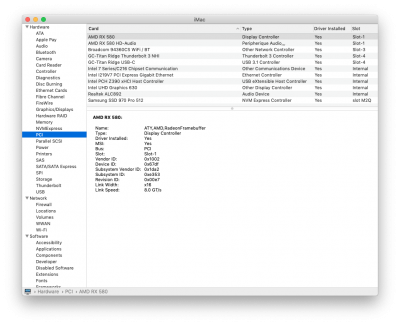You are using an out of date browser. It may not display this or other websites correctly.
You should upgrade or use an alternative browser.
You should upgrade or use an alternative browser.
[SUCCESS] jbarnette's Build - ASUS TUF Z390 M Gaming + i9-9900K + Sapphire RX Vega 64 8GB + 32GB RAM + MacOS 10.14.3 w/ USB3 working!
- Thread starter jbarnette
- Start date
- Status
- Not open for further replies.
- Joined
- Aug 25, 2013
- Messages
- 110
- Motherboard
- Asus ProArt Z790-Creator Wifi
- CPU
- i9-14900K
- Graphics
- RX 6950 XT
- Mac
- Mobile Phone
Question for OP - are you able to share which audio codec layout number you are using for onboard audio output to work on the z390m gaming mobo? Thanks!
For ALC892 the following layout id are allowed:
| Realtek | ALC892 | 0x100302, layout 1, 2, 3, (4 for laptop), 5, 7, 12, 28, 31, 92, 98, 99 |
AppleALC/Resources/ALC892/Info.plist at master · acidanthera/AppleALC
Native macOS HD audio for not officially supported codecs - acidanthera/AppleALC
From those, Layout id 1 fits very well with the board input / output layout:
- Rear OUT
- Central/SUB OUT
- Side OUT
- Line OUT
- Mic IN
- Line IN
- Front Panel
- SPDIF/optical
<key>CodecName</key>
<string>ALC892</string>
<key>Files</key>
<dict>
<key>Layouts</key>
<array>
<dict>
<key>Comment</key>
<string>Toleda Resources by FredWst, m-dudarev, 5/6 audio ports, native: 2 inputs, 3/4 outputs +front panel +SPDIF/Optical</string>
<key>Id</key>
<integer>1</integer>
<key>Path</key>
<string>layout1.xml.zlib</string>
</dict>
Attachments
- Joined
- Jul 2, 2019
- Messages
- 22
- Motherboard
- Gigabyte Z390m Gaming
- CPU
- i9 9900k
- Graphics
- RX 480
Thanks, I'll try this tonight. I tried every single layout option in Clover Configurator but only HDMI audio would work, no audio out from the motherboard. I am sure I've messed something up though.
- Joined
- Aug 25, 2013
- Messages
- 110
- Motherboard
- Asus ProArt Z790-Creator Wifi
- CPU
- i9-14900K
- Graphics
- RX 6950 XT
- Mac
- Mobile Phone
Thanks, I'll try this tonight. I tried every single layout option in Clover Configurator but only HDMI audio would work, no audio out from the motherboard. I am sure I've messed something up though.
Please make sure that you have Lilu.kext and and its plug in Apple.ALC.kext installed in your L/E folder.
You can do this manually by downloading the latest version
Lilu v 1.3.7
https://github.com/acidanthera/Lilu/releases
AppleALC v 1.3.9
https://github.com/acidanthera/AppleALC/releases
Dont forget afterward to rebuild cache and permissions. You can use Kext utility for doing so: http://cvad-mac.narod.ru/index/0-4
if you dont do this the newly added kext wont be loaded at next boot.
When this is done, to properly inject audio through AppleALC, please load your config.plist in clover configurator, go to Devices, Set Audio to No as highlighted in the red box in the below screenshot)
Then select the Properties tab and add the following:
- In Devices, add the PCI adress of the PCI device corresponding to the Realtek ALC892 internal card: PciRoot(0X0)/Pci(0x1f,0x3) like in Green Box
- For this device add the 3 lines on the right side as described in the Black box
Reboot your Hackintosh
Audio should work and the Audio device shall be visible in the PCI section
and in the Audio section
Attachments
- Joined
- Jul 2, 2019
- Messages
- 22
- Motherboard
- Gigabyte Z390m Gaming
- CPU
- i9 9900k
- Graphics
- RX 480
Unfortunately the above didn't work. Still only see HDMI or webcam in audio, and no itms in PCI (even though I have a grpahics card and a broadcom wifi controller plugged into PCI slots)
EDit - success! Had a typo on one of the lines and downloaded the latest version of the kext utility just to be safe. Also didn't have the kexts in my L/E folder, just EFI. Thank you so much!
Edit edit - I see the device in PCI and Audio now, as well as have two Line Out's for output, however am not getting any actual sound out of my speakers. Ugh.
Edit... again. Speakers are working with 'Internal Speakers' selected as my audio output. Didn't bother to try it because it didn't make sense. Oh well. it's working. Hurray!
EDit - success! Had a typo on one of the lines and downloaded the latest version of the kext utility just to be safe. Also didn't have the kexts in my L/E folder, just EFI. Thank you so much!
Edit edit - I see the device in PCI and Audio now, as well as have two Line Out's for output, however am not getting any actual sound out of my speakers. Ugh.
Edit... again. Speakers are working with 'Internal Speakers' selected as my audio output. Didn't bother to try it because it didn't make sense. Oh well. it's working. Hurray!
Last edited:
- Joined
- Jun 28, 2019
- Messages
- 24
- Motherboard
- Gigabyte Z390 M Gaming
- CPU
- i9-9900K @ 5GHz (all cores) with Noctua NH-D15
- Graphics
- UHD 630 | Sapphire Radeon RX 580
- Mac
- Mobile Phone
Please make sure that you have Lilu.kext and and its plug in Apple.ALC.kext installed in your L/E folder.
You can do this manually by downloading the latest version
Lilu v 1.3.7
https://github.com/acidanthera/Lilu/releases
AppleALC v 1.3.9
https://github.com/acidanthera/AppleALC/releases
Dont forget afterward to rebuild cache and permissions. You can use Kext utility for doing so: http://cvad-mac.narod.ru/index/0-4
if you dont do this the newly added kext wont be loaded at next boot.
When this is done, to properly inject audio through AppleALC, please load your config.plist in clover configurator, go to Devices, Set Audio to No as highlighted in the red box in the below screenshot)
Then select the Properties tab and add the following:
View attachment 415855
- In Devices, add the PCI adress of the PCI device corresponding to the Realtek ALC892 internal card: PciRoot(0X0)/Pci(0x1f,0x3) like in Green Box
- For this device add the 3 lines on the right side as described in the Black box
Reboot your Hackintosh
Audio should work and the Audio device shall be visible in the PCI section
View attachment 415857
and in the Audio section
View attachment 415858
Hmmm... After doing this edit, my HDMI video output stopped working (I'm not using discrete GPU). Restored my old config (attached my original Devices section).
Attachments
- Joined
- Aug 25, 2013
- Messages
- 110
- Motherboard
- Asus ProArt Z790-Creator Wifi
- CPU
- i9-14900K
- Graphics
- RX 6950 XT
- Mac
- Mobile Phone
Unfortunately the above didn't work. Still only see HDMI or webcam in audio, and no itms in PCI (even though I have a grpahics card and a broadcom wifi controller plugged into PCI slots)
EDit - success! Had a typo on one of the lines and downloaded the latest version of the kext utility just to be safe. Also didn't have the kexts in my L/E folder, just EFI. Thank you so much!
Edit edit - I see the device in PCI and Audio now, as well as have two Line Out's for output, however am not getting any actual sound out of my speakers. Ugh.
Edit... again. Speakers are working with 'Internal Speakers' selected as my audio output. Didn't bother to try it because it didn't make sense. Oh well. it's working. Hurray!
Not sure to understand:
is @skylined = @jarekd ?
if yes what is your configuration exactly ? Do you have a DGPU = RTX2080 (Skylined) or not (Jarekd)?
To my knowledge, since Maxwell-based cards, Nvidia graphic cards are NOT supported in MacOS Mojave:

UniBeast: Install macOS Mojave on Any Supported Intel-based PC
The following guide is a complete walkthrough for updating to or installing a fresh version of macOS Mojave. It requires no experience and all of the basic installation and post-installation tools are available on tonymacx86.com. Table of Contents Step 1: Download macOS Mojave Step 2: Create...
 www.tonymacx86.com
www.tonymacx86.com
Note: Alternate NVIDIA Graphics Drivers are not available yet- if you have a Maxwell or Pascal based NVIDIA card, stay on High Sierra for now.

RTX 2080Ti/2080/2070
I would love to know what is the best way to dual boot. Let me know how you get on with 2080. Is it true the price of the cards re going up?? When I got the GTX1080 way back when it came out, I was forced to dual boot and only use the GTX1080 under Windows and the iGPU in macOS because there...
 www.tonymacx86.com
www.tonymacx86.com
Could you clarify which graphics ouptut you are using? DGPU or IGPU (UHD630)?
if you really have a RTX 2080 as DGPU, is this really working in your hackintosh?
- Joined
- Jun 30, 2019
- Messages
- 4
- Motherboard
- z390 M Gaming
- CPU
- i7-9900k
- Graphics
- Vega 56
- Mac
- Mobile Phone
Hi,
Many thanks for your post.
My system works directly after installing Mojave using UniBeast/MultiBeast. My hardware is:
- GA Z390 M Gaming
- I9-9900K
- 64 GB Ram, 1 TB SSD/SATA
- GTX 680 first during installation and then switch to ASUS ROG Vega 56 (better performance per Watt than Vega 64)
This is my first hackintosh, so I still have some questions :
- I don't see iGPU. How to check that?
- My bios version is F2, normally it should not work with i9-9900K (F5 needed). Is this the reason why I can't see iGPU ?
- Currently everything seems to work fine (usb/display/network) but is there a check list to check everything ?
Edit: - And in iStats I can't see CPU temperature... Is it normal?
Many thanks.
Many thanks for your post.
My system works directly after installing Mojave using UniBeast/MultiBeast. My hardware is:
- GA Z390 M Gaming
- I9-9900K
- 64 GB Ram, 1 TB SSD/SATA
- GTX 680 first during installation and then switch to ASUS ROG Vega 56 (better performance per Watt than Vega 64)
This is my first hackintosh, so I still have some questions :
- I don't see iGPU. How to check that?
- My bios version is F2, normally it should not work with i9-9900K (F5 needed). Is this the reason why I can't see iGPU ?
- Currently everything seems to work fine (usb/display/network) but is there a check list to check everything ?
Edit: - And in iStats I can't see CPU temperature... Is it normal?
Many thanks.
- Joined
- Aug 25, 2013
- Messages
- 110
- Motherboard
- Asus ProArt Z790-Creator Wifi
- CPU
- i9-14900K
- Graphics
- RX 6950 XT
- Mac
- Mobile Phone
Hi,
Many thanks for your post.
My system works directly after installing Mojave using UniBeast/MultiBeast. My hardware is:
- GA Z390 M Gaming
- I9-9900K
- 64 GB Ram, 1 TB SSD/SATA
- GTX 680 first during installation and then switch to ASUS ROG Vega 56 (better performance per Watt than Vega 64)
This is my first hackintosh, so I still have some questions :
- I don't see iGPU. How to check that?
- My bios version is F2, normally it should not work with i9-9900K (F5 needed). Is this the reason why I can't see iGPU ?
- Currently everything seems to work fine (usb/display/network) but is there a check list to check everything ?
Edit: - And in iStats I can't see CPU temperature... Is it normal?
Many thanks.
Hello @genkha,
You should upgrade your BIOS to the latest version. Just checked latest is F7.
The iGPU will be visible in macOS only if it is set to "enabled" in the BIOS. (You have 3 options there: enabled, disabled and Auto.)
If the iGPU is enabled, you shall see simply it in >About this Mac > System Report.
Last edited:
- Status
- Not open for further replies.
Copyright © 2010 - 2024 tonymacx86 LLC