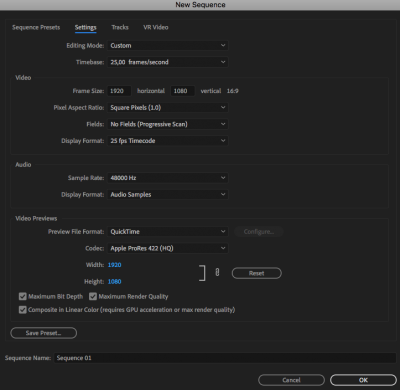In a nutshell, you CAN achieve an overclock of 4.5 GHz by pushing the BCLK to 125 MHz instead of the default 100, but the Gigabyt BIOS in its current state is very unstable, and can give you an unstable boot depending on a lot of seemingly extraneous factors, like whether you have the Show gull-screen Gigabyte logo set to enabled (Go figure!). However, I have found this to be a more stable approach, than the typical one of pushing the processor higher, while leaving everything else the same.
To do this, go to the Advanced Frequency Settings page of the BIOS, and change the BCLK from Auto to 125 MHz (Auto is 100 MHz). In the processor frequency settings below this, you can set the multiplier to 36, which will give you a resultant frequency of 4.5 GHz (125 x 36 = 45). That's basically it. You will also need to go into the advanced core settings and enable turbo, set the multiplier as 36 for all 6 cores (there are options for 1 core active, 2 cores active, and so on till 6 cores active), enable C2, C3 and C6 states etc., disable EIST (which seemingly has no effect) and disable the thermal sensor.
(Optional) I have also undervolted my CPU to achieve a stable 4.5 GHz overclock without giving it too much power to avoid processor overheating and thermal throttling. My particular chip is stable at 1.353 volts for the VCore voltage (no other voltage-related settings changed. Yours could possible be stable at a lower or higher voltage setting (depending on your particular chip), but it is broadly around the 1.35 volt mark. You can run stress tests after setting your core voltage to determine the sweet spot for your processor.
Note: When you push the BCLK on your processor, make sure that your RAM is NOT set to a XMP profile. I read somewhere (or saw it on Youtube) that the 5820K is not compatible with RAM set to 3000 MHz (XMP profile 2, or Profile 1 with BCLK boosted to 125x). Sure enough - I have 2133 MHz DDR4 and when I set it to Profile 1, the computer doesn't POST.
There are several smaller settings that are necessary for a stable boot, which are too numerous to write here. I have also saved all my BIOS settings in the current overclocked state, and you can
download them from here. Once you load them (from a USB drive), you will automatically get my current settings. You can then go ahead and tweak the voltage to suit your chip.
Let me know how it goes. All the best!