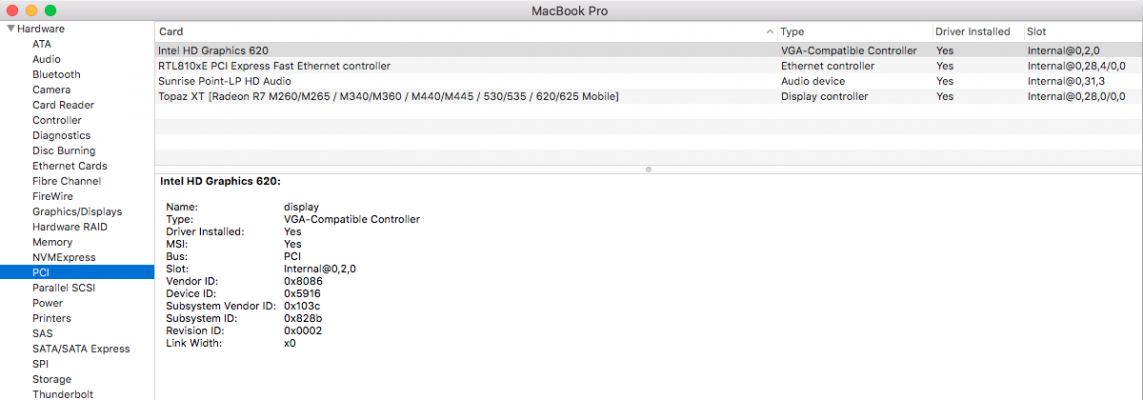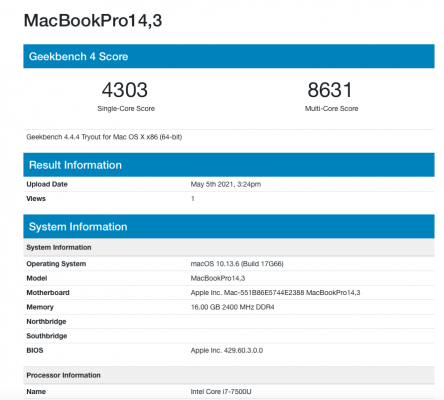- Joined
- May 10, 2011
- Messages
- 2,924
- Motherboard
- Gigabyte B550 Vision D
- CPU
- Ryzen 5900X
- Graphics
- RX 6800
- Mac
- Classic Mac
- Mobile Phone
This is a guide for the HP Notebook 17-x105tx laptop running High Sierra 10.13.6.

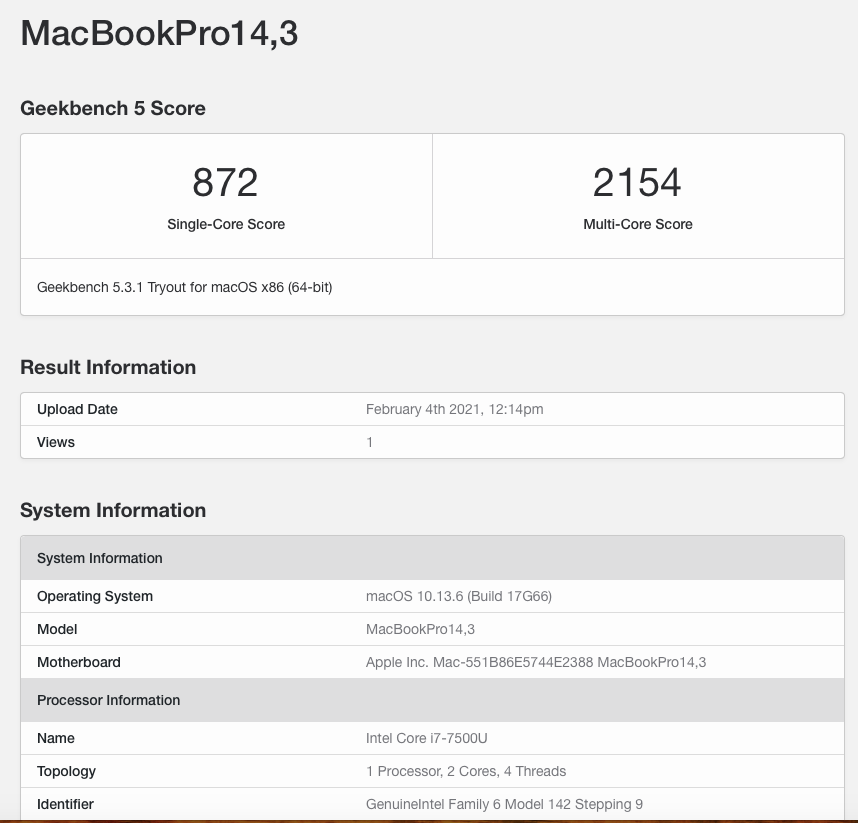

COMPONENTS & SPEC
What works
NVME detection and boot-up
AMD & Intel GPU detection
VDA Hardware acceleration (on Intel)
Internal audio
USB 3.1, 3.0 & 2.0 (hot-plugging and eject on USB 3.1 works)
Full sound with volume adjustment
Full screen 1080P
Video playback
Ethernet (via Apple USB dongle)
Trackpad movement
What doesn't
Bluetooth (can be enabled with Intel Bluetooth kexts in /EFI/CLOVER/kexts)
Trackpad buttons
Internal ethernet socket
Not tested
HDMI output
1) What you need to do first of all is make sure you are running on or at least updated to near-latest 10.13.6 (17G14033) - you can check your sub-version by clicking the Apple icon to bring up the Overview page and then click on the 10.13.6 text just underneath the macOS High Sierra picture (which will then secretly display the number). On the current HS public download install you will start with 17G66. You will need to log onto the App Store page and download High Sierra updates. If you fail to find it on the App Store, go online and google it for the App Store link, which will then connect you to the right page.
2) Second you need to get the most near recent version of Clover that is after r4658 which has better FakeCPUID and ig-platform-id cross functionality. Anything earlier can also work, but may be more difficult to diagnose or set up. You will need to use these boot arguments:
3) Clover Configurator (version 4.9.0.1) and a secondary macOS system/hackintosh to do editing with. If it helps, put your install onto an external SSD drive in a USB enclosure in case you need to make adjustments with another computer.
4) A copy of Clover r4813 and Hackinttool 3.4.9. These are absolutely vital for the changes we wanna make.
5) You need to have the correct BIOS settings - or at least High Sierra-specific and compatible BIOS tweaks. ie. VT-x and VT-d on, Fast Boot disabled, AHCI on, XHCI-Handoff enabled, Secure Boot disabled, CSM off etc.
6) USB stick with Clover installed. To create the USB installer stick I just downloaded the latest version of HS from the App Store, formatted it as macOS Journaled, GUID partition with the name 'MyVolume' and used the following command in Terminal to format it:
Once formatted, I ran the Clover r4813 installer on my spare Hackintosh/Mac to run install the Clover boot loader onto the USB stick.
For the purposes of this guide I will be using a standard 2.5" hard drive to install High Sierra via my laptop's SATA slot. Reason being is, I like to use HFS+ format - traditional drives detected in High Sierra will not format to APFS.
7) With Clover installed, you need the following kexts in EFI/CLOVER/kexts/10.13 (google for these online, mostly from Github repositories):
8) Following aml files in EFI/CLOVER/ACPI/patched:
9)EFI drivers in EFI/CLOVER/drivers64UEFI
With the files downloaded, we should now be able to set our Clover config.list file. Try to use the following settings:
As my laptop is a H170 chipset, I used the following settings:
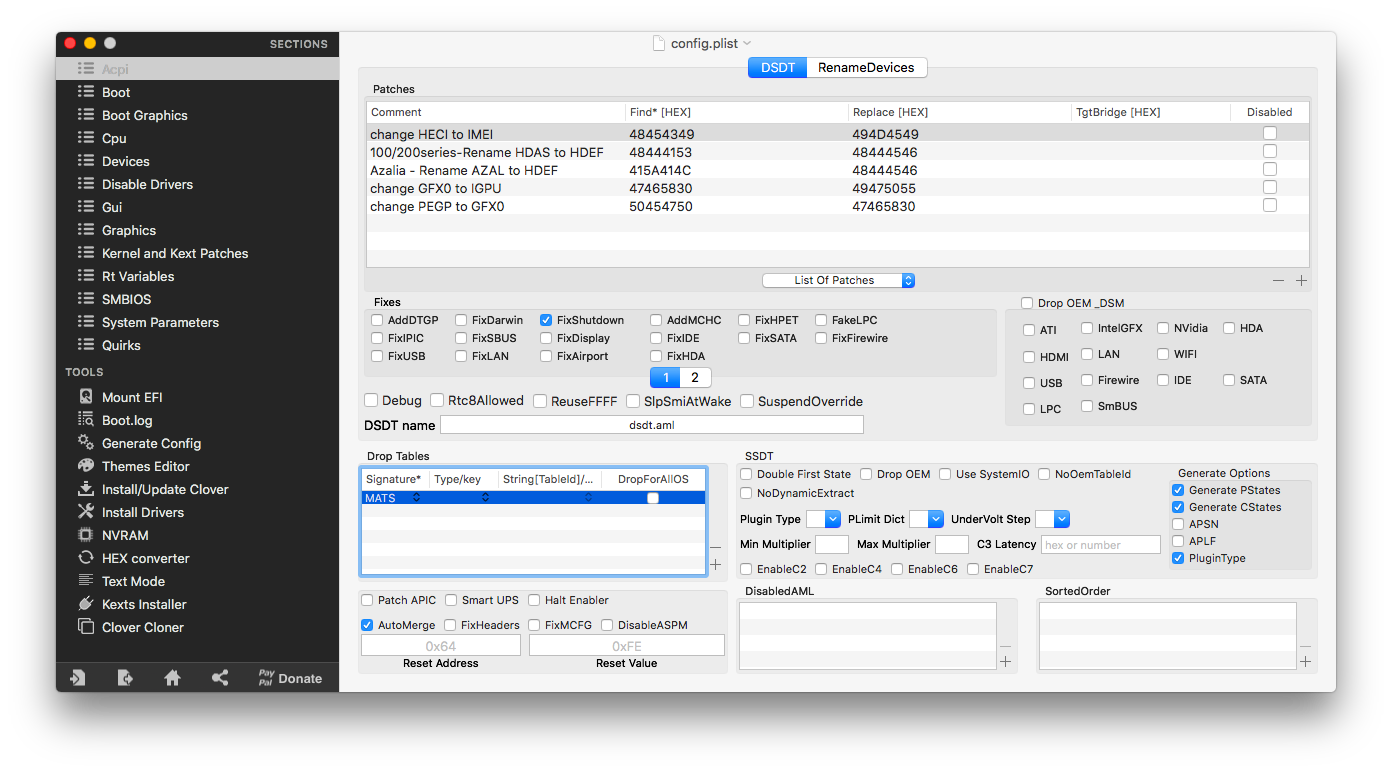
Patches:
change EC0 to EC. 4543305F to 45435F5F
change HECI to IMEI 48454349 to 494D4549
change HDAS to HDEF 48444153 to 48444546
change GFX0 to IGPU 47465830 to 49475055
change PEGP to GFX0 50454750 to 47465830
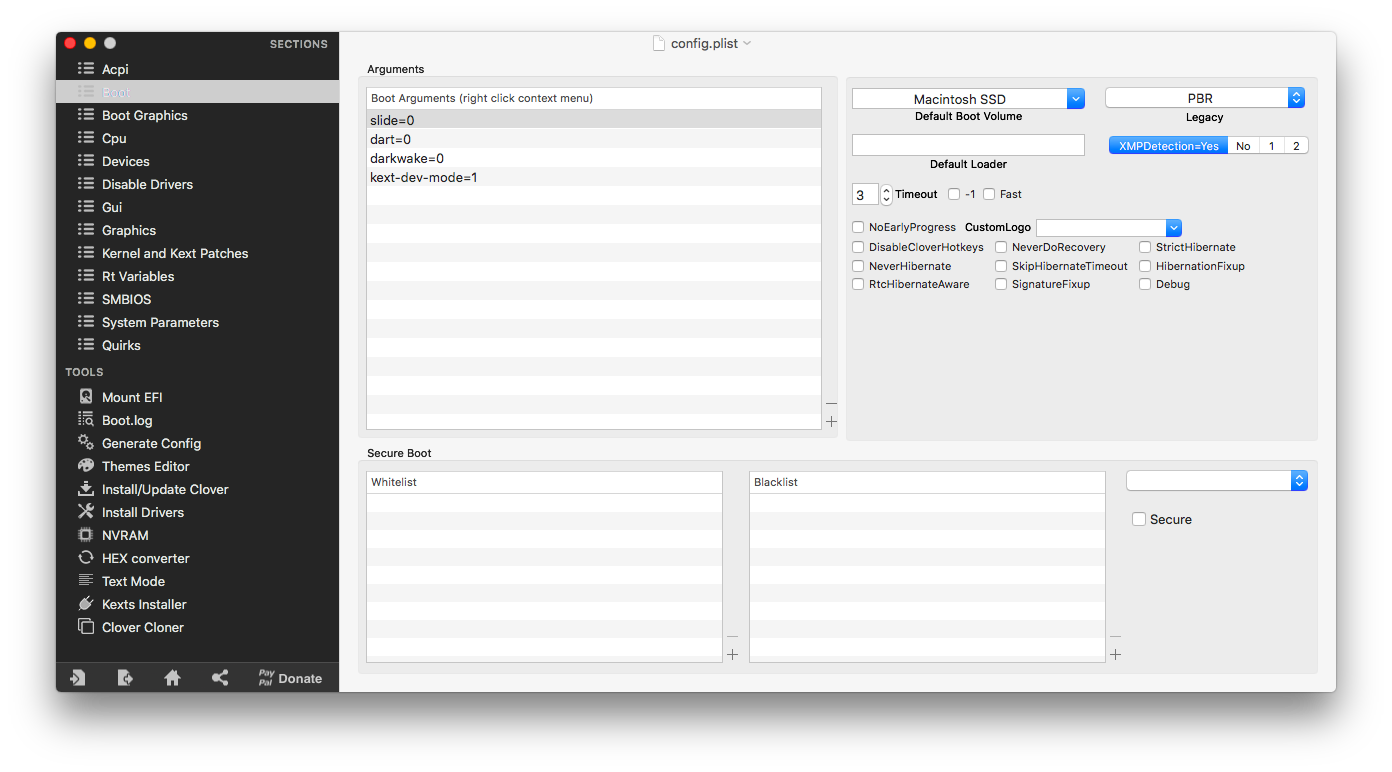

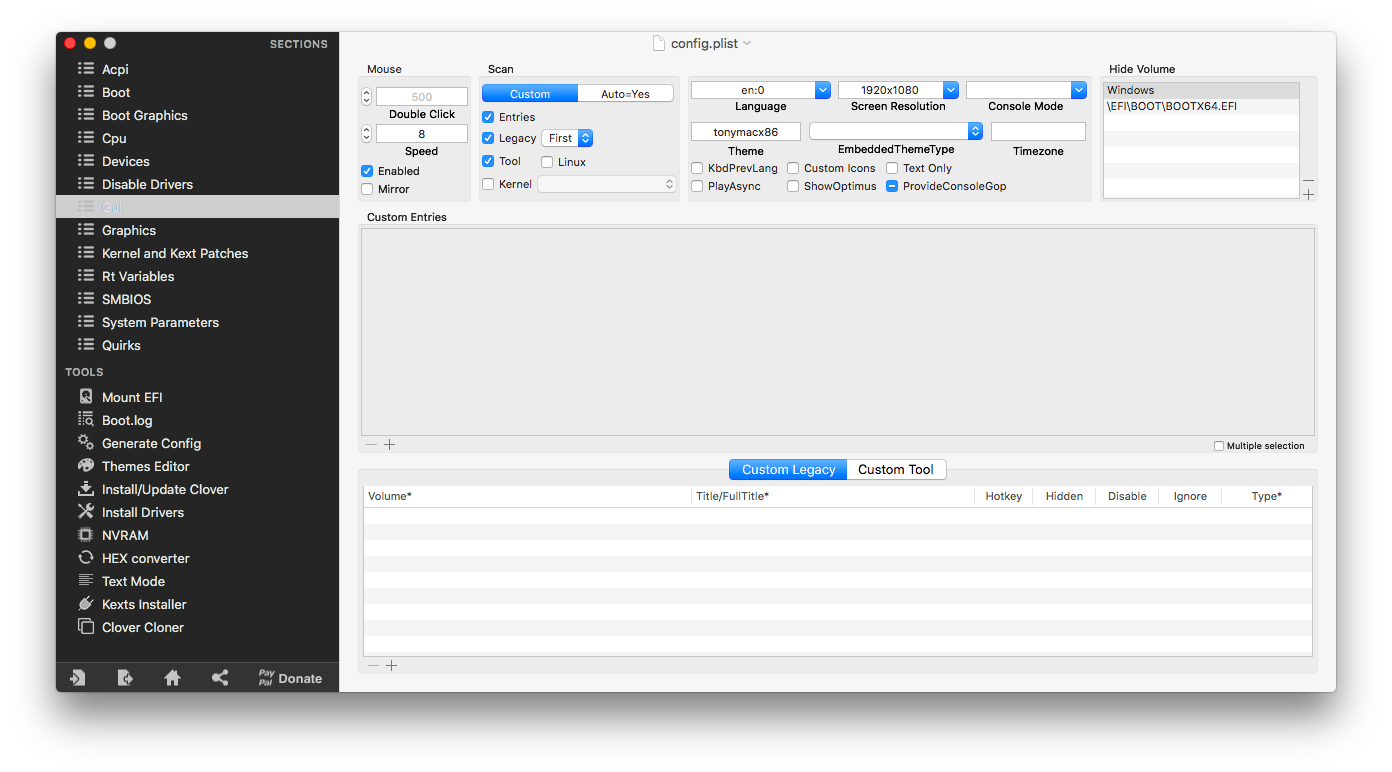
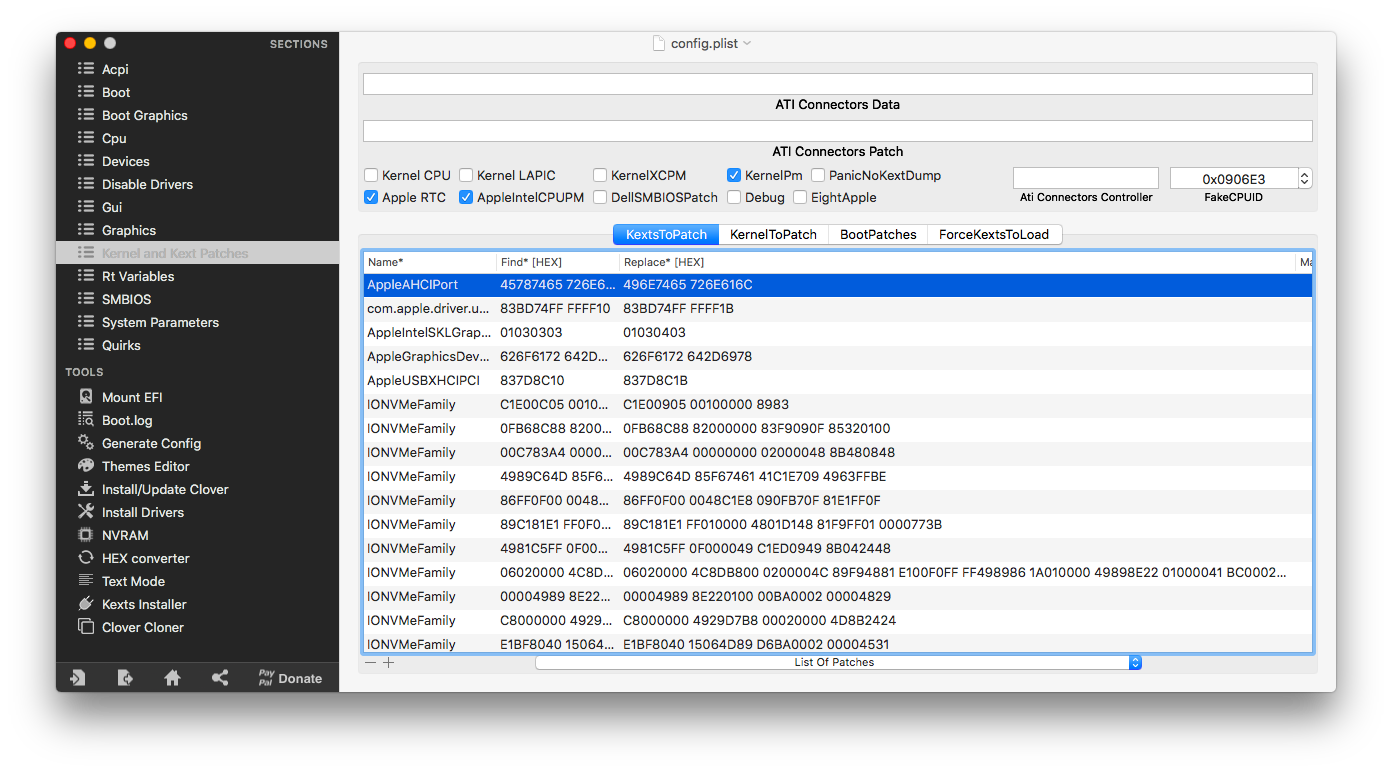


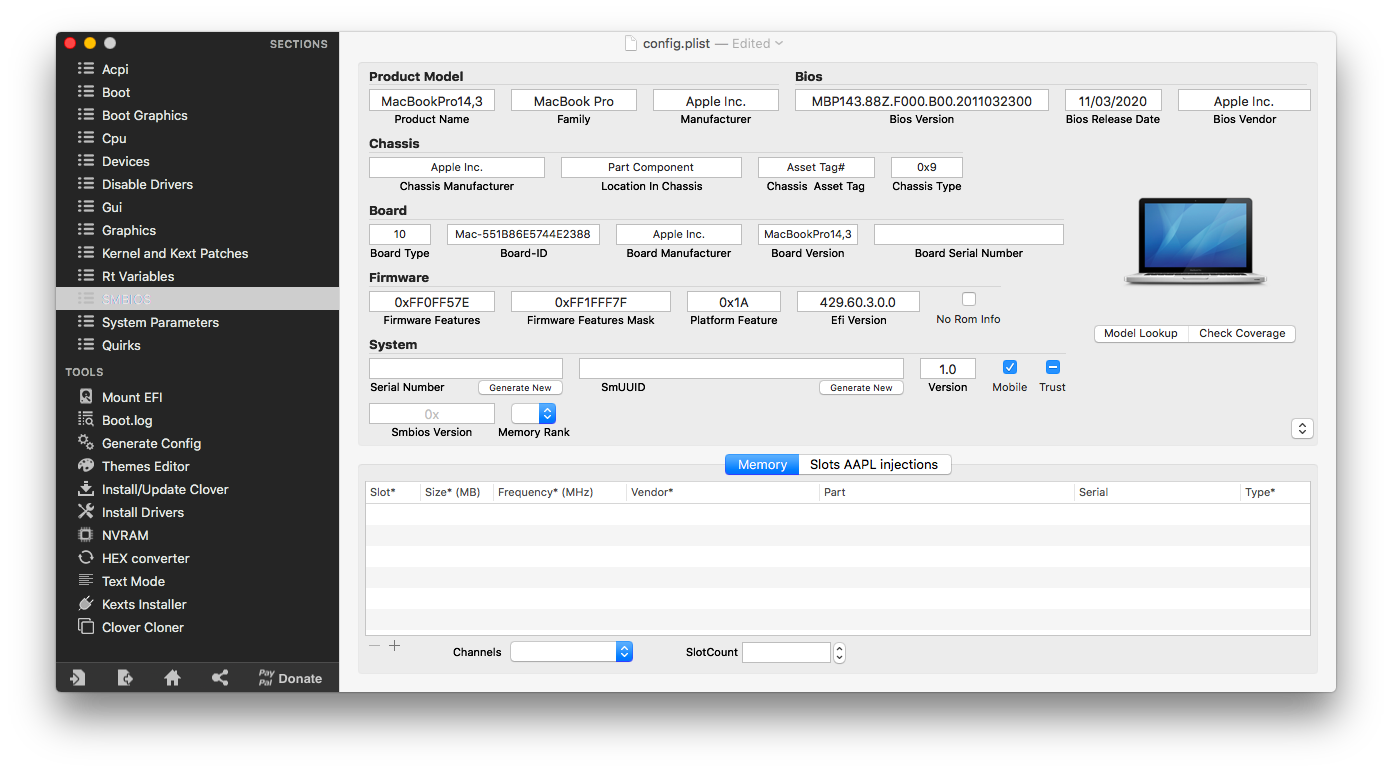

You need something as close to the above settings as possible. Also remember to add in and generate your custom serial numbers and custom UUID serials, plus your board serials and MLB serial (same as board serial); as well as fill in how much exact RAM you are using, including slots of where it is placed on your board ie. slot/bank 0, 1, 2 or 3 or combination of. Save this to your EFI/Clover folder as config.plist once finished - use the EFI Mounter to open and save it to the EFI partition of your USB installer stick. If it is done correctly, your system should boot up using the EFI partition into Clover. In fact the above settings should boot a High Sierra HFS formatted drive if you know how to do it. For use in the USB installer stick, you may have to remove most of the SMBIOS and serial details, leaving only the Mac SMBIOS profile ie. MacBook Pro14,3.
Now if you're able to get this far, you should be able to install and run a working copy of High Sierra by now. But we're not done yet!
Patching the VRAM and CPU
By now your system should be up and ready - and you should be able to have followed the installer, format your boot drive as Macintosh HD/SSD use Clover Configurator or Mount EFI to save a copy of your USB's EFI onto your boot up drive.
Running Hackintool
(Update: 25th June 2021)
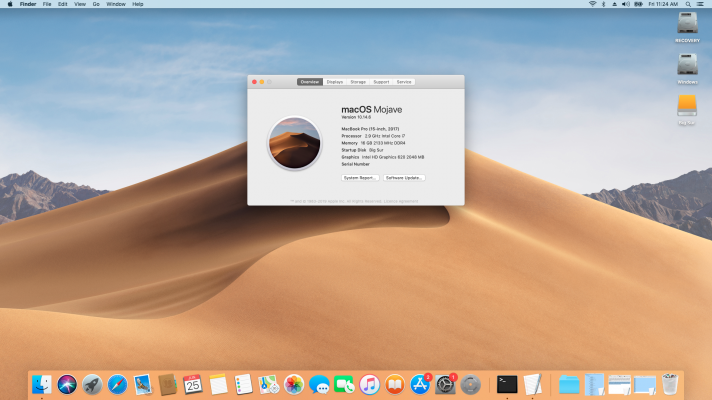

So I've made a number of updates to the HP build. Aside from improving some aspects of the previous build it is now running on Opencore OC 0.6.6. and is compatible with macOS High Sierra 10.12 to Big Sur 11.1+. I have already tested it working great with High Sierra, Mojave & Catalina.
We now also have:
(Update: 7th July 2021)
Okay I have added a new update that should now work with Catalina, Big Sur 11.1 and Monterey.
This update now also includes a brightness keys fix for the build and has been updated to OC 0.6.6.
(Update: 10th July 2022)
So I have updated the last build of my EFI to OC 0.8.1 for Monterey 12.4. Please refer to the 12.4 guide here.
I've managed to make some significant changes to the stability of the build. While the previous build worked well with Big Sur, under Monterey 12.4 it had become unstable and would freeze less than 20 minutes after booting. This issue has now been completely resolved. In addition I've also included a build of the EFI that is Ventura-ready. Please note however that this particular build is not perfect as VoodooI2C, VoodooI2CHID and Realtek SD card support has been removed due to the kexts preventing booting so the trackpad buttons and SD card slot will not work under Ventura.
COMPONENTS & SPEC
- HP Notebook 17-x105tx
- 16GB 2133MHz DDR4 SDRAM (2x8GB)
- Intel H170 Chipset (Kaby Lake R Mobile)
- Intel UD620 Internal Graphics
- Intel Core i7 7500U 7th gen CPU (2.7 GHz, up to 3.5 GHz, 4 MB cache, 2 cores)
- AMD R7 M440 Graphics w/ 4GB dedicated RAM
- Sandisk 256GB SSD (internal used for Windows)
- Hitachi 1TB 2.5" External HD (used for HS install)
- 16GB USB Key (for Unibeast & Clover installation)
- Spare Hackintosh/Mac (for editing if necessary)
- USB 3.0 external slot drive (for copying/editing files and data)
- Superduper or Carbon Copy Cloner (for cloning drives)
- Windows 10 installation on spare SSD/HD or NVMe drive
- Keyboard/mouse in case PS2 controller does not work
- Hackintool
- Clover r4813
- Kexts from github/rehabman, github.com/acidanthera and github.com/copynewt
What works
NVME detection and boot-up
AMD & Intel GPU detection
VDA Hardware acceleration (on Intel)
Internal audio
USB 3.1, 3.0 & 2.0 (hot-plugging and eject on USB 3.1 works)
Full sound with volume adjustment
Full screen 1080P
Video playback
Ethernet (via Apple USB dongle)
Trackpad movement
What doesn't
Bluetooth (can be enabled with Intel Bluetooth kexts in /EFI/CLOVER/kexts)
Trackpad buttons
Internal ethernet socket
Not tested
HDMI output
1) What you need to do first of all is make sure you are running on or at least updated to near-latest 10.13.6 (17G14033) - you can check your sub-version by clicking the Apple icon to bring up the Overview page and then click on the 10.13.6 text just underneath the macOS High Sierra picture (which will then secretly display the number). On the current HS public download install you will start with 17G66. You will need to log onto the App Store page and download High Sierra updates. If you fail to find it on the App Store, go online and google it for the App Store link, which will then connect you to the right page.
2) Second you need to get the most near recent version of Clover that is after r4658 which has better FakeCPUID and ig-platform-id cross functionality. Anything earlier can also work, but may be more difficult to diagnose or set up. You will need to use these boot arguments:
dart=0
darkwake=no
slide=0
kext-dev-mode=1
darkwake=no
slide=0
kext-dev-mode=1
3) Clover Configurator (version 4.9.0.1) and a secondary macOS system/hackintosh to do editing with. If it helps, put your install onto an external SSD drive in a USB enclosure in case you need to make adjustments with another computer.
4) A copy of Clover r4813 and Hackinttool 3.4.9. These are absolutely vital for the changes we wanna make.
5) You need to have the correct BIOS settings - or at least High Sierra-specific and compatible BIOS tweaks. ie. VT-x and VT-d on, Fast Boot disabled, AHCI on, XHCI-Handoff enabled, Secure Boot disabled, CSM off etc.
6) USB stick with Clover installed. To create the USB installer stick I just downloaded the latest version of HS from the App Store, formatted it as macOS Journaled, GUID partition with the name 'MyVolume' and used the following command in Terminal to format it:
Once formatted, I ran the Clover r4813 installer on my spare Hackintosh/Mac to run install the Clover boot loader onto the USB stick.
For the purposes of this guide I will be using a standard 2.5" hard drive to install High Sierra via my laptop's SATA slot. Reason being is, I like to use HFS+ format - traditional drives detected in High Sierra will not format to APFS.
7) With Clover installed, you need the following kexts in EFI/CLOVER/kexts/10.13 (google for these online, mostly from Github repositories):
ACPIBatteryManager.kext
ApplePS2SmartTouchpad.kext
AppleALC.kext (must)
FakeSMC_ACPISensors.kext
FakeSMC_CPUSensors.kext
FakeSMC_GPUSensors.kext
FakeSMC_LPCSensors.kext
FakeSMC_SMMSensors.kext
FakeSMC.kext (must)
HibernationFixup.kext
itlwm.kext - for wireless
Lilu.kext (must)
Sinetek-rtsx.kext (SD card driver)
SMCBatteryManager.kext
USBInjectAll.kext (must)
VoodooGPIO.kext
VoodooI2C.kext
VoodooI2CHID.kext
VoodooPS2Controller.kext
WhateverGreen.kext (must)
XHCI-200-series-injector.kext
ApplePS2SmartTouchpad.kext
AppleALC.kext (must)
FakeSMC_ACPISensors.kext
FakeSMC_CPUSensors.kext
FakeSMC_GPUSensors.kext
FakeSMC_LPCSensors.kext
FakeSMC_SMMSensors.kext
FakeSMC.kext (must)
HibernationFixup.kext
itlwm.kext - for wireless
Lilu.kext (must)
Sinetek-rtsx.kext (SD card driver)
SMCBatteryManager.kext
USBInjectAll.kext (must)
VoodooGPIO.kext
VoodooI2C.kext
VoodooI2CHID.kext
VoodooPS2Controller.kext
WhateverGreen.kext (must)
XHCI-200-series-injector.kext
8) Following aml files in EFI/CLOVER/ACPI/patched:
SSDT-HDEF-HDAS-1.aml
SSDT-X570-Vega56-slot-1.aml
SSDT-X570-Vega56-slot-1.aml
9)EFI drivers in EFI/CLOVER/drivers64UEFI
apfs.efi
AppleImageCodec-64.efi
AppleKeyAggregator-64.efi
AppleUITheme-64.efi
DataHubDxe-64.efi
EmuVariableUefi-64.efi
FirmwareVolume-64.efi
FSInject-64.efi
HFSPlus.efi
OsxAptioFix2Drv-64.efi
OsxFatBinaryDrv-64.efi
SMCHelper-64.efi
AppleImageCodec-64.efi
AppleKeyAggregator-64.efi
AppleUITheme-64.efi
DataHubDxe-64.efi
EmuVariableUefi-64.efi
FirmwareVolume-64.efi
FSInject-64.efi
HFSPlus.efi
OsxAptioFix2Drv-64.efi
OsxFatBinaryDrv-64.efi
SMCHelper-64.efi
With the files downloaded, we should now be able to set our Clover config.list file. Try to use the following settings:
As my laptop is a H170 chipset, I used the following settings:
Patches:
change EC0 to EC. 4543305F to 45435F5F
change HECI to IMEI 48454349 to 494D4549
change HDAS to HDEF 48444153 to 48444546
change GFX0 to IGPU 47465830 to 49475055
change PEGP to GFX0 50454750 to 47465830
You need something as close to the above settings as possible. Also remember to add in and generate your custom serial numbers and custom UUID serials, plus your board serials and MLB serial (same as board serial); as well as fill in how much exact RAM you are using, including slots of where it is placed on your board ie. slot/bank 0, 1, 2 or 3 or combination of. Save this to your EFI/Clover folder as config.plist once finished - use the EFI Mounter to open and save it to the EFI partition of your USB installer stick. If it is done correctly, your system should boot up using the EFI partition into Clover. In fact the above settings should boot a High Sierra HFS formatted drive if you know how to do it. For use in the USB installer stick, you may have to remove most of the SMBIOS and serial details, leaving only the Mac SMBIOS profile ie. MacBook Pro14,3.
Now if you're able to get this far, you should be able to install and run a working copy of High Sierra by now. But we're not done yet!
Patching the VRAM and CPU
By now your system should be up and ready - and you should be able to have followed the installer, format your boot drive as Macintosh HD/SSD use Clover Configurator or Mount EFI to save a copy of your USB's EFI onto your boot up drive.
You need to make sure you have downloaded all the macOS patches by either using the App Store to download the installer. If you have trouble installing via the App Store installer try this method:
The system will then reboot a few times. Make sure to point the installer to the 'macOS Installer on Macintosh HD' volume to resume installation.
Once that is done, your system should reboot and you will be in 10.13.6 (17G14033).
Code:
sudo rm -rf /Library/Updates/*
Sudo rm -rf "/macOS Install Data"
sudo softwareupdate --dump-state -i -aOnce that is done, your system should reboot and you will be in 10.13.6 (17G14033).
Running Hackintool
After that go to your Downloads folder and unzip your copy of Hackintool that was downloaded. Right-click and select Open. Hackintool will immediately open and display your system's specs. You will need to go to the menu and change the Framebuffer patch policy to <=10.13.6.
Next we are going to Patch and select the following, making sure the settings match the Intel chip and chipset that we have which is ID as Kaby Lake & 59160000 (for this particular laptop), noting there are other select IDs for Kaby Lake for other variants of the chipset such as desktop:
Then we move onto the VRAM, Framebuffer, Connectors and Patch screens, making sure we set them according to these settings (which should be auto-checked):
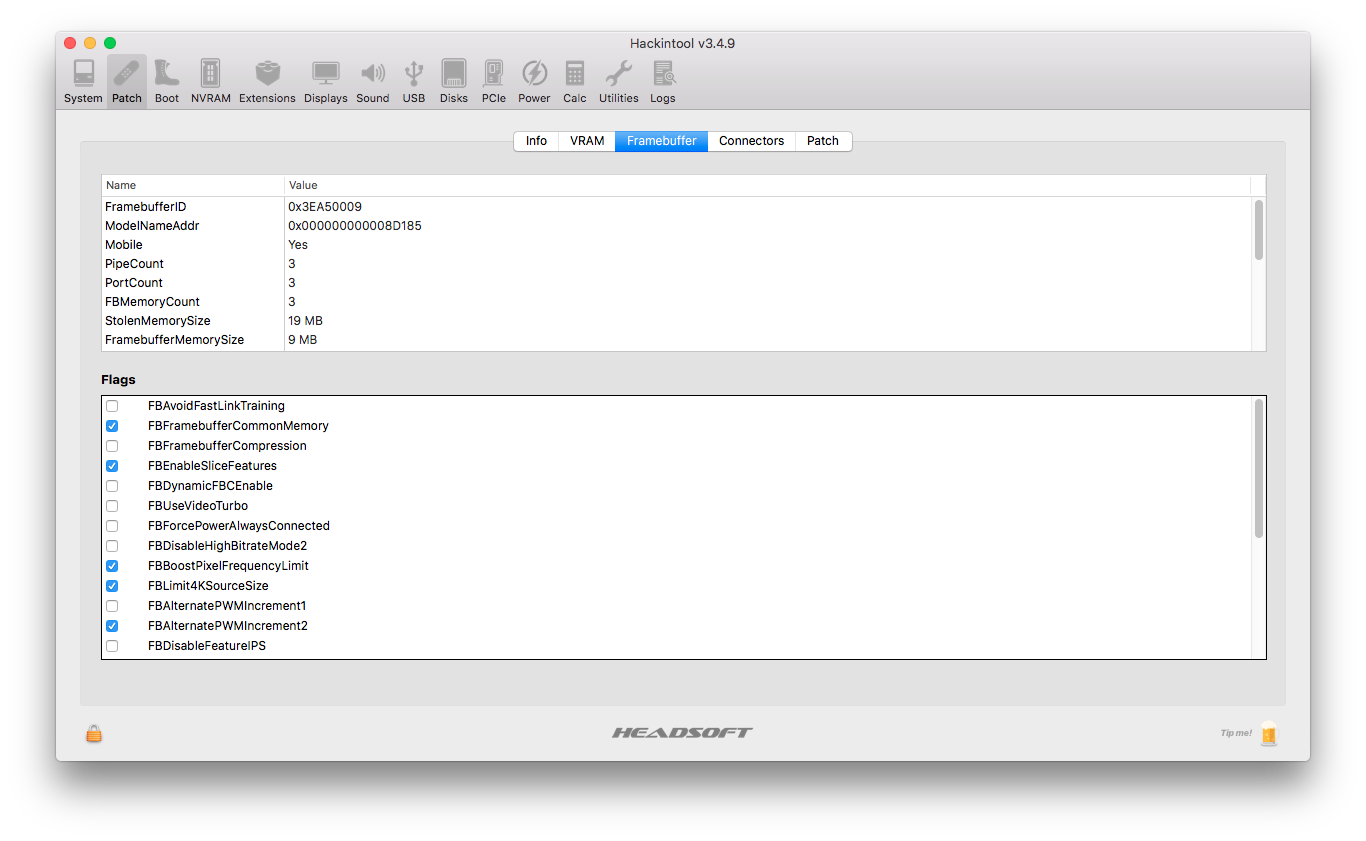


When it is all done, hit the Generate Patch button and save the file as Config.plist in your Documents folder.
Patching the Boot Disk Config.plist with TextEdit
After we have saved the file to the Documents folder, open it with the standard TextEdit app. Because the new versions of Hackintool VRAM patch will not work well with Clover, we will want to cut and paste a particular section of code generated by Hackintool (not total) and paste it into our boot disk's EFI/Clover/config.plist file.
So mount the boot disk EFI folder and open the Clover config.plist file inside with TextEdit, and place it your left half of your desktop. Open another TextEdit window and open the config.plist from your Documents folder, and place it on your desktop right side. Holding Shift key, copy the whole section (using Alt+C) that starts
<key>PciRoot(0x0)/Pci(0x2,0x0)</key>
and finishes
<string>Intel HD Graphics 620</string>
Paste with (Alt+V) into the Clover.plist into the section just underneath that says:
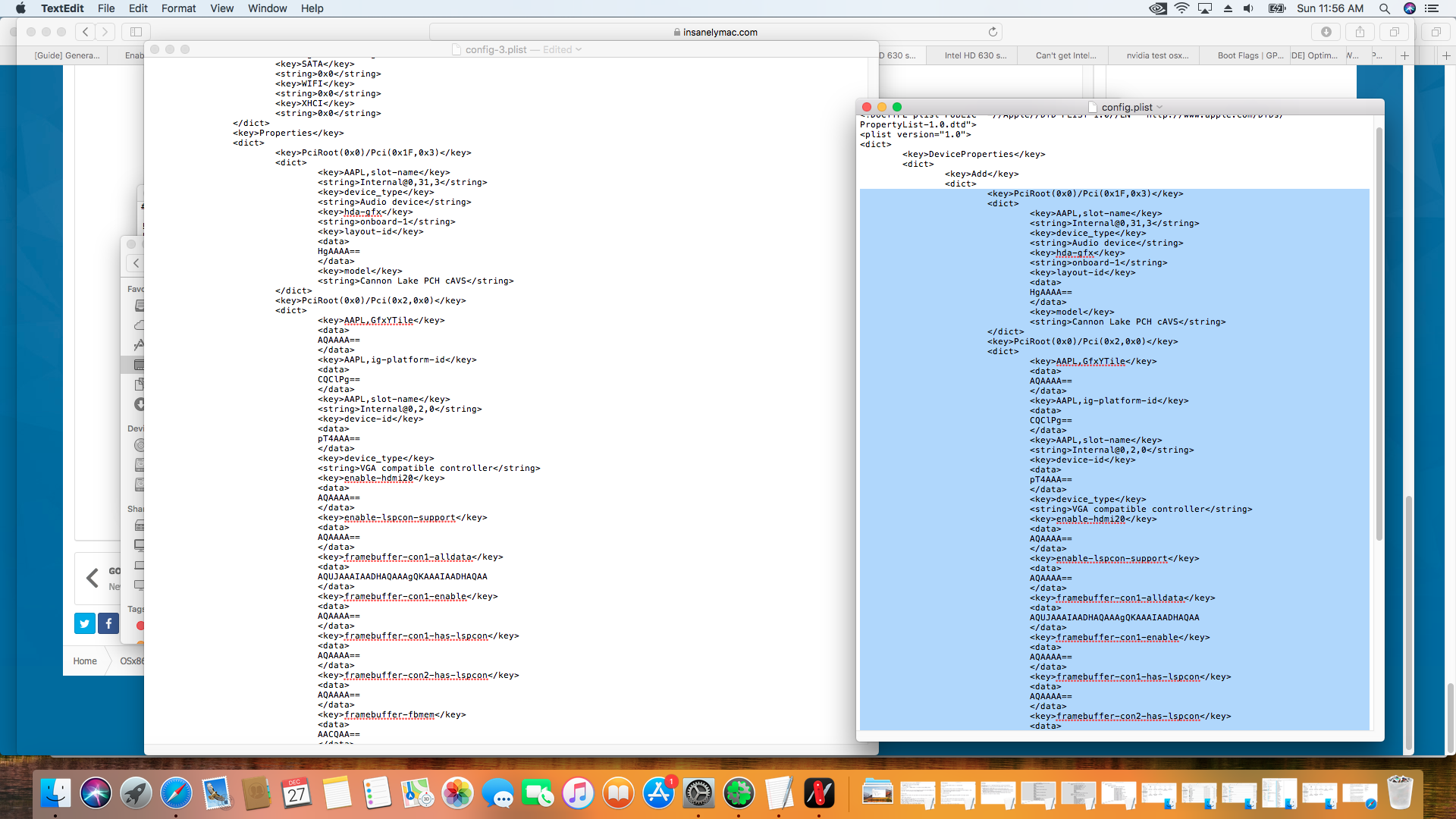 (above file on left is named as config-3.plist but should be config.plist from Clover)
(above file on left is named as config-3.plist but should be config.plist from Clover)

But once that is saved into your EFI folder you can check it by reopening in Clover and checking your Devices > Properties section to see if it works. You should see two PCI devices listed, and when you highlight them your settings will appear for each one. The extra PCI devices you see here are those that have been added manually using the List of PCI Devices (+) button on the bottom such as Host Bridge, Ethernet Controller, Sunrise Point LP Audio Controller and AMD R7 M440 GPU.
So close Clover and reboot. Once it is is rebooted, the fix is done and your system VRAM should show up properly as well as have proper hardware acceleration!
Next we are going to Patch and select the following, making sure the settings match the Intel chip and chipset that we have which is ID as Kaby Lake & 59160000 (for this particular laptop), noting there are other select IDs for Kaby Lake for other variants of the chipset such as desktop:
Then we move onto the VRAM, Framebuffer, Connectors and Patch screens, making sure we set them according to these settings (which should be auto-checked):
When it is all done, hit the Generate Patch button and save the file as Config.plist in your Documents folder.
Patching the Boot Disk Config.plist with TextEdit
After we have saved the file to the Documents folder, open it with the standard TextEdit app. Because the new versions of Hackintool VRAM patch will not work well with Clover, we will want to cut and paste a particular section of code generated by Hackintool (not total) and paste it into our boot disk's EFI/Clover/config.plist file.
So mount the boot disk EFI folder and open the Clover config.plist file inside with TextEdit, and place it your left half of your desktop. Open another TextEdit window and open the config.plist from your Documents folder, and place it on your desktop right side. Holding Shift key, copy the whole section (using Alt+C) that starts
<key>PciRoot(0x0)/Pci(0x2,0x0)</key>
and finishes
<string>Intel HD Graphics 620</string>
Paste with (Alt+V) into the Clover.plist into the section just underneath that says:
Code:
<key>Properties</key>
<dict>But once that is saved into your EFI folder you can check it by reopening in Clover and checking your Devices > Properties section to see if it works. You should see two PCI devices listed, and when you highlight them your settings will appear for each one. The extra PCI devices you see here are those that have been added manually using the List of PCI Devices (+) button on the bottom such as Host Bridge, Ethernet Controller, Sunrise Point LP Audio Controller and AMD R7 M440 GPU.
So close Clover and reboot. Once it is is rebooted, the fix is done and your system VRAM should show up properly as well as have proper hardware acceleration!
(Update: 25th June 2021)
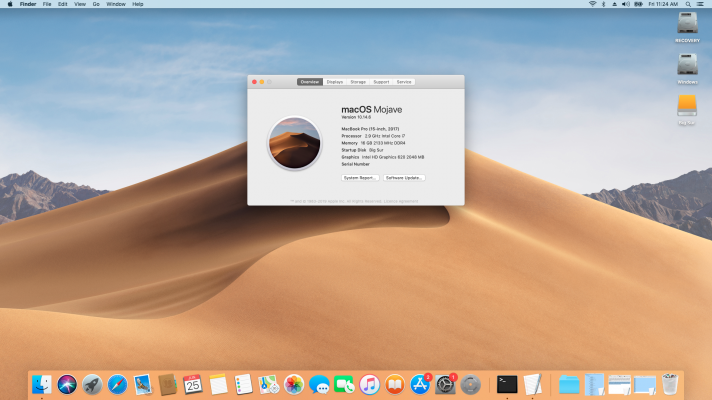

So I've made a number of updates to the HP build. Aside from improving some aspects of the previous build it is now running on Opencore OC 0.6.6. and is compatible with macOS High Sierra 10.12 to Big Sur 11.1+. I have already tested it working great with High Sierra, Mojave & Catalina.
We now also have:
- DRM decoding
- Fast Open GL rendering (via IGPU with DGPU offloading)
- HDMI sound output
- HVEC encoding
- Intel Quicksync
- PS2 keyboard and Synaptics trackpad login issue fixed. Physical mouse buttons, trackpad pointer and tap-to-click also works.
- VDA decoding
(Update: 7th July 2021)
Okay I have added a new update that should now work with Catalina, Big Sur 11.1 and Monterey.
This update now also includes a brightness keys fix for the build and has been updated to OC 0.6.6.
(Update: 10th July 2022)
So I have updated the last build of my EFI to OC 0.8.1 for Monterey 12.4. Please refer to the 12.4 guide here.
I've managed to make some significant changes to the stability of the build. While the previous build worked well with Big Sur, under Monterey 12.4 it had become unstable and would freeze less than 20 minutes after booting. This issue has now been completely resolved. In addition I've also included a build of the EFI that is Ventura-ready. Please note however that this particular build is not perfect as VoodooI2C, VoodooI2CHID and Realtek SD card support has been removed due to the kexts preventing booting so the trackpad buttons and SD card slot will not work under Ventura.
Attachments
Last edited: