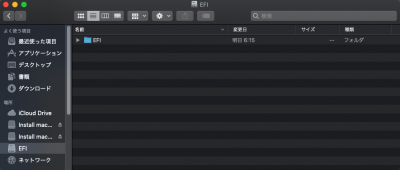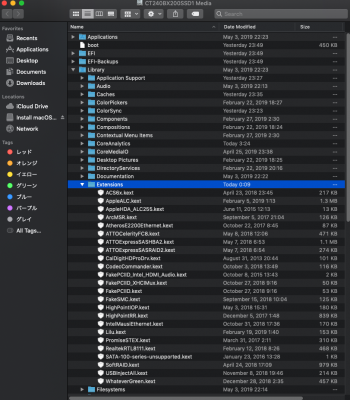- Joined
- Feb 4, 2019
- Messages
- 82
- Motherboard
- DELL Optiplex 7050 MT
- CPU
- i7-7700
- Graphics
- RX 560
- Mobile Phone
Mojave 10.14.5 Installation Instructions
The installation of Mojave 10.14.5 is successful. It is not affected by the graphic card.
The procedure has been partially changed.
Please correct the version of the KEXT file to the latest version as it is older.
When updating failed, KEXT was fixed to the latest version.
The update fails if the KEXT version is old.
At first
Installation procedure of Mojave 10.14.1 was released in # 1. The graphics card GT710 was installed, but the method of using the HD530 built-in graphics was also proposed by everyone's favor. We created the latest installation steps for Mojave 10.14.5, as the content of the article is difficult to read and confusion for some inexperienced people.
About HD530
If you use the Optiplex 3040 SFF's built-in graphics HD530, the unit's sleep will not work properly. Sound output will be only the built-in speaker. This problem can not be solved yet.
About EFI
We have fixed the HD530 frame buffer problem using information provided by you. Thank you all.
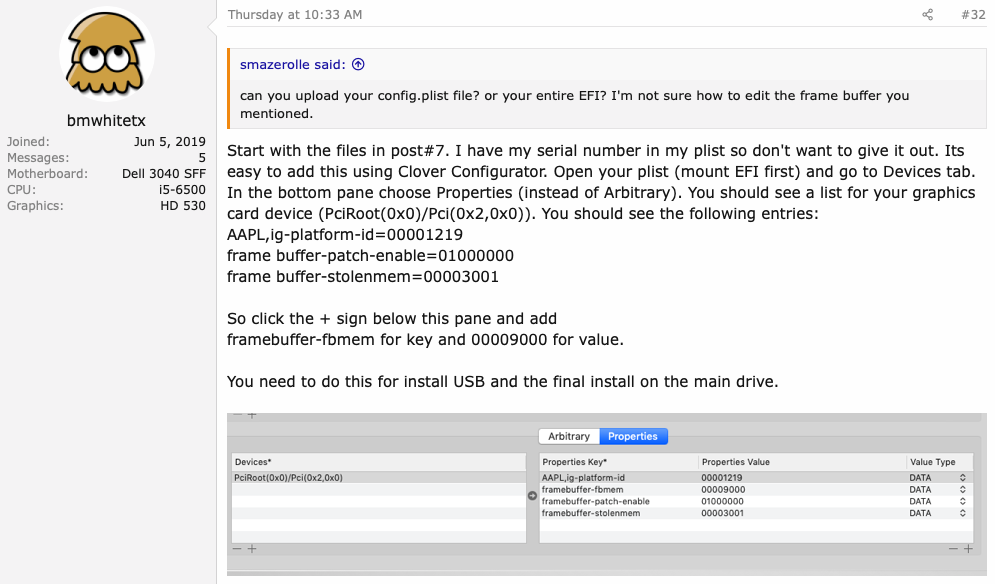
Necessary things and preparation
1. Recommended graphic card GT710 but installation is possible without it.
Supplement:
If you use the built-in graphics HD530, sleep of the console does not work properly. Sound
output will be only the built-in speaker. This problem can not be solved yet.
2, Download MultiBeast and UniBeast
You need a Tonymacx86.com account. This time I will make a boot disk with only Unibeast.
I do not use MultiBeast.
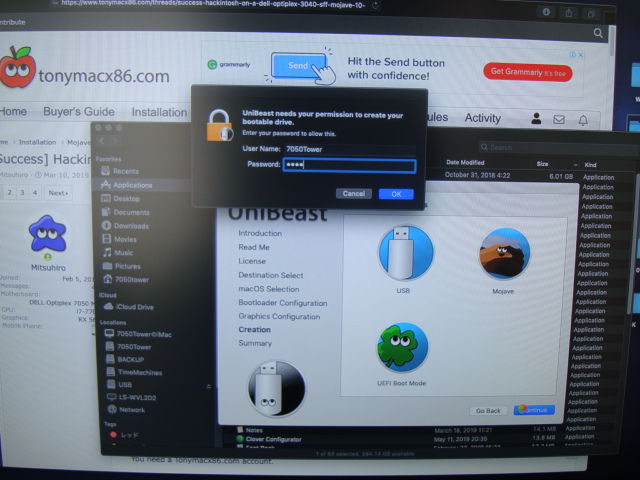
3, create bootable USB
Never replace an OSX registered to a bootable USB. Installation fails. Mojave files are
about 6GB. Please check well.
4. Add patches to the USB boot disk to avoid kernel panic.
4-1. Download the Extensions.zip file and EFI.zip. Save to a USB boot disk.
4-2. Install macOS Mount the EFI of the Mojave USB boot drive.
4-3. Open the EFI of the USB boot drive and discard the EFI folder to the trash.
Copy and unzip the EFI.ZIP file.
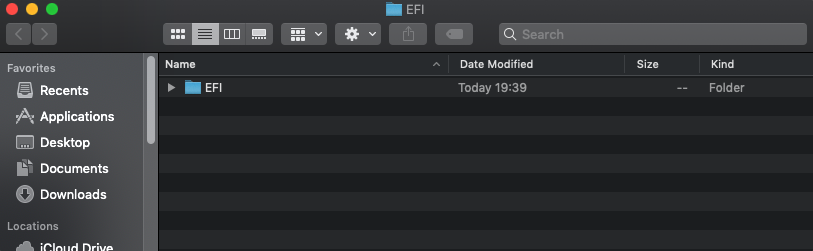
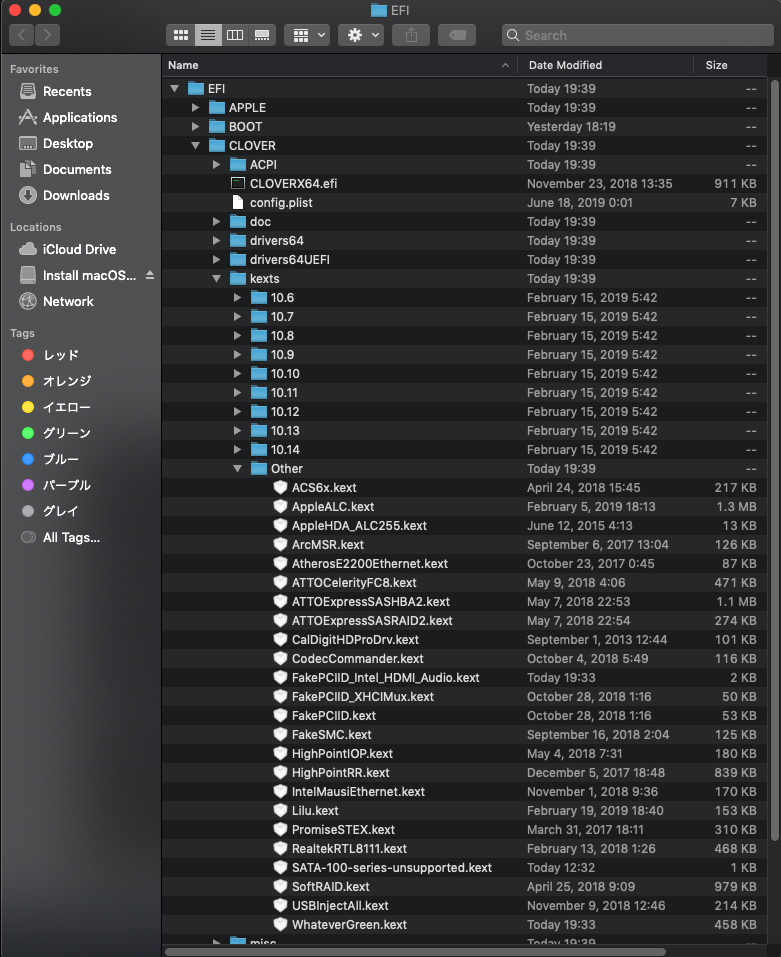
5. Unmount the EFI.
This completes the preparation of the Mojave USB boot drive.
6, BIOS settings:
Updated to latest SYSTEM BIOS version.
OptiPlex_3040_1.2.2.exe
BIOS loads (initializes) system defaults
Please fix the BIOS.
See BIOS Hard Copy.
Work procedure
Step 0: Create a bootable USB I referred you to tonymacx86.com guides.
Step 1: After turning on the power, press F12 to select bootable USB. Just boot from the
USB drive and install.
Be sure to insert USB into the USB 2.0 port.
Step 2: Install OSX Mojave
UniBeast: Install macOS Mojave on Any Supported Intel-based PC
Since detailed procedures are available above, we will omit it.

Step 3: After installation is complete, install Mojave with Clover Configuretor
Mount the EFI of the SSD(CT240BX200SSD1 Media)
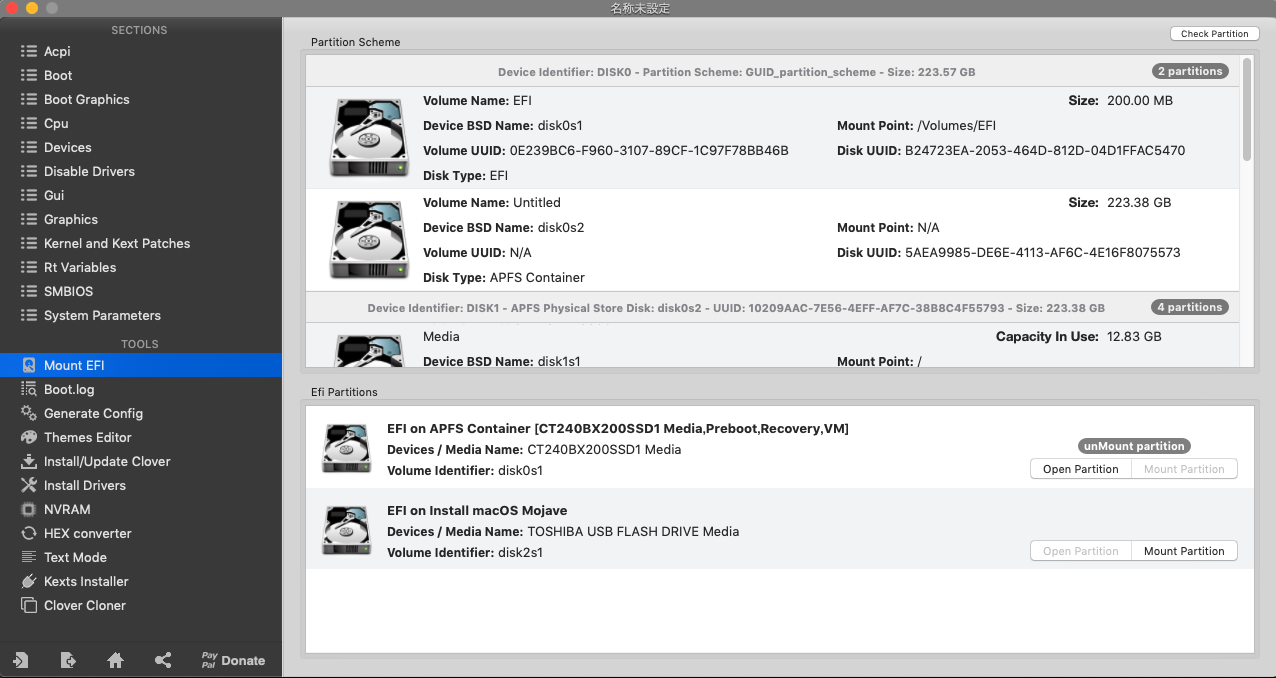
Step 4. Open Finder Preferences and display on desktop:
Check the hard disk.
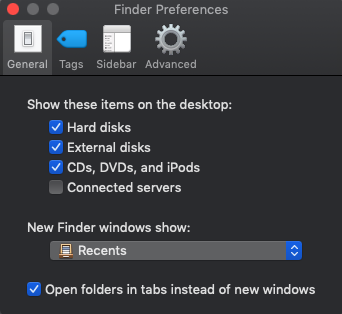
Step5. The library / extension of the SSD (CT240BX200SSD1 Media) which installed Mojjave
Extensions.zip which deleted all files in the folder and saved it on USB boot disk
Unzip the file and paste the file.
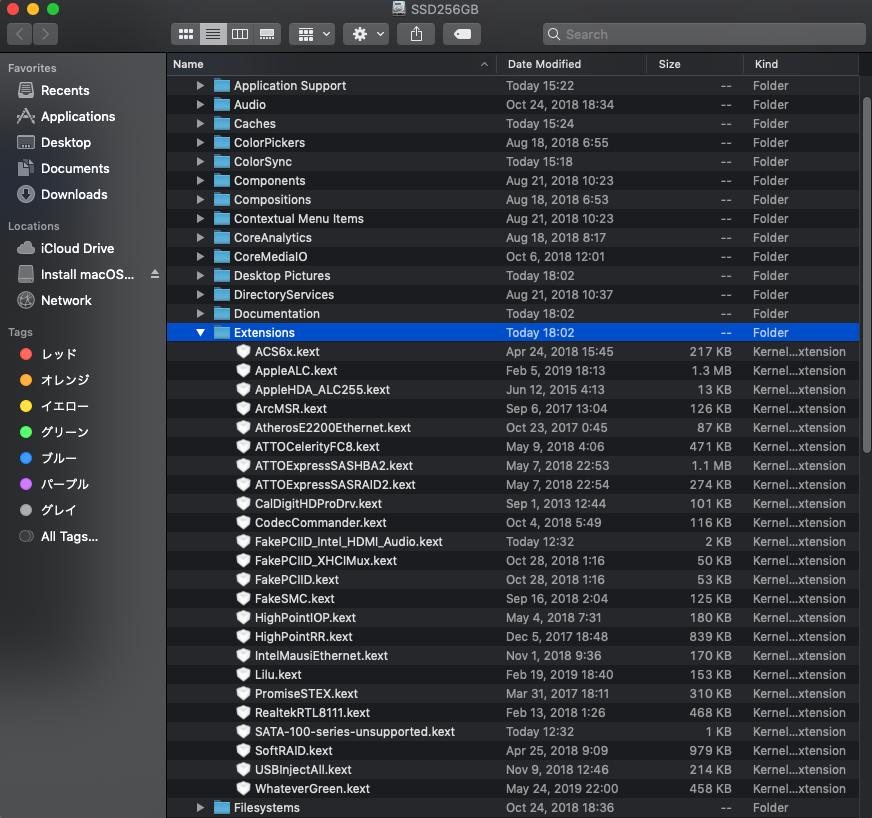
Step 6: Delete the EFI folder of the SSD (CT240BX200SSD1 media) on which
Mojjave is installed, paste EFI.ZIP and unzip it.
Leave only the CLOVER / kexts / Other / FakeSMC.kext file and discard all the rest.
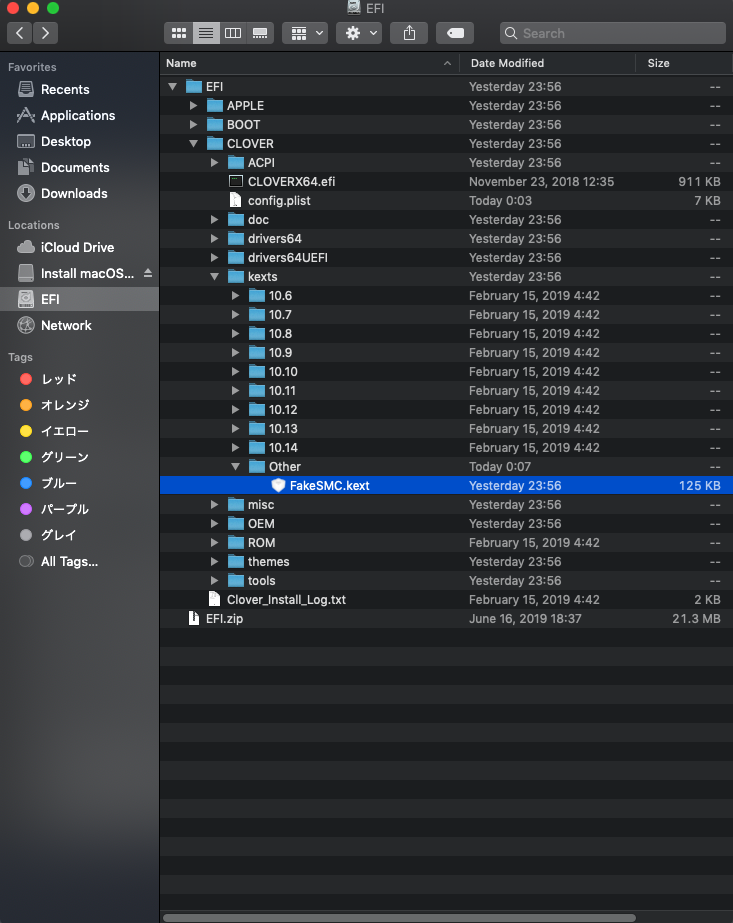
Step7. After copying is complete, I installed Mojave with Clover Configuretor
Unmount EFI of SSD (CT240BX200SSD1 Media).
Step 8: Start Kext Utility
Prepare the permissions.
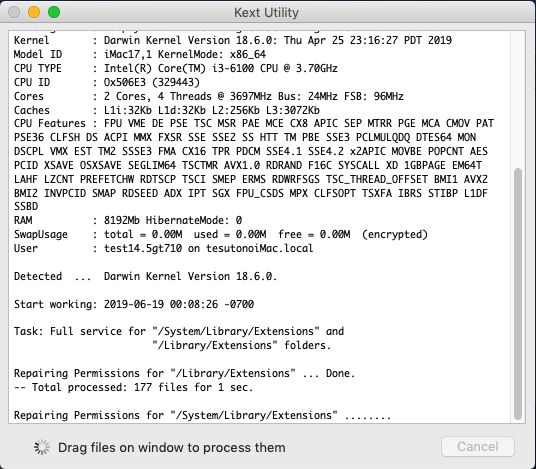
Step 9. Restart
Step10. Select and start the SSD (8CT240BX200SSD1 Media) which installed Mojave.
GT710

HD530
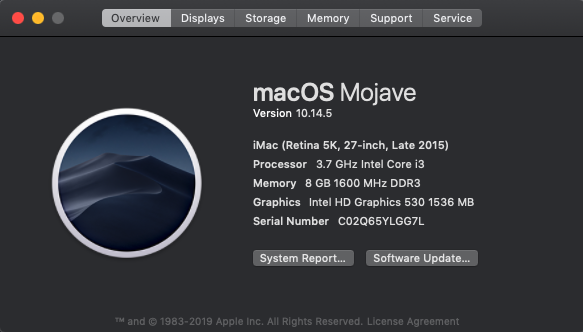
GT710
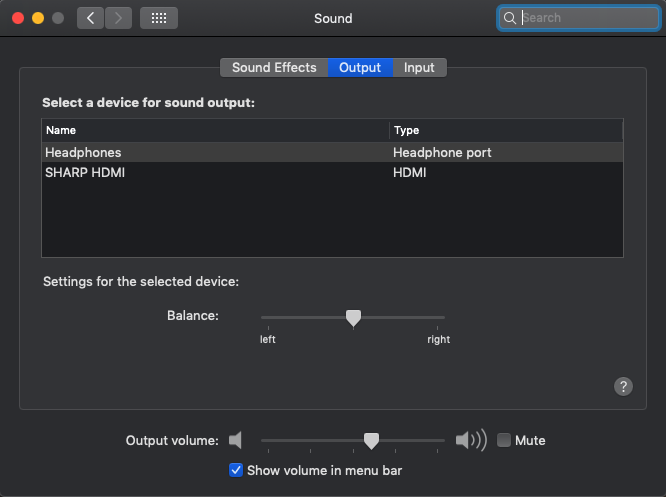
HD530

Extensions EFI
The installation of Mojave 10.14.5 is successful. It is not affected by the graphic card.
The procedure has been partially changed.
When updating failed, KEXT was fixed to the latest version.
The update fails if the KEXT version is old.
At first
Installation procedure of Mojave 10.14.1 was released in # 1. The graphics card GT710 was installed, but the method of using the HD530 built-in graphics was also proposed by everyone's favor. We created the latest installation steps for Mojave 10.14.5, as the content of the article is difficult to read and confusion for some inexperienced people.
About HD530
If you use the Optiplex 3040 SFF's built-in graphics HD530, the unit's sleep will not work properly. Sound output will be only the built-in speaker. This problem can not be solved yet.
About EFI
We have fixed the HD530 frame buffer problem using information provided by you. Thank you all.
Necessary things and preparation
1. Recommended graphic card GT710 but installation is possible without it.
Supplement:
If you use the built-in graphics HD530, sleep of the console does not work properly. Sound
output will be only the built-in speaker. This problem can not be solved yet.
2, Download MultiBeast and UniBeast
You need a Tonymacx86.com account. This time I will make a boot disk with only Unibeast.
I do not use MultiBeast.
3, create bootable USB
Never replace an OSX registered to a bootable USB. Installation fails. Mojave files are
about 6GB. Please check well.
4. Add patches to the USB boot disk to avoid kernel panic.
4-1. Download the Extensions.zip file and EFI.zip. Save to a USB boot disk.
4-2. Install macOS Mount the EFI of the Mojave USB boot drive.
4-3. Open the EFI of the USB boot drive and discard the EFI folder to the trash.
Copy and unzip the EFI.ZIP file.
5. Unmount the EFI.
This completes the preparation of the Mojave USB boot drive.
6, BIOS settings:
Updated to latest SYSTEM BIOS version.
OptiPlex_3040_1.2.2.exe
BIOS loads (initializes) system defaults
Please fix the BIOS.
See BIOS Hard Copy.
Work procedure
Step 0: Create a bootable USB I referred you to tonymacx86.com guides.
Step 1: After turning on the power, press F12 to select bootable USB. Just boot from the
USB drive and install.
Be sure to insert USB into the USB 2.0 port.
Step 2: Install OSX Mojave
UniBeast: Install macOS Mojave on Any Supported Intel-based PC
Since detailed procedures are available above, we will omit it.
Step 3: After installation is complete, install Mojave with Clover Configuretor
Mount the EFI of the SSD(CT240BX200SSD1 Media)
Step 4. Open Finder Preferences and display on desktop:
Check the hard disk.
Step5. The library / extension of the SSD (CT240BX200SSD1 Media) which installed Mojjave
Extensions.zip which deleted all files in the folder and saved it on USB boot disk
Unzip the file and paste the file.
Step 6: Delete the EFI folder of the SSD (CT240BX200SSD1 media) on which
Mojjave is installed, paste EFI.ZIP and unzip it.
Leave only the CLOVER / kexts / Other / FakeSMC.kext file and discard all the rest.
Step7. After copying is complete, I installed Mojave with Clover Configuretor
Unmount EFI of SSD (CT240BX200SSD1 Media).
Step 8: Start Kext Utility
Prepare the permissions.
Step 9. Restart
Step10. Select and start the SSD (8CT240BX200SSD1 Media) which installed Mojave.
GT710
HD530
GT710
HD530
Extensions EFI
Attachments
Last edited: