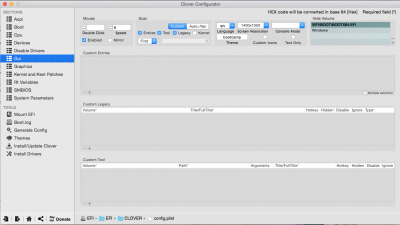- Joined
- Dec 5, 2012
- Messages
- 50
- Motherboard
- Gigabyte GA-Z77X-UD5H
- CPU
- i7-3770K
sigh, thanks for the guide, but damn wish it was all easier. came here wondering about updating my same mobo. why exactly did you veer over to clover? seems like the process is incredibly more complex than I remember.