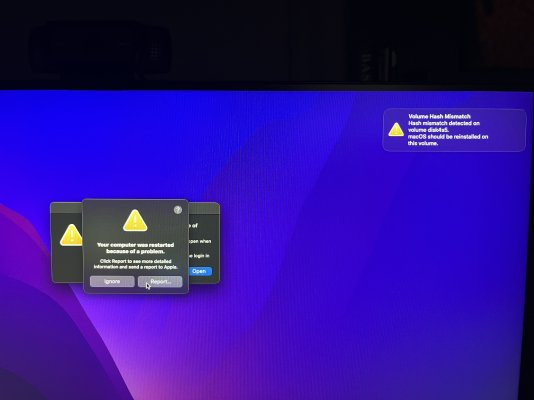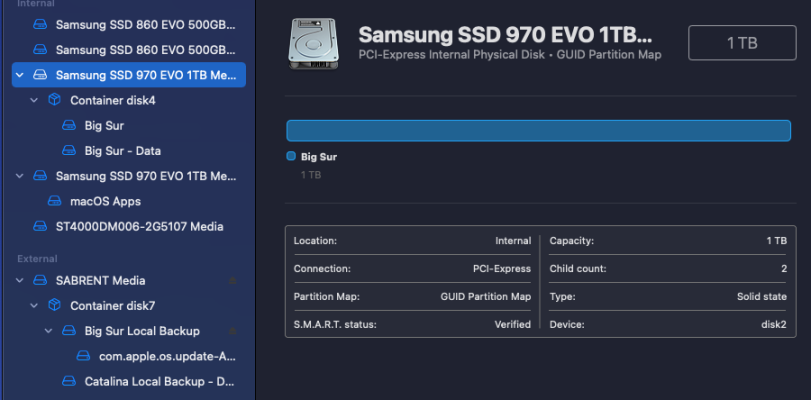I see. The real issue is that the system freezes after logging in. The message "Your computer restarted because of a problem" is a different issue and not a significant one.
Because the upgrade process crashes and required a hard boot, it's very likely that we'll have to abandon this upgrade and start again.
This means:
- Booting from the backup disk
- Erasing the non-working disk (be very very careful in Disk Utility -- make sure the right disk is being erased):
- Name: Any Name
- Format: APFS
- Scheme: GUID Partition Map
- Then we'll need to clone the backup disk to the non-working disk (i.e. restoring from the backup disk to the original disk)
- Then shutdown the system; safely remove and put away the backup disk; and boot the original disk again
- Make sure everything is okay with Big Sur
Now if you'd like to start the upgrade to Monterey once again, please do this first:
- Make a copy of the entire EFI folder
- In the copy, remove serial numbers from config.plist (from PlatformInfo --> DataHub)
- Compress and post that EFI folder so I can verify it