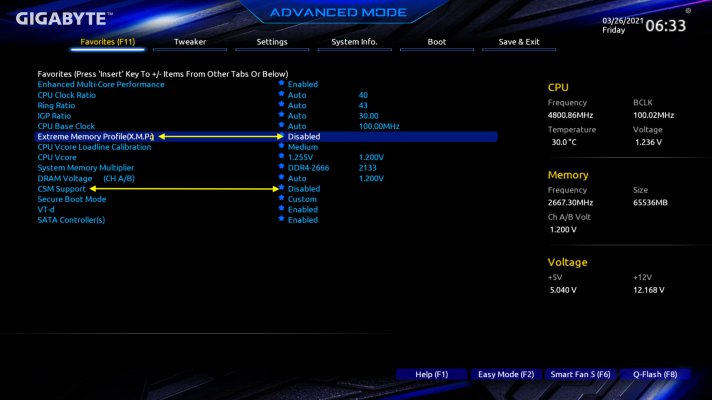- Joined
- Sep 20, 2013
- Messages
- 1,193
- Motherboard
- Gigabyte Z390 Designare
- CPU
- i9-9900KS
- Graphics
- RX 6600
- Mac
- Classic Mac
- Mobile Phone
@bobmeister ,
Greetings. I have almost the exact same build -down to the RAM brand, model, and speed. Just for laughs, please setup a new (but basically the same) BIOS settings (load Optimized Defaults and save it to a new "Slot" in your BIOS' saved settings: Turn off CSM, turn off XMP 1 Profile and set your RAM speed to 2666MHz. Since your running an 18,3 profile make sure the iGPU is set to On and not Auto. Set your UEFI Boot device so that the only option for now is the right disk with your Open Core EFI. Save all that again into the new slot, reload it (to make sure) from that new memory slot, Save and Exit Setup (reboot...) tap away at F12 and make sure the right EFI is loading and then the right OS device. See if that fixes things. FWIW, I've not had issues with the latest BIOS version, but it may be because I'm staying on Mojave. I'm using an iMP configuration because it's been better for my computronic needs.
Greetings. I have almost the exact same build -down to the RAM brand, model, and speed. Just for laughs, please setup a new (but basically the same) BIOS settings (load Optimized Defaults and save it to a new "Slot" in your BIOS' saved settings: Turn off CSM, turn off XMP 1 Profile and set your RAM speed to 2666MHz. Since your running an 18,3 profile make sure the iGPU is set to On and not Auto. Set your UEFI Boot device so that the only option for now is the right disk with your Open Core EFI. Save all that again into the new slot, reload it (to make sure) from that new memory slot, Save and Exit Setup (reboot...) tap away at F12 and make sure the right EFI is loading and then the right OS device. See if that fixes things. FWIW, I've not had issues with the latest BIOS version, but it may be because I'm staying on Mojave. I'm using an iMP configuration because it's been better for my computronic needs.