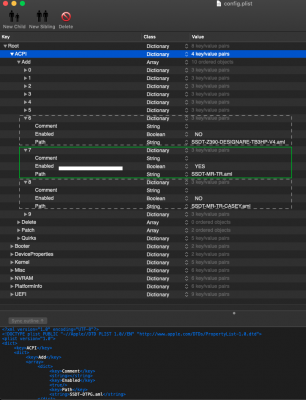- Joined
- Aug 17, 2019
- Messages
- 141
- Motherboard
- Gigabyte Z390 Aorus Xtreme
- CPU
- i9-9900K
- Graphics
- RX 5700 XT
Thank you for the detailed map. Some questions/suggestions:
- Are any motherboard LEDs not being addressed by one of the channels now? (It seems we got them all despite the issue with LED10.)
- To troubleshoot LED10 it would be helpful to do the following in Windows:
- Run the Gigabyte RGB Fusion app but do not run WireShark.
- Turn off all lighting channels.
- Now run WireShark and begin capture.
- Turn on the motherboard edge lighting only -- simply set it to Static color (without using the sync channel)
- Then turn off the motherboard edge lighting.
- Then turn it on again (same static color).
- Stop WireShark capture and upload the capture file.
Hi Casey,
I believe all LED's have been addressed by all LED channels. I cannot see any that are not working.
As requested, I have attached the capture file for just the edge lighting alone. I also did a completely seperate capture of the IO panel lighting just incase there is some conflict with that. (Side note: am i supposed to witness any action or movement with wireshark when changing the lighting? it all seemed pretty static as if nothing was being logged / captured) I guess you'll let me know if the captures didnt work.
Hope this helps. I will leave my system set up as Windows for the next few hours just incase we need to do some more investigation.