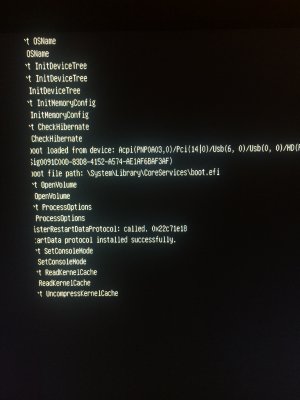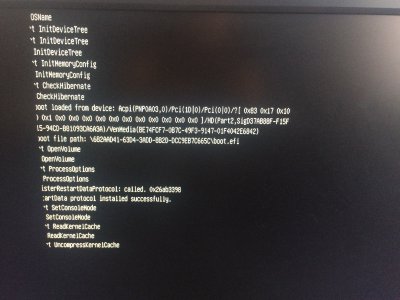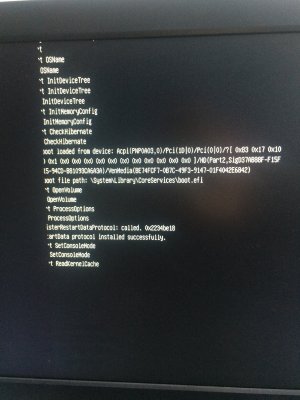Hello CaseySJ,
I have the exact same build as you, except the 32GB RAM (I have 16) and the Bluetooth card. I did the first run and all things go so smoothly without any problems. (I thought, ohh it's not a big deal to build a hacki dähm). But, I made a mistake in the post installation because I didn't open the config.plist in EFI. I edited it without open the config.plist, and saved an new one, my bad. Now I try to make the same steps like in my first run but the booting from USB ->
Boot macOS Install fails every time (image 1). I don't know if it has to do with the NVME SSD because, if I press F12, I have 4 different choices see (image 2). I tried recover as you mentioned
Because the boot process stops when trying to Load Kernel Cache, we can rebuild kernel cache like this:
1. Reboot computer and choose "Recovery" volume from Clover screen.
2. If Recovery system starts normally, it will ask you to select
Language.
3. Then choose
Tools --> Terminal.
4. In Terminal window, rebuild kernel cache like this:
Code:
cd /
kextcache -i /Volumes/Mojave
But it fails to (image 3). I tried everything but i think it has to do with the pre installed macOS on the NVMe, but I don't have any clues how to delete/format the M.2 drive?
Thx for your awesome build and your help.