CaseySJ
Moderator
- Joined
- Nov 11, 2018
- Messages
- 22,184
- Motherboard
- Asus ProArt Z690-Creator
- CPU
- i7-12700K
- Graphics
- RX 6800 XT
- Mac
- Classic Mac
- Mobile Phone
*** Interim Status: CPU Voltage and Fan RPM in HW Monitor ***
With special thanks to @rj510 and the great work he has done in configuring the only ITX motherboard with on-board Thunderbolt 3 (ASRock Z390 Phantom Gaming-ITX/ac), we may be able to monitor CPU voltage and fan RPMs on the Designare motherboard. Check out his build guide here.
First, let's take a look at the results on Designare Z390 with both (a) HWMonitorSMC2 v2.4.5 and (b) iStat Menus.

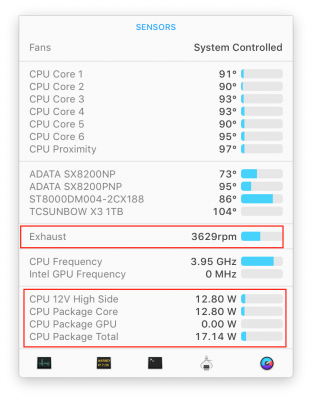
What follows is a very preliminary guide for doing this. You MUST make a full bootable clone of your Mojave SSD and perform the procedure on the clone. This means copying the EFI partition as well. Reason: If you make a mistake, there's a good chance you'll end up with a system that kills DisplayPort video output (HDMI will still work) and I do not know how to recover from that.
PREPARATION STAGE 1:
With special thanks to @rj510 and the great work he has done in configuring the only ITX motherboard with on-board Thunderbolt 3 (ASRock Z390 Phantom Gaming-ITX/ac), we may be able to monitor CPU voltage and fan RPMs on the Designare motherboard. Check out his build guide here.
First, let's take a look at the results on Designare Z390 with both (a) HWMonitorSMC2 v2.4.5 and (b) iStat Menus.

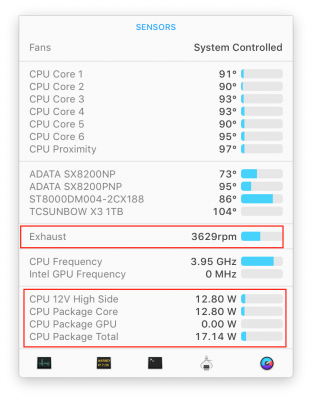
What follows is a very preliminary guide for doing this. You MUST make a full bootable clone of your Mojave SSD and perform the procedure on the clone. This means copying the EFI partition as well. Reason: If you make a mistake, there's a good chance you'll end up with a system that kills DisplayPort video output (HDMI will still work) and I do not know how to recover from that.
PREPARATION STAGE 1:
- Make all of the following changes to the CLONE disk. Leave the main Mojave SSD untouched.
- Please use a spare SSD, preferably installed in an external USB 3 enclosure such as this one.
- Make a clone of your Mojave SSD. This includes copying the EFI partition to the clone disk.
- Give this USB SSD a different name such as MOJAVE-EXTERNAL.
- Download the attached ZIP file: Updated-Sensors.zip
- Connect the cloned USB SSD to a USB 3 port on the Hackintosh.
- Reboot and press F12 at BIOS splash screen. Select the USB SSD to boot from.
- At the Clover Boot Menu, select Boot macOS Mojave from MOJAVE-EXTERNAL (use the actual name of the USB SSD).
- Login to Mojave.
- Mount the EFI partition of the USB SSD.
- Open the EFI/CLOVER folder and copy the files in the attached Updated-Sensors.zip to the indicated directories.

- Copy VirtualSmc.efi to CLOVER/drivers64UEFI folder.
- Copy everything in CLOVER-kexts-Other to the CLOVER/kexts/Other folder.
- Now delete the following files from your CLOVER folder:
- CLOVER/drivers64Uefi/SMCHelper-64.efi
- CLOVER/kexts/Other/FakeSMC.kext and all of the FakeSMC_Sensor kexts that might (or might not) be in this directory
- We also have to delete FakeSMC from the /Library/Extensions folder as follows:
- Use Finder to delete the following files from /Library/Extensions:
- FakeSMC.kext
- FakeSMC_ACPISensors.kext
- FakeSMC_CPUSensors.kext
- FakeSMC_GPUSensors.kext
- FakeSMC_LPCSensors.kext
- FakeSMC_SMMSensors.kext
- Empty the trash.
- Now run Kext Utility to rebuild kernel cache.
- Use Finder to delete the following files from /Library/Extensions:
- Open config.plist with Clover Configurator and make sure that System Parameters --> Inject Kexts is set to Detect.
- Double-check all preceding Steps 1 through 5.
- Reboot the computer, press F12 at BIOS splash screen, choose the USB SSD to boot from.
- At Clover Boot Menu, once again choose Boot macOS Mojave from MOJAVE-EXTERNAL
- If the system boot properly and the login window appears, proceed to the next step.
- If you encounter a freeze during boot or a black screen, abort the process. It might be better to wait a few days until more user experience arrives and the procedure is fine-tuned.
- Congrats for making it this far!
- Now download and run the attached HWMonitorSMC2 (v2.4.5).
- The icon in red belongs to HWMonitorSMC2. The icon in green belongs to iStat Menus.
- To resize the HWMonitor window, open it by clicking the menu bar icon.
- Then drag the window from its title bar to move it to any other spot on the desktop. This detaches the window.
- Now resize the window by dragging from its bottom right corner.
- Click the menu bar icon to close the window. And click it again to reopen it. It should now be resized.
- The icon in red belongs to HWMonitorSMC2. The icon in green belongs to iStat Menus.
- Take a look at both the HWMonitorSMC2 and iStat Menu windows.
- Post your screenshots.
- If you have any suggestions or tips on this subject, please share them.
Attachments
Last edited:

