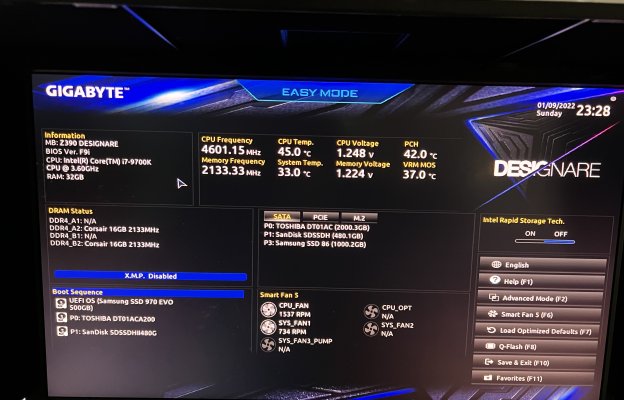- Joined
- Jan 5, 2019
- Messages
- 73
- Motherboard
- Gigabyte Z390 Aorus Xtreme
- CPU
- i9-9900K
- Graphics
- Intel > Need version # > See Rules!
Thanks for that. I wasn't able to boot, but I think we are much closer.I’ll take a look soon. Some immediate comments:
Update:
- VT-d should be enabled in BIOS if t you’re dropping the original DMAR table and replacing it with a modified version.
- BlueToolFixup.kext is necessary in Monterey for any kind of Bluetooth operation (both Broadcom and Intel).
- Please try attached EFI folder, but copy serial numbers into PlatformInfo --> DataHub before use.
Here was what I recorded of my boot screen. This is the last frame before it went to black.
Thanks! @CaseySJ