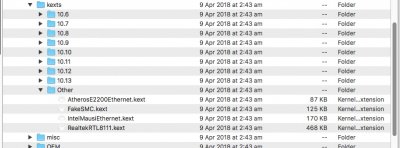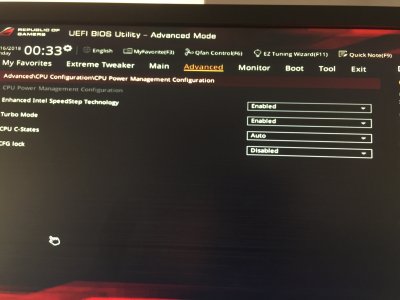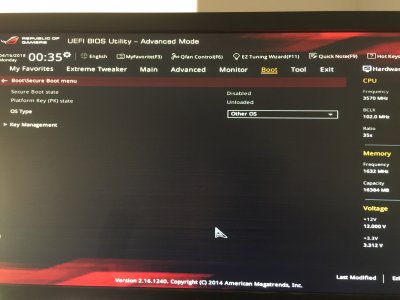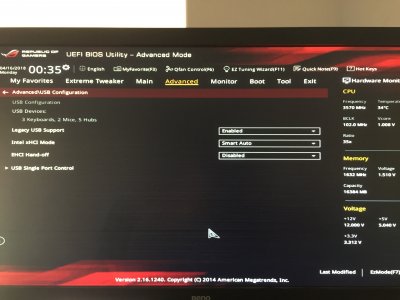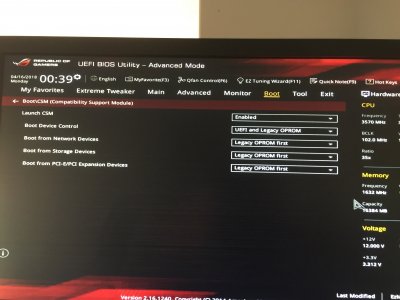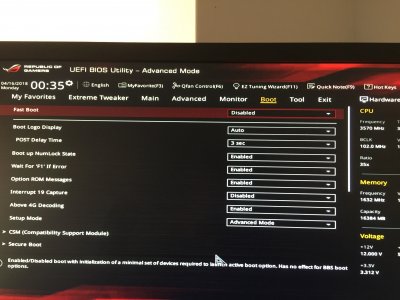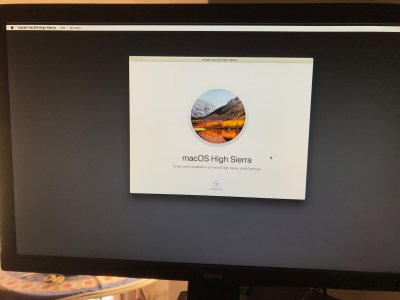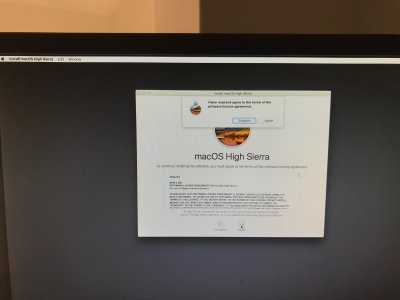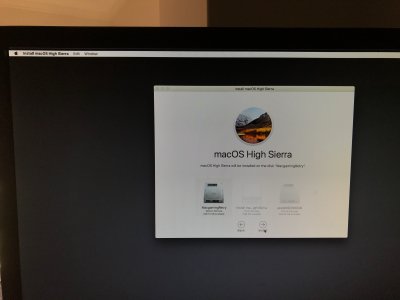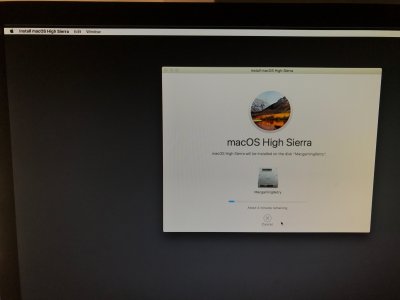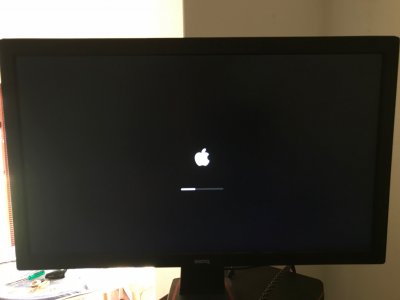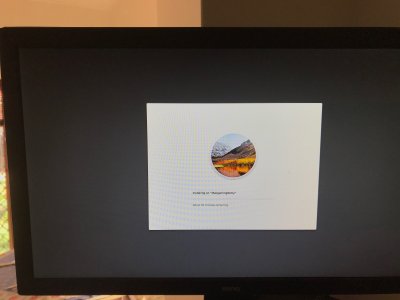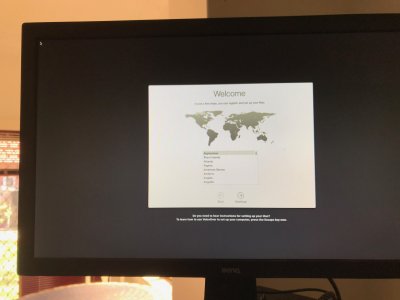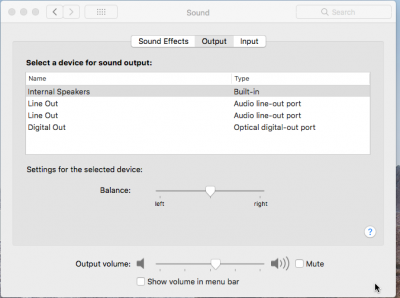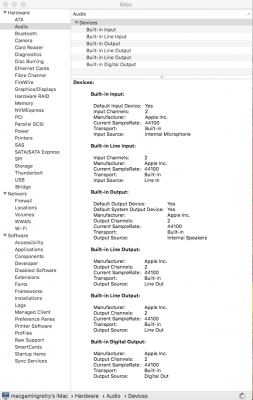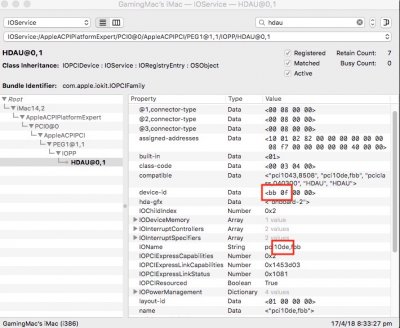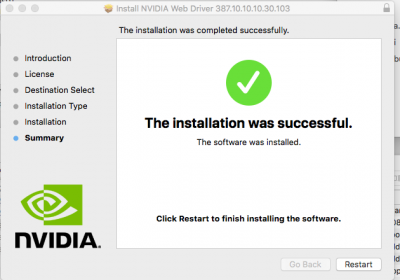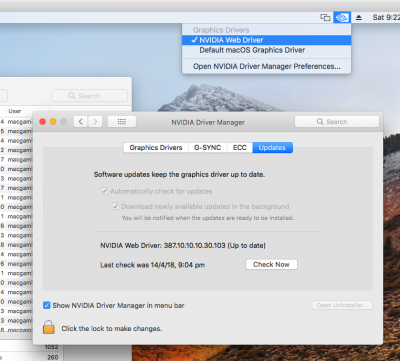- Joined
- Feb 3, 2017
- Messages
- 183
- Motherboard
- Dell XPS 13 9350 - BIOS 1.7
- CPU
- i7-6500U
- Graphics
- HD 520, 3200 x 1800
- Mac
- Mobile Phone
===
Update 28/5/20
upgraded to 10.15.5
no issues
however sleep does not work yet - getting restart on wake.
=======
Update 21/5/20
Installed Catalina 10.15.4 as an upgrade from High Sierra 10.13.5
Removed my beloved GTX970 - and installed a Radeon MSI RX5700 XT MECH OC
had to upgrade clover to 5117
had to upgrade Lilu WEG appleALC
had to add a fake EC.aml
installed Virtual SMC (has a lot less sensors than FakeSMC ...which I hope will be addressed at some point)
======
Update 14/5/2020
I have installed security update 2 / 2020 of Highsierra and had to update Nvidia drivers as well of course
but all good.
you can see my latest config files here
post 14 may 2020
====
Update 14 Jan 2019
updated clover to
Clover build by rehabman r4701
remove apfs.efi (now autoloader by clover)
updated and installed to L/E and rebuilt cache (sudo Kextcache -i /)
- Lilu V1.3.1
- Codec Commander V2.7.1
- Whatevergreen V1.2.6 (this Lilu plugin replaces Nvidiafixup. - Intelfixup kexts)
- USB Inject All V7.1
- AppleALC V1.3.4
reboot to Installer twice and reboot again to finish.
Update Nvidia CUDA to new drivers using Nvidia control panel
All good!
==========
Prologue
I had already installed High Sierra on this pcgaming-rig before. Got it to work great but had some problems along the way. So decided to restart from scratch, based on what I learnt the first time around, and document it properly so it might help others with similar hardware.
This is my second hackintosh build. I built the pcgaming-rig in 2015 and is now running win10. I wanted to able to dual boot with macOS High Sierra.
Websites Used:
Main Guide:
https://www.tonymacx86.com/threads/...ierra-on-any-supported-intel-based-pc.235474/
Hardware
- Maximus Hero VII Asus Z97
- CPU i5 4690K Haswell Intel - Turbo normal 3.9Ghz overclocked to 4.59Ghz -Note (you can overclock in BIOS without any config changes needed to your clover/os install - see before and after overclock in pictures below )
- 2 x 8GB Avenir Blitz Dragon DDR3
- SSD Samsung 860 1TB (solely for Hackintosh install - windows 10 installed on other SSD)
- ASUS Strix GTX970 - 4GB (I removed my GTX970 until High Sierra was completely installed and booting from the EFI of SSD - then installed Nvidia drivers and installed card (see step 5.))
- Corsair H100i liquid cooler
- Corsair AX760i PSU
- NZXT H440


Step 1: Download macOS High Sierra
See main guide: link above
Step 2: Create Bootable USB drive with Unibeast 8.3.2
See main guide: link above
I used a 16GB USB3 flashdrive
(in my original install I had quite a few problems with my USB3 flash drive and ended up going to a USB2 flash drive I had with a Sierra installer, anyway decided to try again with USB3, it ended up working but not without hiccups see later)
Choose UEFI Bootmode for this mobo.
A couple of notes regarding the Unibeast 8.3.2 bootable USB installer.
(the notes are valid for 8.3.2, if you are using an other version of Unibeast this may or may not be applicable)
Unibeast Drivers
Let's have a look at some of the files and configuration that were setup on the EFI partition of the USB Installer.
load your EFI partition on the USB drive-installer and see under EFI/drivers64UEFI
APFS.EFI
So apfs.efi is installed: you can always find the apfs.efi file (this is apple's own driver) inside the Install macOS High Sierra.app
just right click on app show package contents > contents > SharedSupport>Basesystem.dmg)
open dmg and then go to /usr/standalone/i386/apfs.efi
So just in case the apfs.efi file is more recent than the one on your cloverEFI, just update with this one.
VboxHFS.efi
VboxHFS.efi is a open source driver for HFS+ formatted drivers.
On this particular install I had some problems having the installer drives (which is HFS+ formatted) being readable.
So do yourself a favour and install apple's own driver for HFS+ volume, it is supposedly also faster than the open source .
Download HFSPlus.efi from
Delete VboxHFS.efi and replace with HFSPlus.efi
OsxAptioFix2Drv-64.efi
OsxAptioFix2Drv-64.efi is installed by Unibeast on your USB drive to manage memory allocation.
There are other drivers you can use for this, and some might work better or worse.
I decided to stick with the OsxAptioFix2Drv-64.efi and see what happened. Everything seems to working ok for this Asus mobo.
There is a writeup on the other drivers you can use here:
You may want to try AptioMemoryFix.efi. In any case only use one of these!
Let me know if you have an Asus Maximus VII Hero and decided to use one of the others and if it makes any difference.
You end up with these drivers on your installer-drive
Unibeast Config.plist - Kexts
Let's now have a look at something in the config.plist
the config.plist has these patches in Kernel and Kext Patches.
External icon Patch and also the remove USB port limit in XHCi.
Now as of Unibeast 8.3.2 , USBInjectallKext has been removed for the installer. The reasoning being that the Remove USB portlimit patch would be enough to allow USB ports to work properly.
See post below
I gave this a go with my install. However with this particular hardware the patch alone just did not make the ports work properly so if you are having problems during install with the USB installer
I would still copy USBInjectall.kext to the EFI/EFI/Clover/kexts/Other
you can download latest version of USBInjectall.kext from here
Before copy
After copy
note: Post installation we can configure and install a custom SSDT for USBInjectAll.kext and copy the kext to S/L/E/ on your main drive. see later in this guide
Your installer USB is now ready to go.
next up: bios/install/post install. see next posts
Last edited: