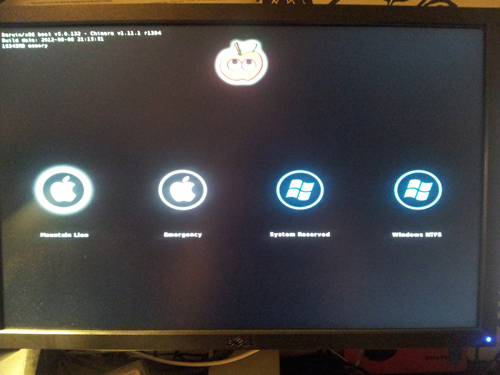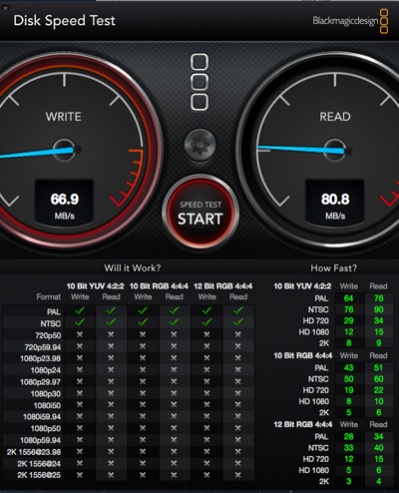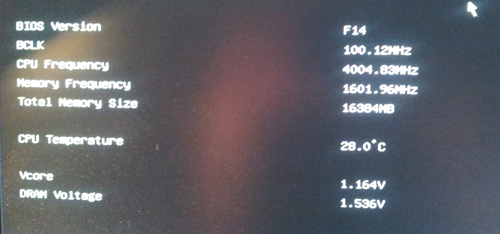- Joined
- Jan 14, 2013
- Messages
- 16
- Motherboard
- Aspirant Slugnet: Gigabyte Z77X-UD5H
- CPU
- i7-3770K
- Graphics
- MSI GTX 660 TI Power Edition
- Mac
- Classic Mac
- Mobile Phone
Slugnet Clone: i7-3770k - Z77X-UD5H - MSI 660TI Power Edition

Gigabyte GA-Z77X-UD5H Motherboard (mine was REV1.0)
[Amazon-uk]http://www.amazon.co.uk/dp/B007R21JK4/[/Amazon-uk]
Intel Core i7-3770K Quad-Core Processor 3.5 GHz 6 MB Cache LGA 1155 - BX80637I73770K
[Amazon-uk]http://www.amazon.co.uk/dp/B007X1JM30/[/Amazon-uk]
MSI GTX 660 Ti Power Edition Graphics Card with Triple Overvoltage and Enhanced PWM Design (N660TI PE 2GD5/OC)
[Amazon-uk]http://www.amazon.co.uk/dp/B0095L3GJW/[/Amazon-uk]
Corsair Professional Series HX 650 Watt ATX/EPS Modular 80 PLUS Gold (HX650)
[Amazon-uk]http://www.amazon.co.uk/dp/B008NJGPTA/[/Amazon-uk]
Corsair Vengeance 16 GB (2x8GB) DDR3 1600MHz PC3 240 Pin DIMM Memory CMZ16GX3M2A1600C10
[Amazon-uk]http://www.amazon.co.uk/dp/B006EWUO22/[/Amazon-uk]
SanDisk Extreme SSD 240 GB SATA 6.0 Gb-s 2.5-Inch Solid State Drive SDSSDX-240G-G25
[Amazon-uk]http://www.amazon.co.uk/dp/B006EKJ8UI/[/Amazon-uk]
SanDisk 128GB SSD SATA 6Gb/s 2.5" Solid State Drive
[Amazon-uk]http://www.amazon.co.uk/dp/B007ZW2LY4/[/Amazon-uk]
Seagate 2TB Barracuda SATA 6Gb/s 64MB 7200RPM Hard Drive
[Amazon-uk]http://www.amazon.co.uk/dp/B006H32Q3S/[/Amazon-uk]
Cooling Hydro Series H100 High-Performance CPU Cooler
[Amazon-uk]http://www.amazon.co.uk/dp/B009ZN2NH6/[/Amazon-uk]
Startech 2 Port FireWire 800 + 1 Port FireWire 400 (later found gave problems)
[Amazon-uk]http://www.amazon.co.uk/dp/B000WCT5HK/[/Amazon-uk]
Sony AD-7280S-0B 24x SATA Internal DVD+/-RW Drive (Black)
[Amazon-uk]http://www.amazon.co.uk/dp/B0057FRTPW/[/Amazon-uk]
Corsair Carbide Series Black 500R Mid Tower Computer Case (CC-9011012-WW)
[Amazon-uk]http://www.amazon.co.uk/dp/B005E983JW/[/Amazon-uk]
Apple Mac OS X Mountain Lion
https://itunes.apple.com/gb/app/os-x-mountain-lion/id537386512?mt=12
Scythe Kaze-Master 5.25" Fan Controller - Black
[Amazon-uk]http://www.amazon.co.uk/dp/B0014GBW0Q[/Amazon-uk]
DEMCiflex Dust Filter 200mm, Round - Black/Black
[Amazon-uk]http://www.amazon.co.uk/dp/B005VPRE80/[/Amazon-uk]
Scythe Gentle Typhoon 120mm 1850 RPM - 3 Pin *3
[Amazon-uk]http://www.amazon.co.uk/dp/B001CSH980/[/Amazon-uk]
BitFenix Spectre PRO 200mm Fan - all black
[Amazon-uk]http://www.amazon.co.uk/dp/B0067LYYI0[/Amazon-uk]
Lian Li MF-515B 5.25" to 3.5" Adapter Kit - Black
[Amazon-uk]http://www.amazon.co.uk/dp/B001JK3YOE[/Amazon-uk]
Corsair SP120 Performance Series High Pressure - Single Pack *2
[Amazon-uk]http://www.amazon.co.uk/dp/B007RESFVI/[/Amazon-uk]
Cubitek Black Cobra Series 3-Pin to 2x 3-Pin Fan Cable Adapter - 60cm *2
[Amazon-uk]http://www.amazon.co.uk/dp/B004YIRPO8/[/Amazon-uk]
Fan Guard Classic 120mm - black *2
[Amazon-uk]http://www.amazon.co.uk/dp/B004234JE4/[/Amazon-uk]
Alumino Fan Filter 120mm - black
[Amazon-uk]http://www.amazon.co.uk/dp/B004CL8EOM/[/Amazon-uk]
Already Owned
ASUS Xonar Essence STX (PCI express)
[Amazon-uk]http://www.amazon.co.uk/dp/B001P9O894/[/Amazon-uk]
Ducky DK9008 Shine 2 White LED Mech KB Brown Cherry Switch
http://www.cclonline.com/product/93...DK-9008-Shine-II-Mechanical-Keyboard/KBD0512/
Logitech Marble Mouse
[Amazon-uk]http://www.amazon.co.uk/dp/B001DQY9AW/[/Amazon-uk]
Aten CS1794 4 port usb HDMI KVM switch
[Amazon-uk]http://www.amazon.co.uk/dp/B002SU6ZYU/[/Amazon-uk]
Comments
Overview
100% working
Following the Slugnet video editor build, the Customac buyers guide, and the Unibeast install guide. Essentially same components as Slugnets (UD5H/i-3370k/660TI). Small changes include SSD drives, Windows drive, and after market cooling. I've tried out some enhancements to make the machine a bit nicer to use which may be of interest to others, and some modest overclocking.
Here's a quick video I made: http://www.youtube.com/watch?v=z-GTRBLvR8o
[video=youtube;z-GTRBLvR8o]http://www.youtube.com/watch?v=z-GTRBLvR8o[/video]
Background
My 2009 iMac experienced GPU damage following Mountain Lion update, and made video editing difficult, so this is both a replacement machine and an upgrade.
Hardware bought through Dabs and Overclockers(UK). Construction pain free. UniBeast/MultiBeast very easy to use, and where I had issues the tonymac forums had everything covered. Slugnet's guide is pretty fool-proof, but I found that if you deviate from this then it is pretty easy to break things, which in worst case means a reinstall of OS X. For me I found FakeSMC plugins caused such an issue. Total time a weekend.
After getting it stable and set up with the settings I like, I took steps to arrange an 'emergency plan' - essentially a backup of the osx partition for ready re-deployment.
I have now a very nice machine for editing in Final Cut Studio 7, After Effects, Photoshop and occasional 3D work. Mountain Lion is running from an SSD, and there's a 2TB hard drive for scratch media and storage. A second SSD runs Windows for gaming. I have started to dip my toe into overclocking and probably will go down this route further with this machine.
Any questions or suggestions about my build, I'd be happy to take them!
Basic Build Steps
I'll try not to repeat the guides identified, but instead add personal findings.
Read Slugnet's guide and the Unibeast/Multibeast installation guide in their entirity before start work. That way you can see the complete picture, detect problems before ther arise, and spend many happy hours solving those problems before you've even got the hardware
Try and be methodical. Consider if you are installing a piece of hardware temporarily or perminantly and keep wiring/cables tidy for permanent installations. If you plug in a hard drive using one of the motherboards sockets, and then you have to disconnect it, it's a good idea to reconnect it to the socket used previously. When troubleshooting make notes in table form about what you try under what conditions and what is the outcome.
Initial hardware construction of the computer

If you're installing Windows in addition to OS X, do the Windows install first. That way you can quickly test components and you have got a fall back system. Only install the SSD you intend for Windows (not the OS X one) and make sure you use the particular SATA port for Windows. It needs to be the Marvel controlled one (GSATA3).
So you'll be unpacking the motherboard, installing the chip, putting in the memory and making plans for installing the CPU cooler. I applied the H100 when the motherboard was already installed in case; be careful about getting a good contact between CPU and heatsink. Connect up the cooler to a cpu_fan header on the motherboard.
Now install the PSU (you can leave the modular interconnects till last). Install the SSD for Windows. Install the video card - you'll want to use the motherboards PCIEX16 slot (the topmost large one).
Now wiring up. You want to consider at this point about doing things in a sensible order to minimise the amount of tangles later in the build, so also think about how you are going to route cables inside the case.
You'll need to plug in the case's front panel (power, reset switch, Firewire, LED etc.) to the relevant secton of the motherboard toward bottom end. There may be connections on the motherboard, that there are not plugs for on the case. The switches can be plugged in either way round, the other ones for LEDs etc. will be marked.
Now connect the modular power cables. If you have the same PSU you'll need to find one SATA power and one Molex type power line, and cables for your graphics card. Again thinking about ways to minimize the amount of cable used so as to reduce impediments to airflow inside the case - so shorter wires if you can and try to cut corners and route the wires behind the motherboard section if you can. Use the SATA to connect up to the Windows SSD, but you might want to plan ahead for leaving connections in place for the OS X drive, and DVD drive. Use the Molex connectors to power the 500R front panel. If you're using the same model display card as me you'll need to power this through two lines also.
Accompanying the Gigabyte motherboard will be an extra USB3.0 plate, you can plug this into one of the USB3.0 headers on the motherboard. I chose the one nearest the memory slots F_USB30_1. On the 500R the rear fan plugs into a motherboard power header.
Connect up the power cable, monitor (probably via a DVI connection into the graphics card you just installed), keyboard, mouse (top most USB socket for me) and Ethernet to top most port. You should now be able to turn on the computer, and everything works, including the CPU fan.
Updating bios
Install Windows first. Tonymac specifies settings for Bios for OSX, but these are not important for Windows. But check the version of bios and update if necessary - mine was F10 out of the box. Slugnet recommends running F14 version which you can download from here. You can access Q-Flash through bios, and will have a copy of the F14 bios file 'Z77XUD5H.F14' on usb stick, plugged into topmost port on rear. To enter bios, when the Gigabyte spash screen appears hit DELETE (may need to restart machine).
Setting up Windows
You'll need to make a Windows 7 installer on a USB stick, and plug this into the computer. You need to get back to the Gigabyte splash so you might need to reset the machine once again, this time at the splash choose the option for Boot options (F12). This will allow you to boot up with the usb drive, and start the Windows 7 installation process.
After installing Windows, you may like to go a way to setting this up how you like: NVidia driver for a nicer resolution, for my MSI that was here; Cpuid HW monitor for temps; CPU-Z for seeing what the chip is doing.
Setting up OSX
Follow the excellent Unibeast install instructions to produce a USB UniBeast drive. You have to purchase OS X Mountain Lion through the App Store, to which UniBeast installer knows where to look and bundles this up to the USB stick. When you run UniBeast you need it to carry out it's install to your USB stick (not your hard drive!), also laptop support is only chosen when you're hackintosh will be a laptop (not the device you're using to run UniBeast).
2. OS X installation can disrupt the Windows install, so you want to unplug the windows SSD, and then plug in the one intended for OS X.
You're going to need to set up the Bios as here.
I found the instructions for getting Bios to choose a P0 name confusing. But I think that basically if no other drives are connected, the 'Boot Option Priorities' should list your SSD with a P0 prefix (possibly in addition to a UEFI one).
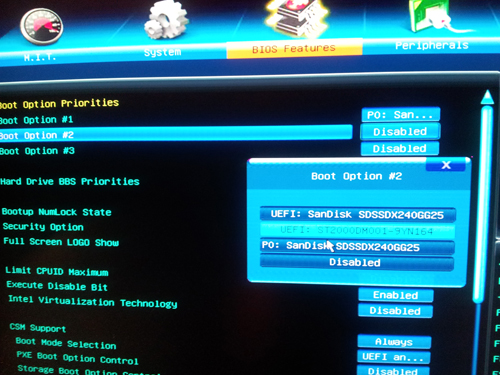
There are two additional settings in addition to the guide above that you may want to consider:
* Disabling 'Wake on LAN' (under Power Management) is supposed to help Sleep problems.
* Disabling 'Internal CPU PPL Overvoltage' (under M.I.T> Advanced Frequeency Settings>Advances CPU Core Features) is supposed to help with USB ejecting during sleep. I'm not sure what effects this has to do with overclocking.
* Disabling 'Internal CPU PPL Overvoltage' (under M.I.T> Advanced Frequeency Settings>Advances CPU Core Features) is supposed to help with USB ejecting during sleep. I'm not sure what effects this has to do with overclocking.
Save and exit bios (via F10). Then continue with the Unibeast guide.
I initially had trouble with the installer - I couldn't get it to run. UniBeast would load ok, but then the OSX installer would get so far and then it would display a checked/crossed circle above the spinning wheel. Entering verbose mode gave me some useful information - to do this boot with the USB stick into Chimera, then when the USB boot option is shown press the down arrow and a menu appears from which you can choose Verbose mode. I discovered a message about the usb not having enough power:
iousbfamily did not receive enough extra current for the superspeed device (4-port usb 3.0 hun) 0x14b0000
and
the iousbfamily is having trouble enumersting a USB device that has been plugged in
This posting helped advised typing the flag USBBusFix=yes (on the keyboard when the USB boot option is shown as above) and this solved it. I think it was caused by incompatibility with my 8GB USB disk.
Finalizing the OSX install with MultiBeast
Follow the MultiBeast guide Slugnet.
Don't stray from Slugnet's MultiBeast options. Selecting the FakeSMC plugins screwed things up for me - loss of keyboard/mouse/usb stick on reboot, and kernel panics in Safe Mode, and I had to reinstall OS X. (Would love hardware monitoring in OS X if anybody has suggestion?)
Update for Multibeast 5.5.5:
Choose settings
UserDSDT or DSDT-Free installation
Drivers & Bootloaders>Drivers>Audio>Realtek ALC8xx>Without DSDT>ALC898
Disk>3rd Party SATA
Disk>3rd Party eSATA
Graphics>NVIDIA Fermi> >2GB OpenCL Patch>10.8.0+ OpenCL Patch
Miscellaneous>FakeSMC v5.3.820
Miscellaneous>FakeSMC v5.3.820 Plugins
Miscellaneous>USB 3.0 - universal
Network>Atheros - Shailua's ALXEthernet v1.0.2
Network>Intel - hnak's AppleIntelE1000e v2.4.14
Customisation>Boot options>GraphicsEnabler=No
Now once you have done that, you should be able to eject the usb stick, restart the computer, and the computer should boot automatically into Mountain Lion. And it should feel fast!
Initial system check in OSX
USB connections
USB2.0 worked across the board, in all sockets at the back and at the front (500R case and the Gigabyte 3.5inch breakout), and my usb3.0 USB stick worked in all socket (albeit but not at usb 3.0 speeds even in the USB3.0 slots). System Profile identifies the USB3.0 Super Speed bus, and the USB3.0 device (5 Gb/sec), but I get 14 write and 38MB/sec read as measured with Blackmagic Disk Speed Test:
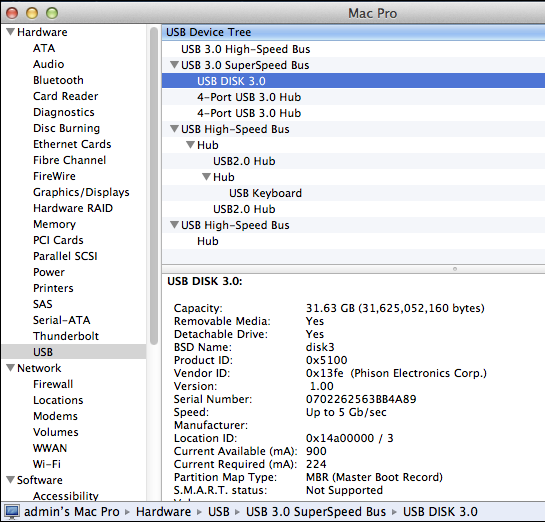

I have tried various things but nothing has worked. Including the VIA update as talked about here. Interestingly USB 3.0 is not working for Windows7 ever even though I have installed the USB3.0 driver from the Gigabyte website, although I haven't tried the Microsoft extensive driver available from here.
I now have the 500R case sockets going into one of the FW2.0 header on motherboard, and the Gigabyte breakout panel (via 5.25 to 2.5" adapter) fitting into the USB3.0 socket F_USB1.
Firewire[/U
Working on board and to front panel header at about 30MB/sec.
Esata[/U
I found that this didn't work, even using MultiBeast's 3rd party option. Testing with a Lacie external HDD.
Audio
Audio is working via the green socket on the motherboard, but the audio header to the case's front panel does not work. Instead I have used the front panel to connect to Xonar sound card for use when running Windows.
Sleep test
There are reports on tonymac of difficulties with Sleep. I did initially get some horrible display artifacts as below, which meant that I had to do a cold system restart. This happened about once in five, but since turning off 'Wake on LAN' in bios it's been behaving itself. USB disks were rudely ejected during sleep, but since following instructions to turn off Internal CPU PLL Overvoltage and that seems to have done the trick.
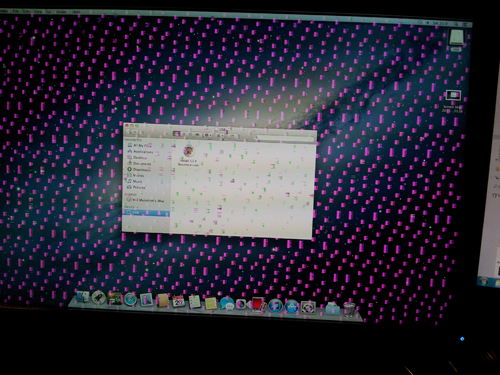
Geekbench score
Geekbench bench score (64bit 2.4.0) is about 14100, comparable to Slugnet's.


Connecting up Windows 7 drive again
At this point I reconnected the Windows SSD.
Turning back on, just after the Gigabyte splash when the UniBeast/Mountain Lion progress bar appears, press <space>. You should then see extra boot options for Winows NTFS and System Reserved. To boot into Windows choose System Reserved instead otherwise you get a "BOOTMGR is missing" message. I've got an 'enhancement' below that you may wish to follow to clean up this boot screen and rename System Reserved to Windows.
Making an emergency strategy
Whilst OS X was now running stable, my difficulties with Fake_SMC made it apparent that it was very easy for me to mess things up. Re-installation of OS X does not take long but re-installation of applications and settings can be annoying. So time to make a backup.
I used SuperDuper instead of Carbon Clone (they do a free version and anyway I'd previously purchased a copy). All my scratch/media/Home directory files would be stored on the separate Storage hard drive so this would stay independent from the system drive, so that in case of redeployment I'd be able to get back to work quickly. Before I started this process I set up OSX how I like it (user account, keyboard settings, energy saver, dock etc.), and installed Final Cut Pro, Adobe CS and any other system applications you need such as Logmein and SuperDuper of course. And I set up Final Cut Pro user preferences. If you make further sizable changes/improvements to your system you can always repeat and update the backup.
In Disk Utility I made the partition on the Storage drive just a little bit bigger than the used portion of my OS X system drive - OS X with all apps took about 80GB, so I partitioned for 100GB.
You end up with Chimera having an extra boot option for the Emergency drive. Boot into that and you can then run SuperDuper to copy it's system drive to the main drive. And if you log into the main Mountain Lion drive, you see Emergency partition as a hard drive to which you can deploy an updated backup. If you don't want Emergency partition appearing in OS X all the time I've got an enhancement for that below. Beats having to store a USB stick safely and worry about how to boot to it.
Last edited by a moderator: