- Joined
- Jan 28, 2019
- Messages
- 30
- Motherboard
- Gigabyte B360 Aorus Gaming 3 Wifi
- CPU
- Intel i5-8600K
- Mobile Phone
I’ve tried a number of things in other threads but with no success, still getting the graphics error
I’ve tried a number of things in other threads but with no success, still getting the graphics error
Thank you, after some trial and error, it’s booted!
I have a question though, the resolution is completely wrong, way too low for my monitor.
I’ve looked and can’t change it in Disolay preferences, how would I do it?
Also, the OS doesn’t detect that I have WiFi, is there a way to fix this?
Can you explain what trials you had to do . Did yo have to make any other changes to uploaded config.plist?after some trial and error, it’s booted!
The images from System report were on how devices like Audio, Ethernet , Graphics, USB, WiFi alphabetically listed under "Hardware" in the screen that opens when you click open System Report.Mainly myself being stupid and trying to use an SSD which had a version of Linux installed on it, without formatting it first.
I used the uploaded config.plist and that worked first time, from Clover into the OS, so thanks so much for that.
I’ve uploaded photos that you need, although I wasn’t sure what you meant regarding the “Audio to WiFi under hardware”
Thank you again for the support.
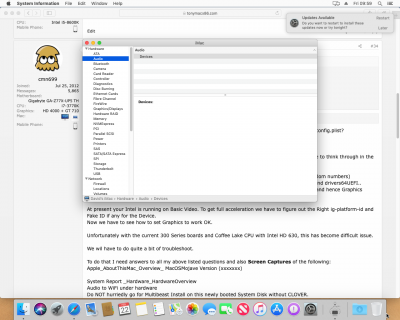
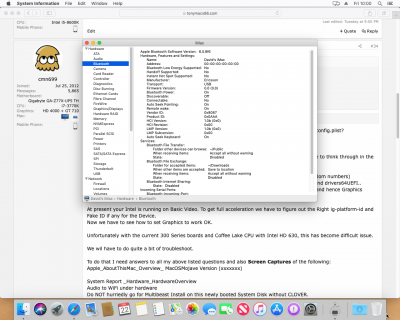
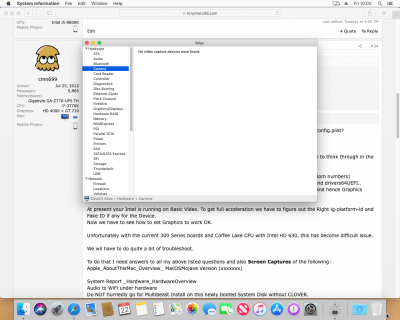
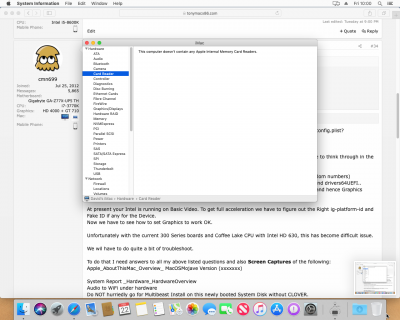
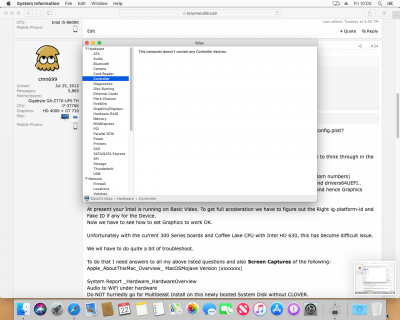
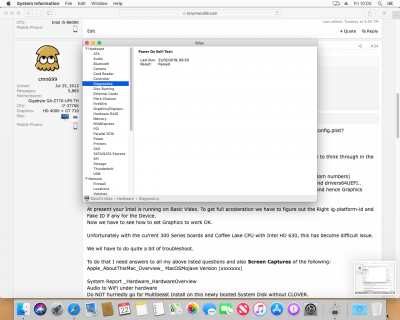
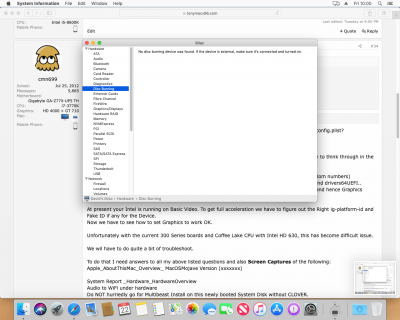
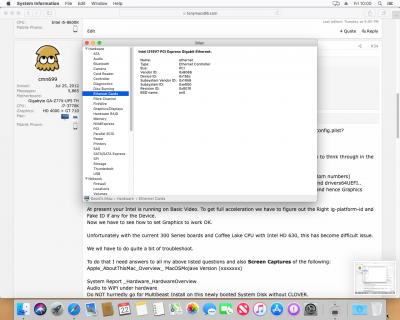
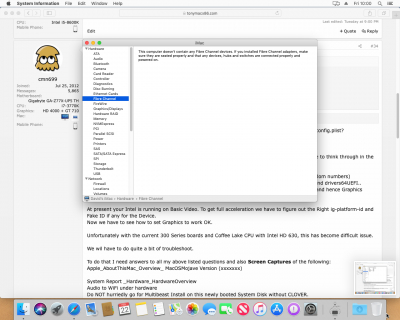
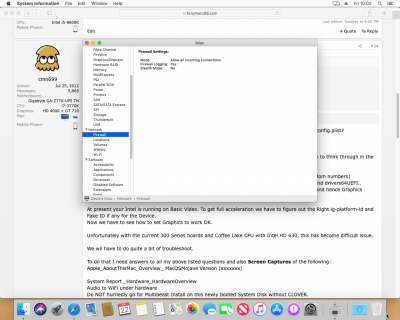
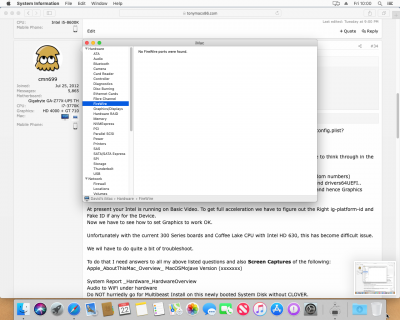
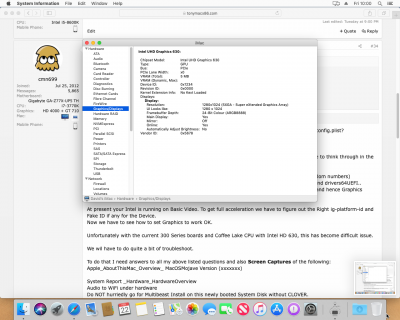
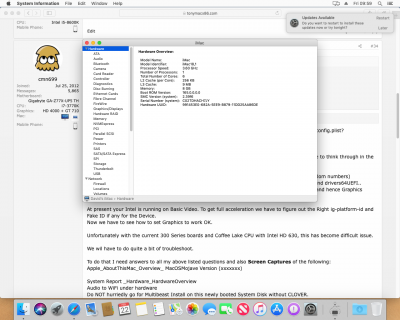

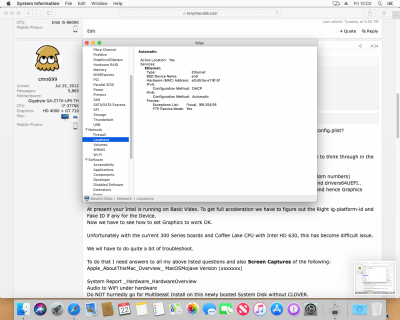
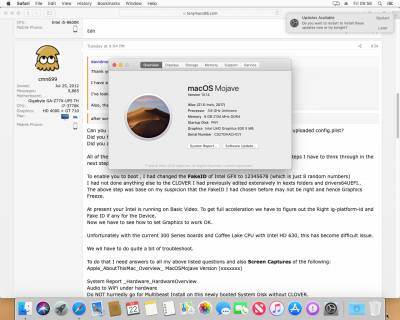
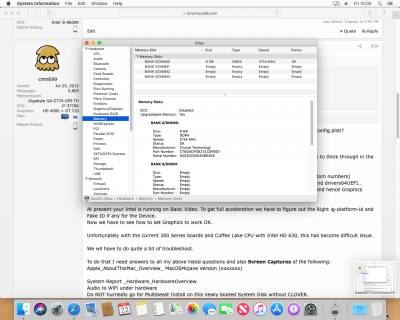
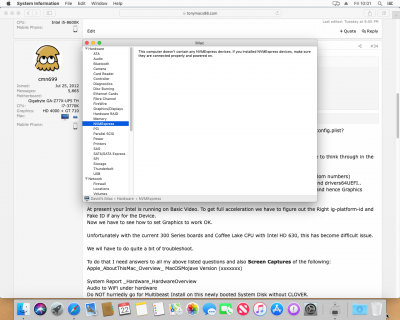
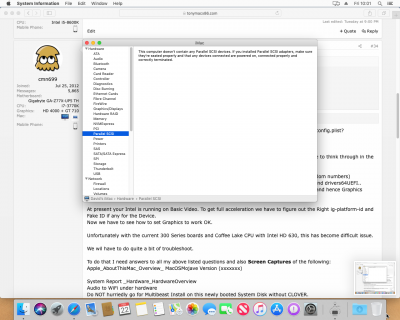
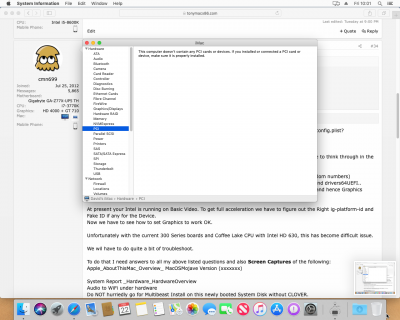
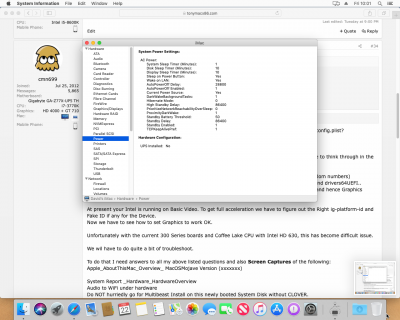
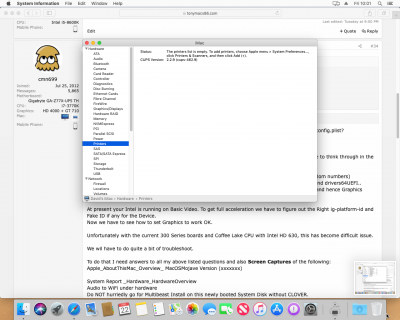
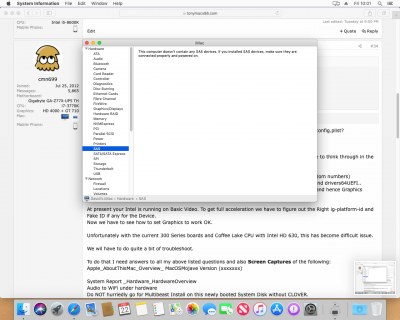
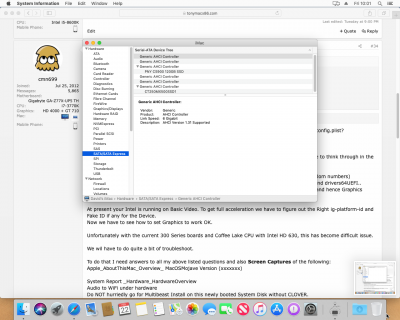
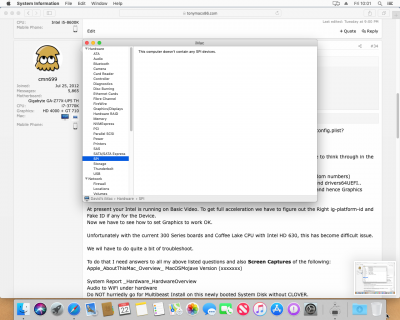
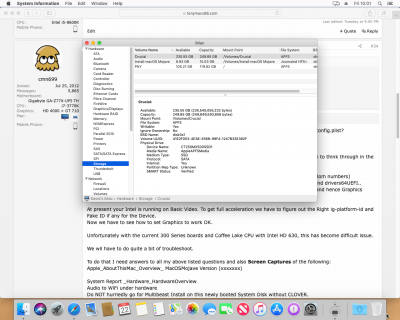
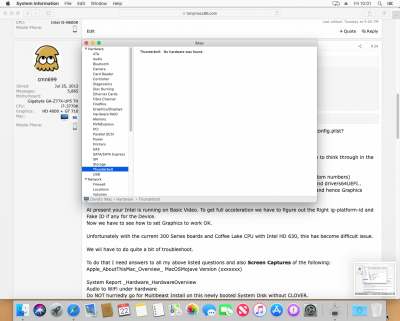
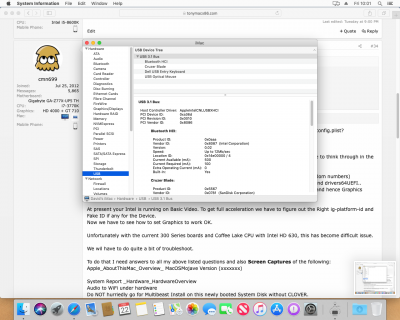
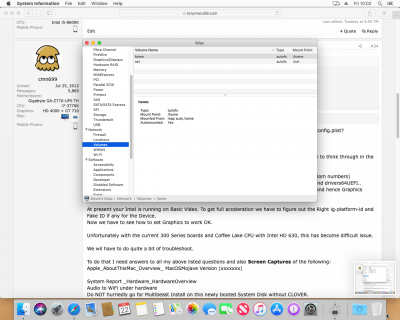
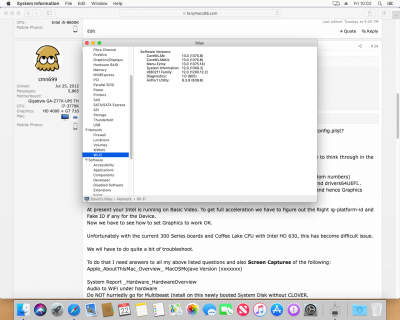
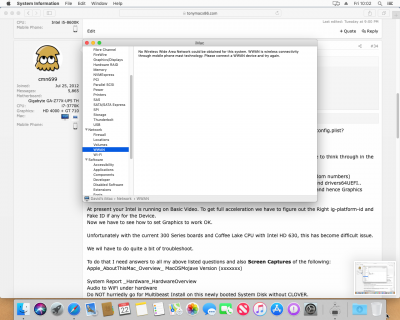
Thank you for your uploads.Thank you for the step by step there - Renamed appropriately and all uploaded.
Thank you, I didn't realise that the chipset wasn't supported in Mojave. I'm going to buy a Wi-Fi adapter.
I have attached Clover.zip.
