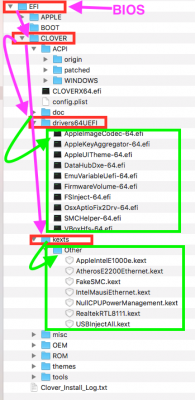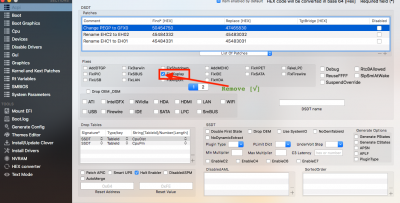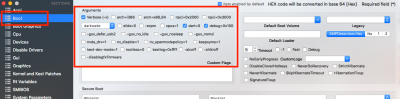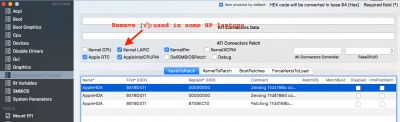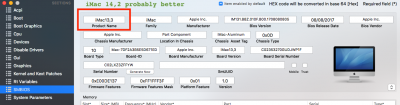- Joined
- Oct 11, 2012
- Messages
- 118
- Motherboard
- Gigabyte H97M-D3H
- CPU
- i5-4750
- Graphics
- HD 4600
- Mobile Phone
Hi All
Have been trying for a clean setup of High Sierra 10.13.3 on my office desktop. The machine config is as follows:
MoBo: Gigabyte GA H61M DS2 DVI
Processor: Intel Core i3 3220
RAM: 6 GB
Graphics: Sapphire AMD Radeon HD 6750 2GB
But I could not get past the following message:
kextd stall[0], (240s): 'pci8086,1c3a
Any suggestions? I am appending my Clover zip sans the theme folder.
Have been trying for a clean setup of High Sierra 10.13.3 on my office desktop. The machine config is as follows:
MoBo: Gigabyte GA H61M DS2 DVI
Processor: Intel Core i3 3220
RAM: 6 GB
Graphics: Sapphire AMD Radeon HD 6750 2GB
But I could not get past the following message:
kextd stall[0], (240s): 'pci8086,1c3a
Any suggestions? I am appending my Clover zip sans the theme folder.