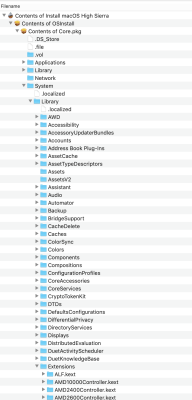I've finally fixed my problem of retaining audio after wake-up from sleep - I'm using AppleALC and Luli. (MultiBeast v10.4.0 is due out soon with the option of using AppleALC and Luli. Be sure to read the Features document which comes with the zip file or on
MultiBeast.com.)
Here's the way I did it to modify my existing installation:

You'll need to replace the MultiBeast modified AppleHDA in /S/L/E/ folder with the unmodified AppleHDA in the High Sierra Installer app. I used
Pacifist to open up the Installer app to file AppleHDA. (Pacifist has a trial version; I recommend it's purchase for use on your hackintosh(es).)

Run Pacifist, open the Installer app and extract the AppleHDA to your Desktop. (Make sure it's the only kext on your Desktop.) AppleHDA will be in the .../Extensions/ folder shown below:
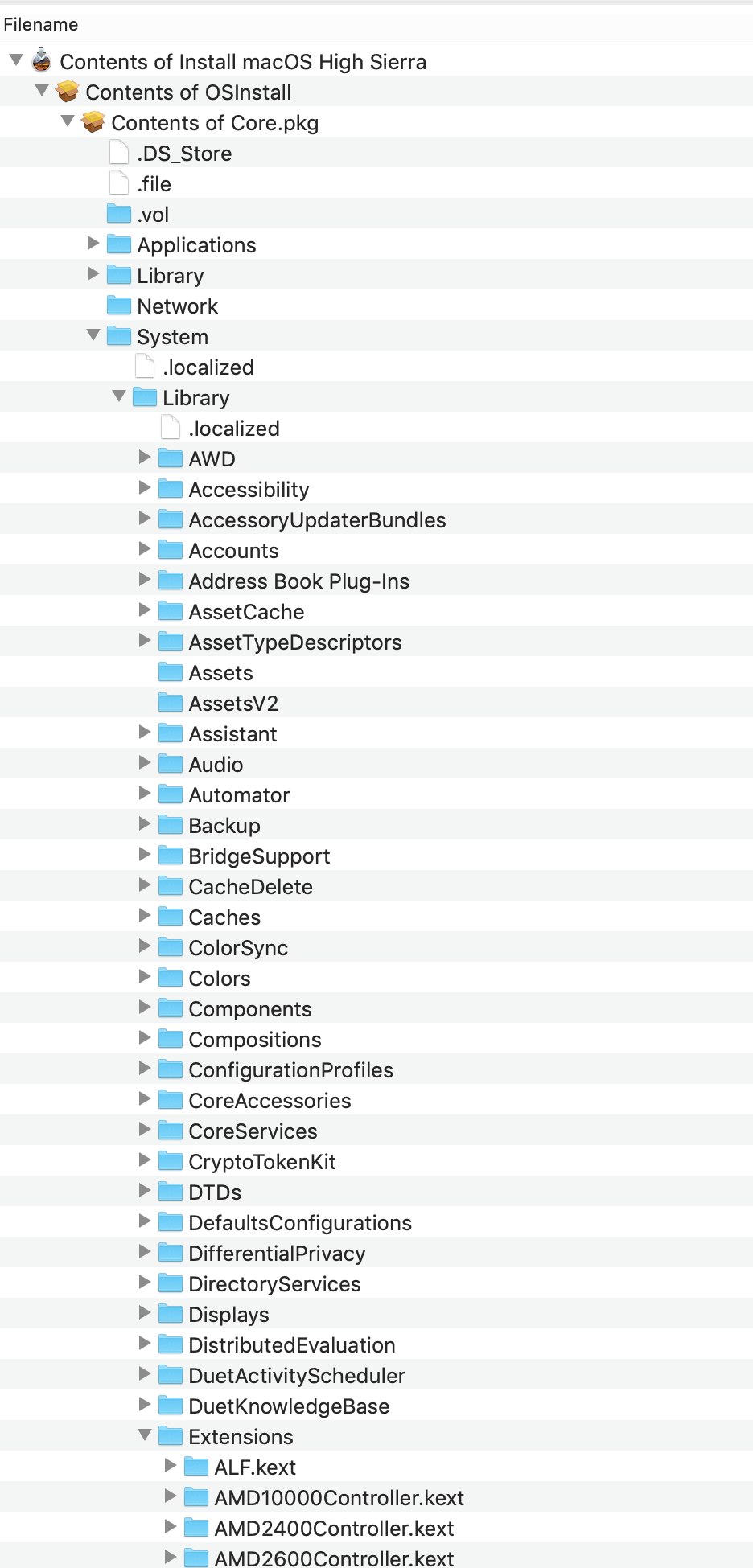

Right click on the AppleHDA, choose "Extract to Custom Location" and choose your Desktop.

Close Pacifist.

Go to your installation disk's /System/Library/Extensions/ folder and move AppleHDA to the Trash.

With the Installation app extracted AppleHDA the only kext on your Desktop, run KextBeast choosing the /System/Library/Extensions/ folder.

Move the AppleALC kext on your Desktop to a safe place to archive it or you can delete it.

Download
AppleALC and
Luli, extract the kexts from the zip files and put them on the Desktop. Again, only have these two kexts on your Desktop.

Run KextBeast choosing the /Library/Extensions/ folder.

Now we have to modify the .../EFI/CLOVER/config.plist file to remove all the old audio patches. So, using the Terminal command "diskutil list", find your EFI partition for installation drive and mount the EFI partition using
EFI Mounter V3.

Backup up your current config.plist. Now open config.plist in Xcode or PlistEditorPro (my preference).

Make sure Audio Device ID = 1.
Code:
...
<key>Devices</key>
<dict>
<key>Audio</key>
<dict>
<key>Inject</key>
<string>1</string>
</dict>
...

Remove the audio patches in the KextsToPatch area. You should only have the "External Icons Patch" and the "USB 10.13.6+ by PMHeart,FredWst" patch:
Code:
<array>
<dict>
<key>Comment</key>
<string>External icons patch</string>
<key>Find</key>
<data>
RXh0ZXJuYWw=
</data>
<key>Name</key>
<string>AppleAHCIPort</string>
<key>Replace</key>
<data>
SW50ZXJuYWw=
</data>
</dict>
<dict>
<key>Comment</key>
<string>USB 10.13.6+ by PMHeart,FredWst</string>
<key>Disabled</key>
<false/>
<key>Find</key>
<data>
g32IDw+DpwQAAA==
</data>
<key>InfoPlistPatch</key>
<false/>
<key>MatchOS</key>
<string>10.13.x</string>
<key>Name</key>
<string>com.apple.driver.usb.AppleUSBXHCI</string>
<key>Replace</key>
<data>
g32ID5CQkJCQkA==
</data>
</dict>
</array>

Now Reboot.
Upon reaching the Desktop, you should have audio which will survive wake-up from sleep.



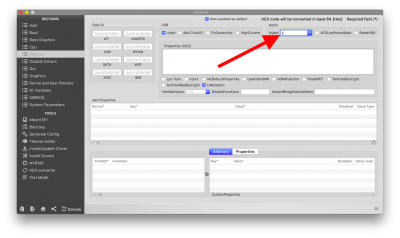
 You'll need to replace the MultiBeast modified AppleHDA in /S/L/E/ folder. The easiest method is to run the latest
You'll need to replace the MultiBeast modified AppleHDA in /S/L/E/ folder. The easiest method is to run the latest